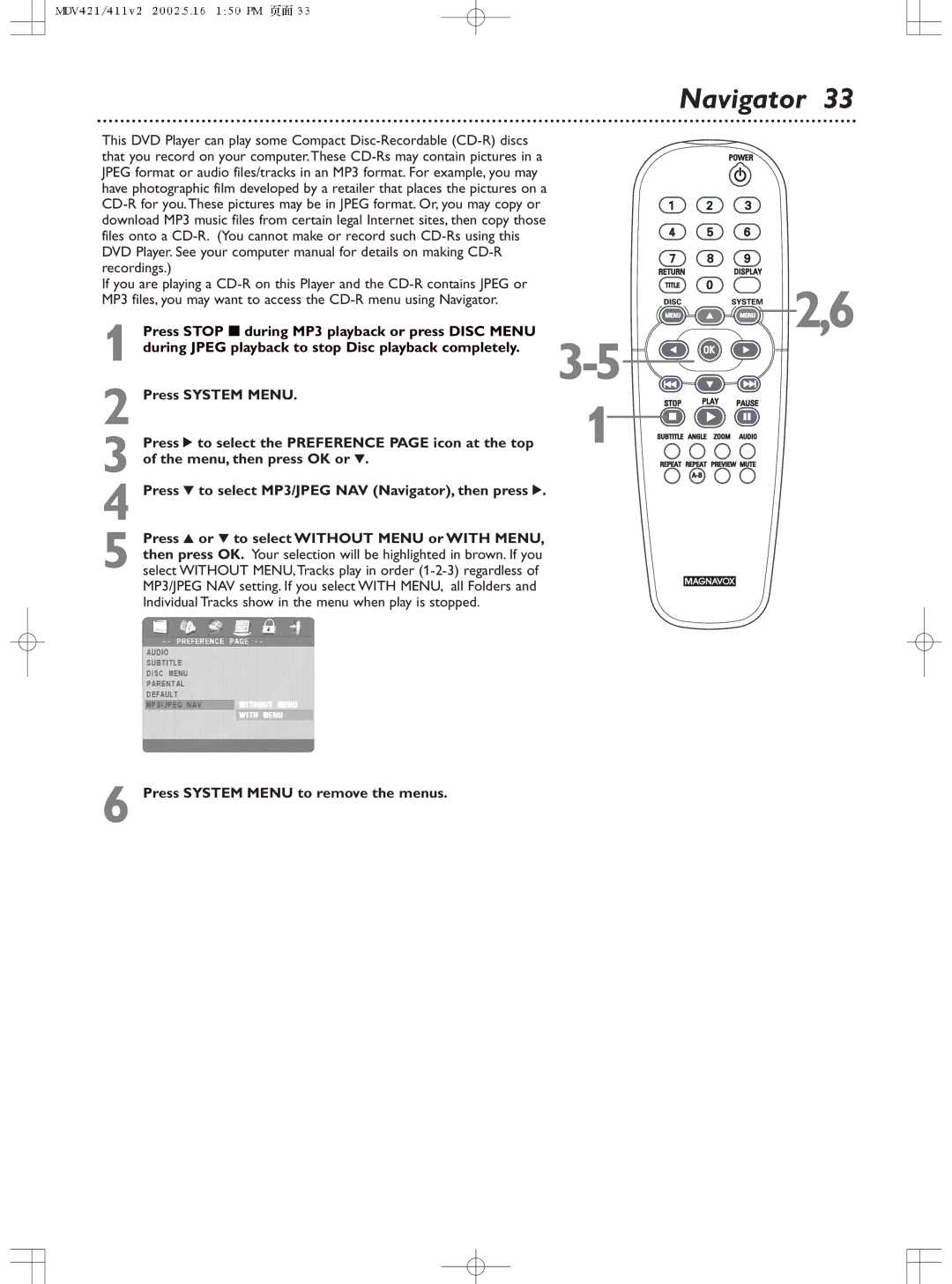Navigator 33
This DVD Player can play some Compact Disc-Recordable (CD-R) discs that you record on your computer.These CD-Rs may contain pictures in a JPEG format or audio files/tracks in an MP3 format. For example, you may have photographic film developed by a retailer that places the pictures on a CD-R for you.These pictures may be in JPEG format. Or, you may copy or download MP3 music files from certain legal Internet sites, then copy those files onto a CD-R. (You cannot make or record such CD-Rs using this DVD Player. See your computer manual for details on making CD-R recordings.)
If you are playing a CD-R on this Player and the CD-R contains JPEG or MP3 files, you may want to access the CD-R menu using Navigator.
1 Press STOP 7during MP3 playback or press DISC MENU during JPEG playback to stop Disc playback completely.
 2,6
2,6
2 Press SYSTEM MENU.
3 Press 2 to select the PREFERENCE PAGE icon at the top of the menu, then press OK or 4.
4 Press 4 to select MP3/JPEG NAV (Navigator), then press 2.
5 Press 3 or 4 to select WITHOUT MENU or WITH MENU, then press OK. Your selection will be highlighted in brown. If you select WITHOUT MENU,Tracks play in order (1-2-3) regardless of MP3/JPEG NAV setting. If you select WITH MENU, all Folders and Individual Tracks show in the menu when play is stopped.
6 Press SYSTEM MENU to remove the menus.

 2,6
2,6
![]()
![]()
![]()
![]()
![]()
![]()
![]()
![]()
![]()
![]()
![]()