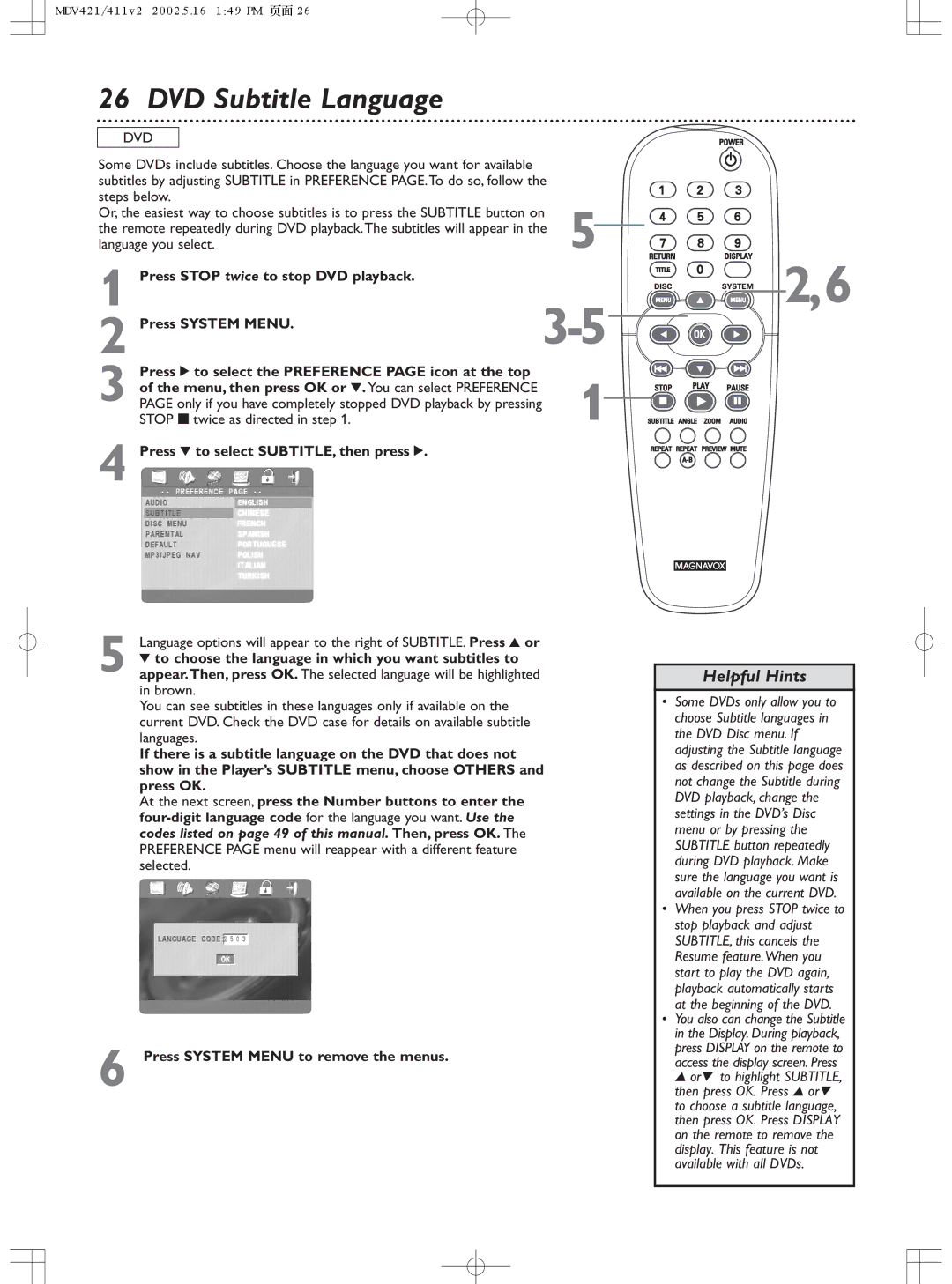26 DVD Subtitle Language
DVD |
|
|
Some DVDs include subtitles. Choose the language you want for available |
|
|
subtitles by adjusting SUBTITLE in PREFERENCE PAGE.To do so, follow the |
| |
steps below. |
| 5 |
Or, the easiest way to choose subtitles is to press the SUBTITLE button on | ||
the remote repeatedly during DVD playback.The subtitles will appear in the | ||
language you select. |
| |
1 Press STOP twice to stop DVD playback. |
| 2,6 |
2 Press SYSTEM MENU. | ||
Press 2 to select the PREFERENCE PAGE icon at the top |
|
|
of the menu, then press OK or 4. You can select PREFERENCE |
|
|
3 PAGE only if you have completely stopped DVD playback by pressing | 1 | |
STOP 7twice as directed in step 1. |
| |
4 Press 4 to select SUBTITLE, then press 2.
Language options will appear to the right of SUBTITLE. Press 3 or
5 4 to choose the language in which you want subtitles to appear.Then, press OK. The selected language will be highlighted in brown.
You can see subtitles in these languages only if available on the current DVD. Check the DVD case for details on available subtitle languages.
If there is a subtitle language on the DVD that does not show in the Player’s SUBTITLE menu, choose OTHERS and press OK.
At the next screen, press the Number buttons to enter the
6 Press SYSTEM MENU to remove the menus.
Helpful Hints
•Some DVDs only allow you to choose Subtitle languages in the DVD Disc menu. If adjusting the Subtitle language as described on this page does not change the Subtitle during DVD playback, change the settings in the DVD’s Disc menu or by pressing the SUBTITLE button repeatedly during DVD playback. Make sure the language you want is available on the current DVD.
•When you press STOP twice to stop playback and adjust SUBTITLE, this cancels the Resume feature.When you start to play the DVD again, playback automatically starts at the beginning of the DVD.
•You also can change the Subtitle in the Display. During playback, press DISPLAY on the remote to access the display screen. Press 3 or4 to highlight SUBTITLE, then press OK. Press 3 or4 to choose a subtitle language, then press OK. Press DISPLAY on the remote to remove the display. This feature is not available with all DVDs.