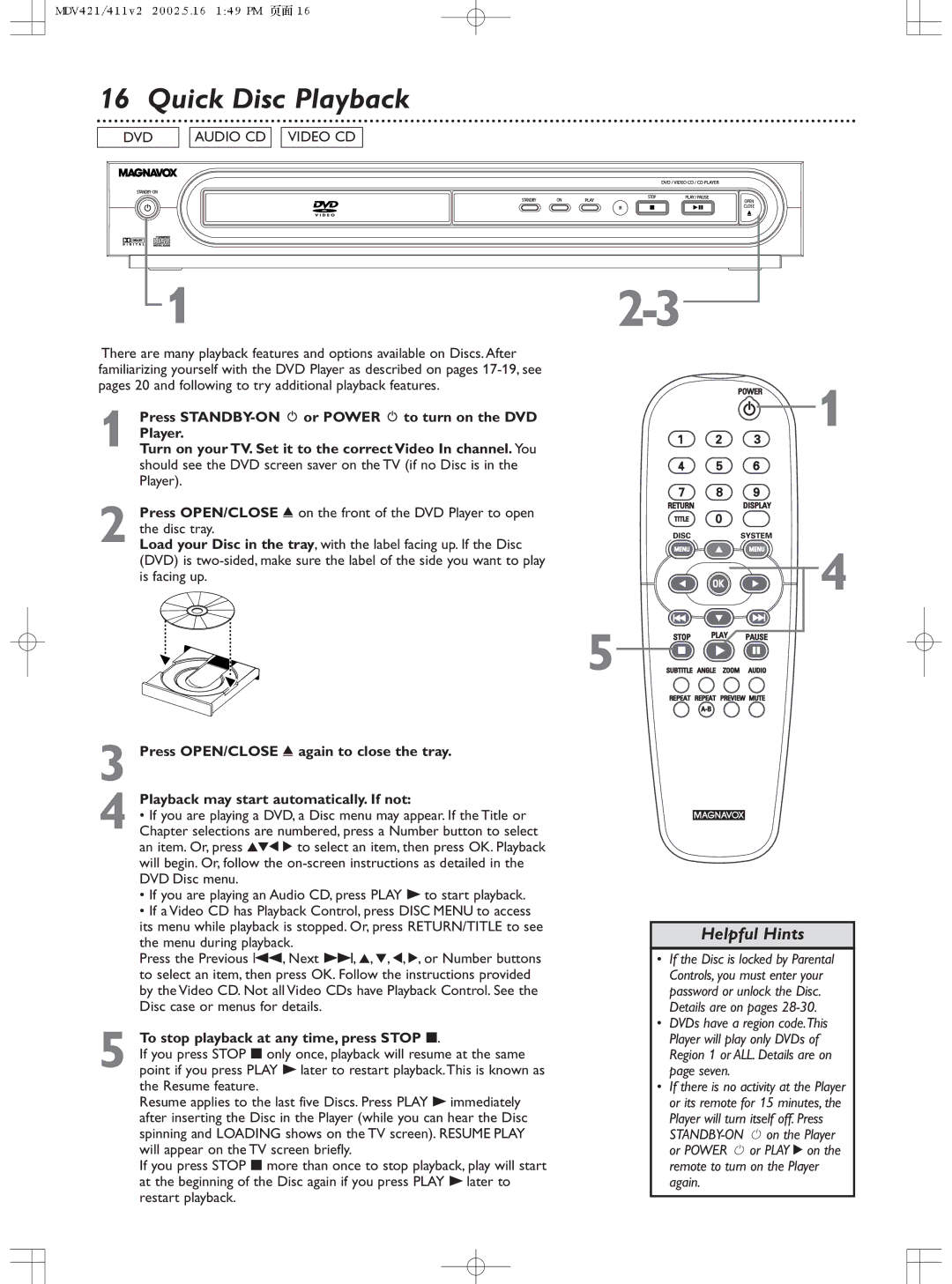16 Quick Disc Playback
DVD | AUDIO CD | VIDEO CD |
1 |
|
There are many playback features and options available on Discs. After familiarizing yourself with the DVD Player as described on pages
1 Press
Player.
Turn on your TV. Set it to the correct Video In channel. You should see the DVD screen saver on the TV (if no Disc is in the Player).
2 Press OPEN/CLOSE / on the front of the DVD Player to open the disc tray.
Load your Disc in the tray, with the label facing up. If the Disc (DVD) is
1

![]()

 4 5
4 5 
![]()
![]()
![]()
![]()
3 Press OPEN/CLOSE / again to close the tray.
Playback may start automatically. If not:
4 • If you are playing a DVD, a Disc menu may appear. If the Title or Chapter selections are numbered, press a Number button to select an item. Or, press 341 2 to select an item, then press OK. Playback will begin. Or, follow the
• If you are playing an Audio CD, press PLAY 3to start playback.
• If a Video CD has Playback Control, press DISC MENU to access its menu while playback is stopped. Or, press RETURN/TITLE to see the menu during playback.
Press the Previous 4, Next ¢, 3, 4, 1, 2, or Number buttons to select an item, then press OK. Follow the instructions provided by the Video CD. Not all Video CDs have Playback Control. See the Disc case or menus for details.
5 To stop playback at any time, press STOP 7.
If you press STOP 7only once, playback will resume at the same point if you press PLAY 3later to restart playback.This is known as the Resume feature.
Resume applies to the last five Discs. Press PLAY 3immediately after inserting the Disc in the Player (while you can hear the Disc spinning and LOADING shows on the TV screen). RESUME PLAY will appear on the TV screen briefly.
If you press STOP 7more than once to stop playback, play will start at the beginning of the Disc again if you press PLAY 3later to restart playback.
Helpful Hints
•If the Disc is locked by Parental Controls, you must enter your password or unlock the Disc. Details are on pages
•DVDs have a region code.This Player will play only DVDs of Region 1 or ALL. Details are on page seven.
•If there is no activity at the Player or its remote for 15 minutes, the Player will turn itself off. Press