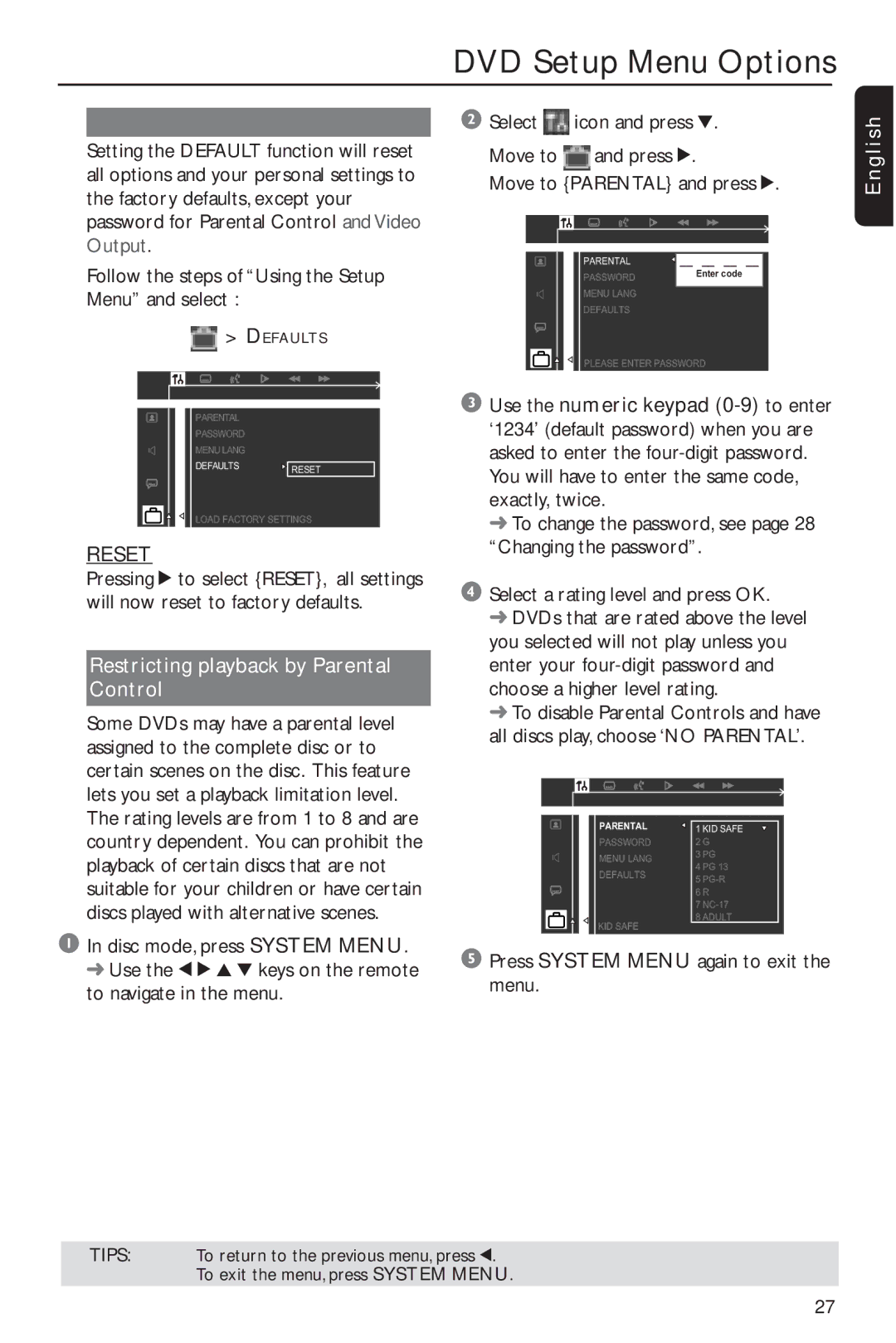DVD Setup Menu Options
Setting the DEFAULT function will reset all options and your personal settings to the factory defaults, except your password for Parental Control and Video Output.
Follow the steps of “Using the Setup Menu” and select :
![]() > DEFAULTS
> DEFAULTS
PARENTAL
PASSWORD
MENU LANG
DEFAULTS ![]() RESET
RESET
LOAD FACTORY SETTINGS
RESET
Pressing 2 to select {RESET}, all settings will now reset to factory defaults.
Restricting playback by Parental Control
Some DVDs may have a parental level assigned to the complete disc or to certain scenes on the disc. This feature lets you set a playback limitation level. The rating levels are from 1 to 8 and are country dependent. You can prohibit the playback of certain discs that are not suitable for your children or have certain discs played with alternative scenes.
1In disc mode, press SYSTEM MENU. ➜ Use the 1 2 3 4 keys on the remote to navigate in the menu.
2Select ![]() icon and press 4.
icon and press 4.
Move to ![]() and press 2.
and press 2.
Move to {PARENTAL} and press 2.
PARENTAL | __ __ __ __ |
PASSWORD | Enter code |
|
|
MENU LANG
DEFAULTS
PLEASE ENTER PASSWORD
3Use the numeric keypad
➜ To change the password, see page 28 “Changing the password”.
4Select a rating level and press OK.
➜DVDs that are rated above the level you selected will not play unless you enter your
➜To disable Parental Controls and have all discs play, choose ‘NO PARENTAL’.
PARENTAL | 1 KID SAFE | |
PASSWORD | 2 G | |
MENU LANG | 3 PG | |
4 PG 13 | ||
DEFAULTS | ||
5 | ||
| ||
| 6 R | |
| 7 | |
KID SAFE | 8 ADULT | |
|
5Press SYSTEM MENU again to exit the menu.
English
TIPS: To return to the previous menu, press 1. To exit the menu, press SYSTEM MENU.
27