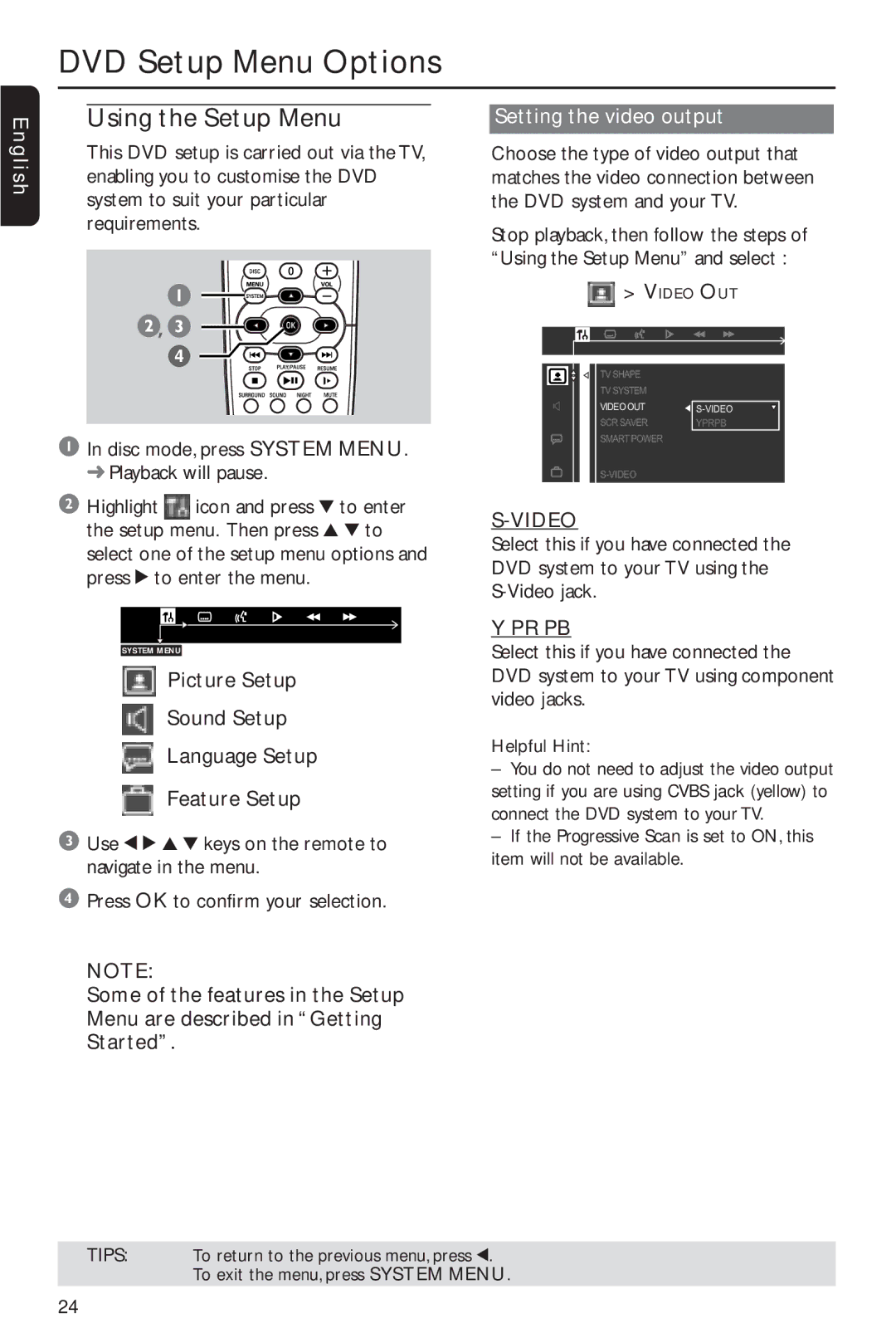DVD Setup Menu Options
Using the Setup Menu | Setting the video output |
English
This DVD setup is carried out via the TV, enabling you to customise the DVD system to suit your particular requirements.
![]() ,
, ![]()
4![]()
![]()
![]()
1 In disc mode, press SYSTEM MENU.
➜Playback will pause.
2Highlight ![]() icon and press 4 to enter the setup menu. Then press 3 4 to select one of the setup menu options and press 2 to enter the menu.
icon and press 4 to enter the setup menu. Then press 3 4 to select one of the setup menu options and press 2 to enter the menu.
SYSTEM MENU
![]() Picture Setup
Picture Setup
Sound Setup
Language Setup
Feature Setup
3Use 1 2 3 4 keys on the remote to navigate in the menu.
4Press OK to confirm your selection.
NOTE:
Some of the features in the Setup Menu are described in “Getting Started”.
Choose the type of video output that matches the video connection between the DVD system and your TV.
Stop playback, then follow the steps of “Using the Setup Menu” and select :
> VIDEO OUT
TV SHAPE |
|
TV SYSTEM |
|
VIDEO OUT | |
SCR SAVER | YPRPB |
SMART POWER |
|
|
S-VIDEO
Select this if you have connected the DVD system to your TV using the
Y PR PB
Select this if you have connected the DVD system to your TV using component video jacks.
Helpful Hint:
–You do not need to adjust the video output setting if you are using CVBS jack (yellow) to connect the DVD system to your TV.
–If the Progressive Scan is set to ON, this item will not be available.
TIPS: To return to the previous menu, press 1. To exit the menu, press SYSTEM MENU.
24