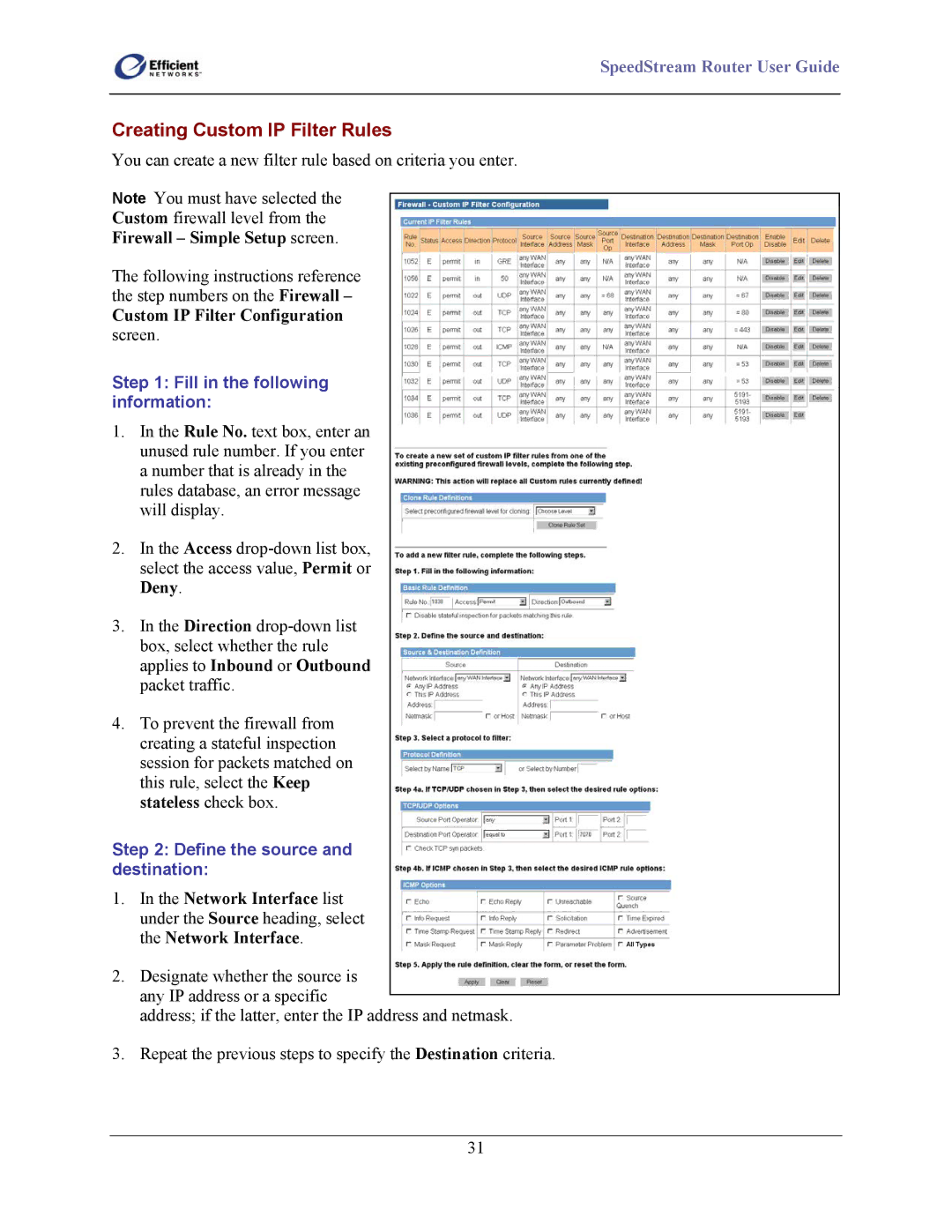SpeedStream Router User Guide
Creating Custom IP Filter Rules
You can create a new filter rule based on criteria you enter.
Note You must have selected the
Custom firewall level from the
Firewall – Simple Setup screen.
The following instructions reference the step numbers on the Firewall –
Custom IP Filter Configuration
screen.
Step 1: Fill in the following information:
1.In the Rule No. text box, enter an unused rule number. If you enter a number that is already in the rules database, an error message will display.
2.In the Access
3.In the Direction
4.To prevent the firewall from creating a stateful inspection session for packets matched on this rule, select the Keep stateless check box.
Step 2: Define the source and destination:
1.In the Network Interface list under the Source heading, select the Network Interface.
2.Designate whether the source is any IP address or a specific
address; if the latter, enter the IP address and netmask.
3.Repeat the previous steps to specify the Destination criteria.
31