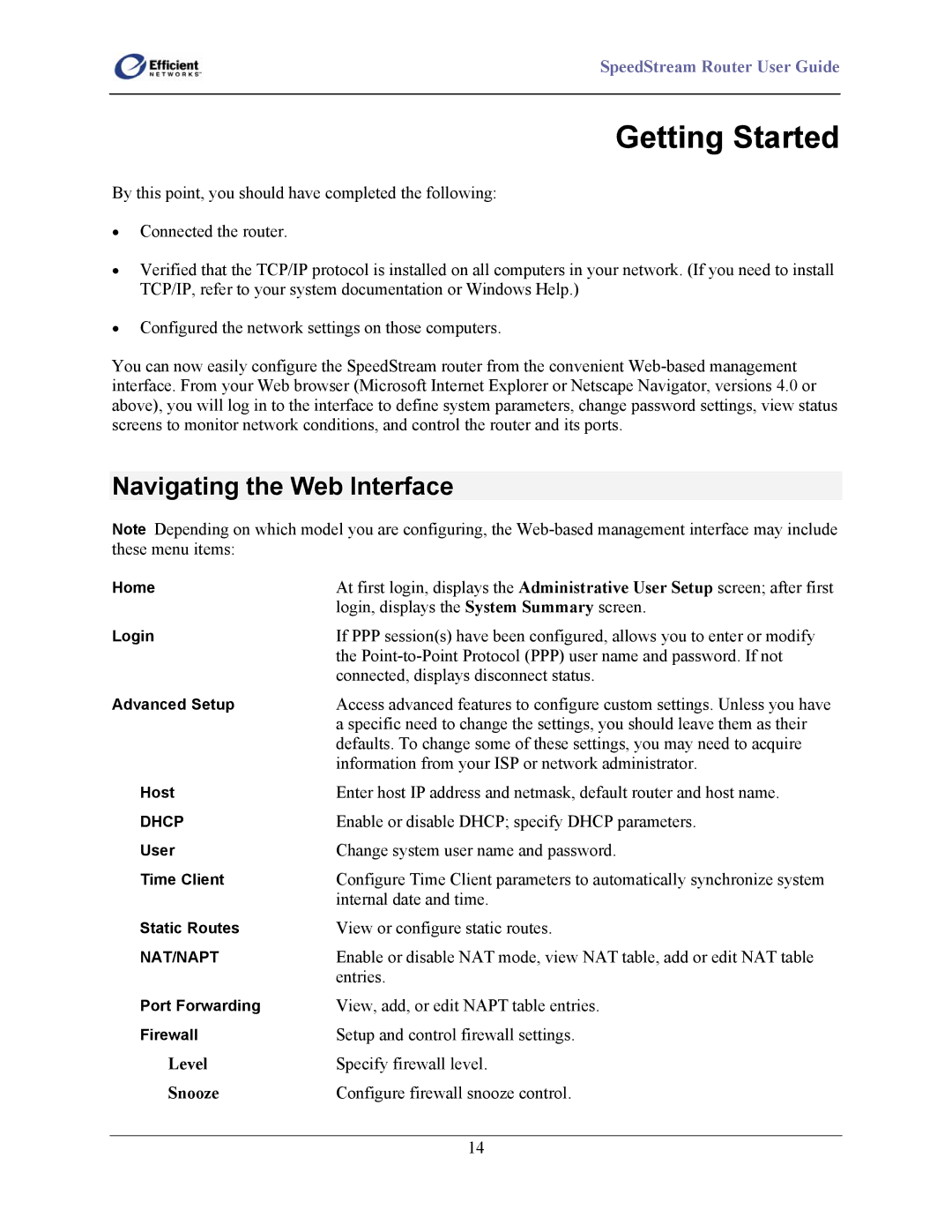SpeedStream Router User Guide
Getting Started
By this point, you should have completed the following:
•Connected the router.
•Verified that the TCP/IP protocol is installed on all computers in your network. (If you need to install TCP/IP, refer to your system documentation or Windows Help.)
•Configured the network settings on those computers.
You can now easily configure the SpeedStream router from the convenient
Navigating the Web Interface
Note Depending on which model you are configuring, the
Home | At first login, displays the Administrative User Setup screen; after first |
| login, displays the System Summary screen. |
Login | If PPP session(s) have been configured, allows you to enter or modify |
| the |
| connected, displays disconnect status. |
Advanced Setup | Access advanced features to configure custom settings. Unless you have |
| a specific need to change the settings, you should leave them as their |
| defaults. To change some of these settings, you may need to acquire |
| information from your ISP or network administrator. |
Host | Enter host IP address and netmask, default router and host name. |
DHCP | Enable or disable DHCP; specify DHCP parameters. |
User | Change system user name and password. |
Time Client | Configure Time Client parameters to automatically synchronize system |
| internal date and time. |
Static Routes | View or configure static routes. |
NAT/NAPT | Enable or disable NAT mode, view NAT table, add or edit NAT table |
| entries. |
Port Forwarding | View, add, or edit NAPT table entries. |
Firewall | Setup and control firewall settings. |
Level | Specify firewall level. |
Snooze | Configure firewall snooze control. |
|
|
| 14 |