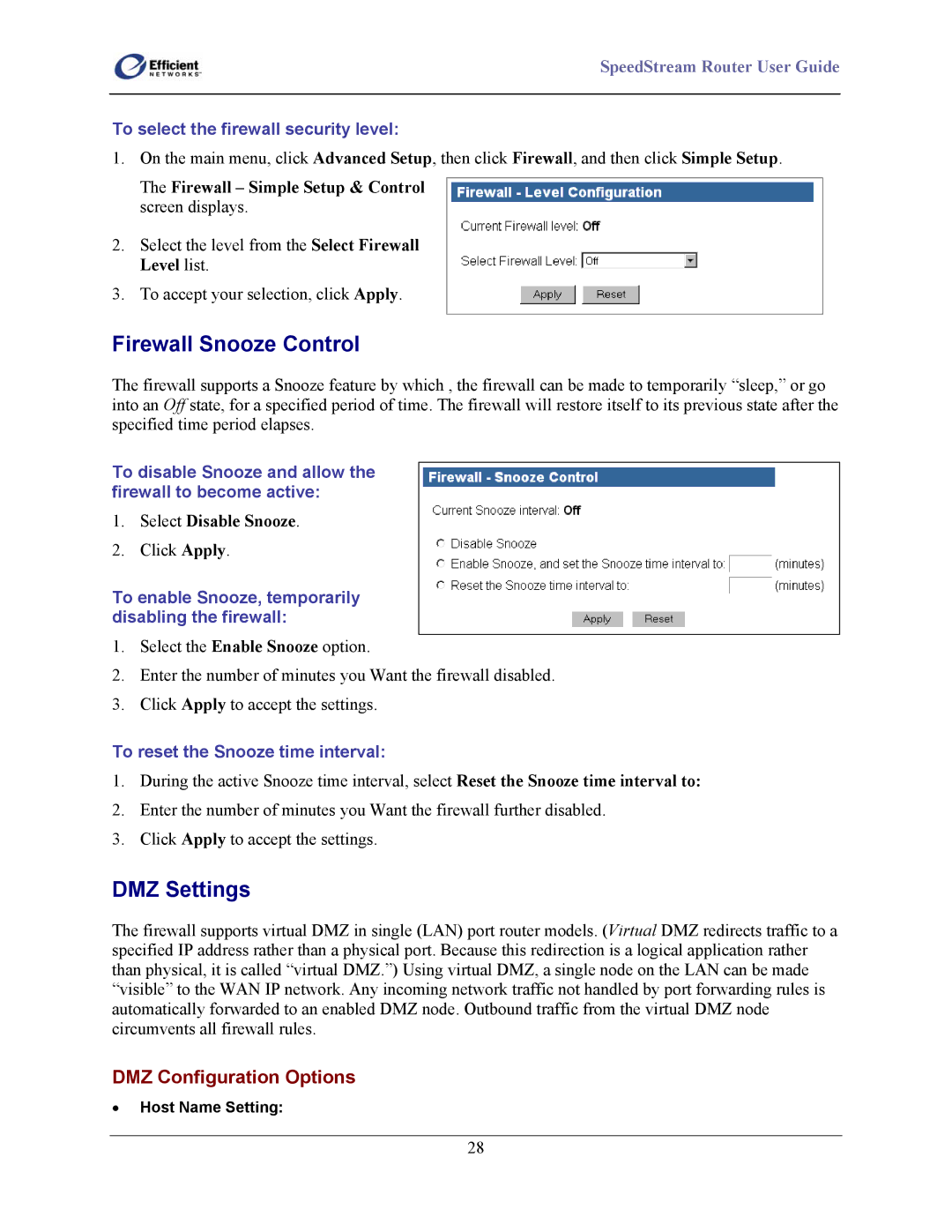SpeedStream Router User Guide
To select the firewall security level:
1.On the main menu, click Advanced Setup, then click Firewall, and then click Simple Setup.
The Firewall – Simple Setup & Control screen displays.
2.Select the level from the Select Firewall Level list.
3.To accept your selection, click Apply.
Firewall Snooze Control
The firewall supports a Snooze feature by which , the firewall can be made to temporarily “sleep,” or go into an Off state, for a specified period of time. The firewall will restore itself to its previous state after the specified time period elapses.
To disable Snooze and allow the firewall to become active:
1.Select Disable Snooze.
2.Click Apply.
To enable Snooze, temporarily disabling the firewall:
1.Select the Enable Snooze option.
2.Enter the number of minutes you Want the firewall disabled.
3.Click Apply to accept the settings.
To reset the Snooze time interval:
1.During the active Snooze time interval, select Reset the Snooze time interval to:
2.Enter the number of minutes you Want the firewall further disabled.
3.Click Apply to accept the settings.
DMZ Settings
The firewall supports virtual DMZ in single (LAN) port router models. (Virtual DMZ redirects traffic to a specified IP address rather than a physical port. Because this redirection is a logical application rather than physical, it is called “virtual DMZ.”) Using virtual DMZ, a single node on the LAN can be made “visible” to the WAN IP network. Any incoming network traffic not handled by port forwarding rules is automatically forwarded to an enabled DMZ node. Outbound traffic from the virtual DMZ node circumvents all firewall rules.
DMZ Configuration Options
•Host Name Setting:
28