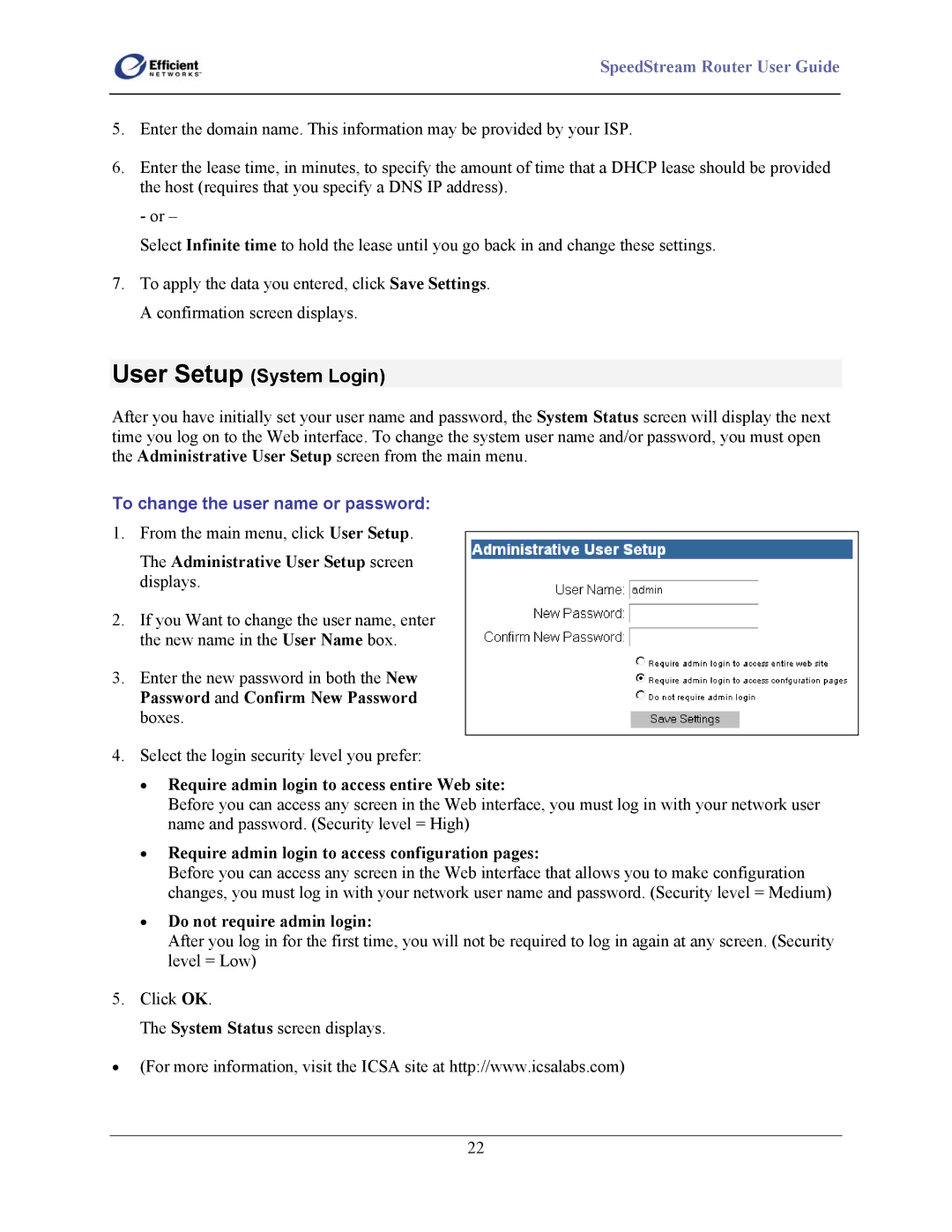SpeedStream Router User Guide
5.Enter the domain name. This information may be provided by your ISP.
6.Enter the lease time, in minutes, to specify the amount of time that a DHCP lease should be provided the host (requires that you specify a DNS IP address).
- or –
Select Infinite time to hold the lease until you go back in and change these settings.
7.To apply the data you entered, click Save Settings. A confirmation screen displays.
User Setup (System Login)
After you have initially set your user name and password, the System Status screen will display the next time you log on to the Web interface. To change the system user name and/or password, you must open the Administrative User Setup screen from the main menu.
To change the user name or password:
1.From the main menu, click User Setup.
The Administrative User Setup screen displays.
2.If you Want to change the user name, enter the new name in the User Name box.
3.Enter the new password in both the New Password and Confirm New Password boxes.
4.Select the login security level you prefer:
•Require admin login to access entire Web site:
Before you can access any screen in the Web interface, you must log in with your network user name and password. (Security level = High)
•Require admin login to access configuration pages:
Before you can access any screen in the Web interface that allows you to make configuration changes, you must log in with your network user name and password. (Security level = Medium)
•Do not require admin login:
After you log in for the first time, you will not be required to log in again at any screen. (Security level = Low)
5.Click OK.
The System Status screen displays.
•(For more information, visit the ICSA site at http://www.icsalabs.com)
22