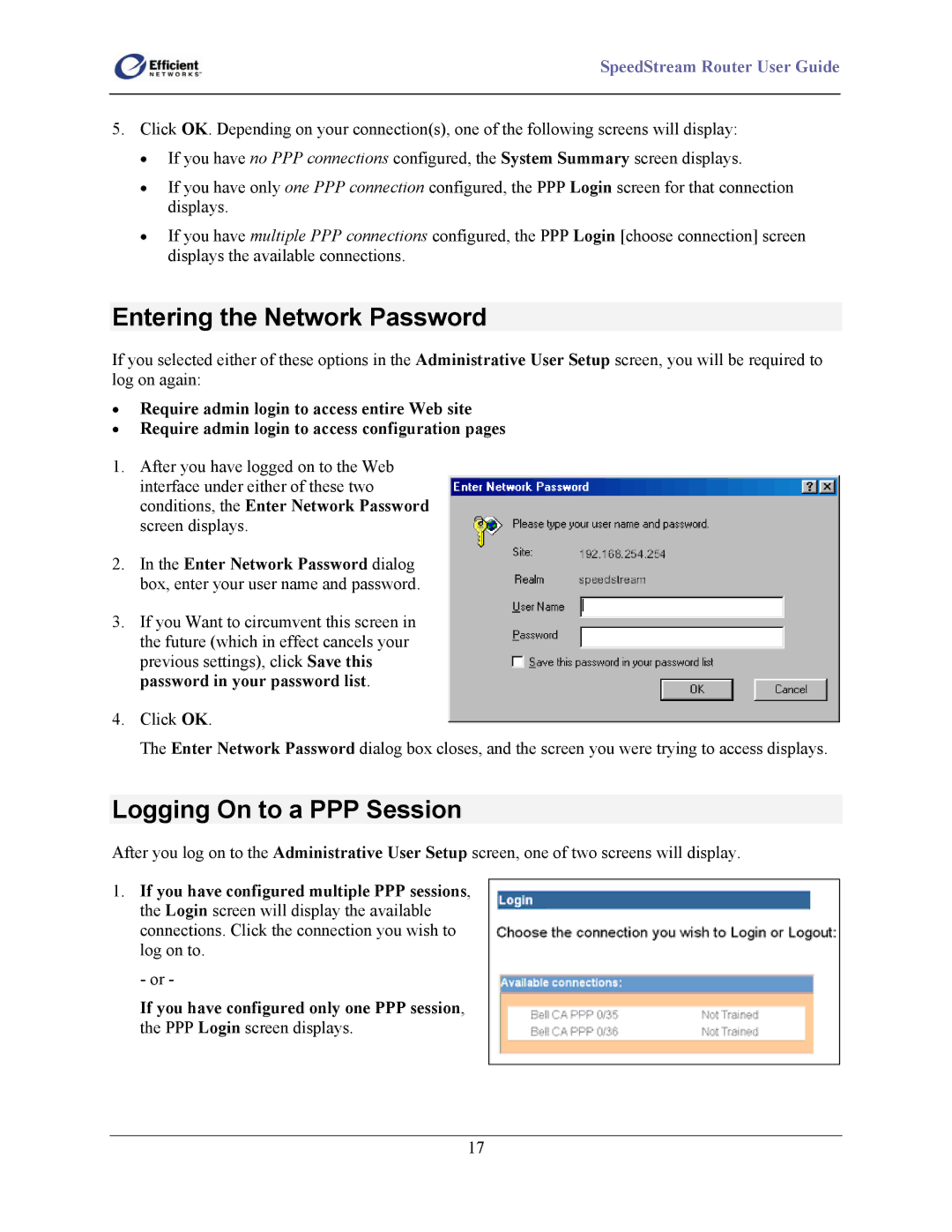SpeedStream Router User Guide
5.Click OK. Depending on your connection(s), one of the following screens will display:
•If you have no PPP connections configured, the System Summary screen displays.
•If you have only one PPP connection configured, the PPP Login screen for that connection displays.
•If you have multiple PPP connections configured, the PPP Login [choose connection] screen displays the available connections.
Entering the Network Password
If you selected either of these options in the Administrative User Setup screen, you will be required to log on again:
•Require admin login to access entire Web site
•Require admin login to access configuration pages
1.After you have logged on to the Web interface under either of these two conditions, the Enter Network Password screen displays.
2.In the Enter Network Password dialog box, enter your user name and password.
3.If you Want to circumvent this screen in the future (which in effect cancels your previous settings), click Save this password in your password list.
4.Click OK.
The Enter Network Password dialog box closes, and the screen you were trying to access displays.
Logging On to a PPP Session
After you log on to the Administrative User Setup screen, one of two screens will display.
1.If you have configured multiple PPP sessions, the Login screen will display the available connections. Click the connection you wish to log on to.
- or -
If you have configured only one PPP session, the PPP Login screen displays.
17