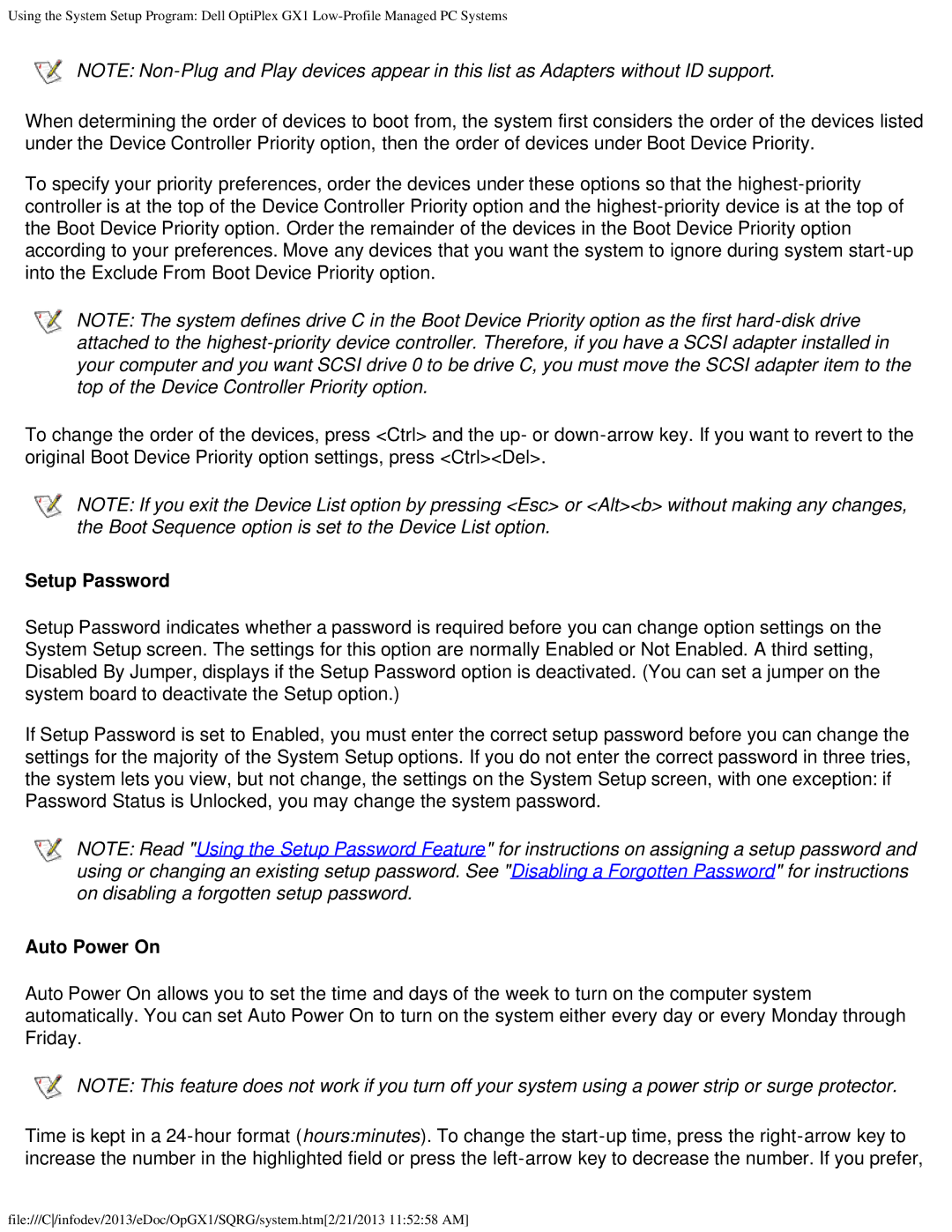Using the System Setup Program: Dell OptiPlex GX1
NOTE:
When determining the order of devices to boot from, the system first considers the order of the devices listed under the Device Controller Priority option, then the order of devices under Boot Device Priority.
To specify your priority preferences, order the devices under these options so that the
NOTE: The system defines drive C in the Boot Device Priority option as the first
To change the order of the devices, press <Ctrl> and the up- or
NOTE: If you exit the Device List option by pressing <Esc> or <Alt><b> without making any changes, the Boot Sequence option is set to the Device List option.
Setup Password
Setup Password indicates whether a password is required before you can change option settings on the System Setup screen. The settings for this option are normally Enabled or Not Enabled. A third setting, Disabled By Jumper, displays if the Setup Password option is deactivated. (You can set a jumper on the system board to deactivate the Setup option.)
If Setup Password is set to Enabled, you must enter the correct setup password before you can change the settings for the majority of the System Setup options. If you do not enter the correct password in three tries, the system lets you view, but not change, the settings on the System Setup screen, with one exception: if Password Status is Unlocked, you may change the system password.
NOTE: Read "Using the Setup Password Feature" for instructions on assigning a setup password and using or changing an existing setup password. See "Disabling a Forgotten Password" for instructions on disabling a forgotten setup password.
Auto Power On
Auto Power On allows you to set the time and days of the week to turn on the computer system automatically. You can set Auto Power On to turn on the system either every day or every Monday through Friday.
NOTE: This feature does not work if you turn off your system using a power strip or surge protector.
Time is kept in a
file:///C/infodev/2013/eDoc/OpGX1/SQRG/system.htm[2/21/2013 11:52:58 AM]