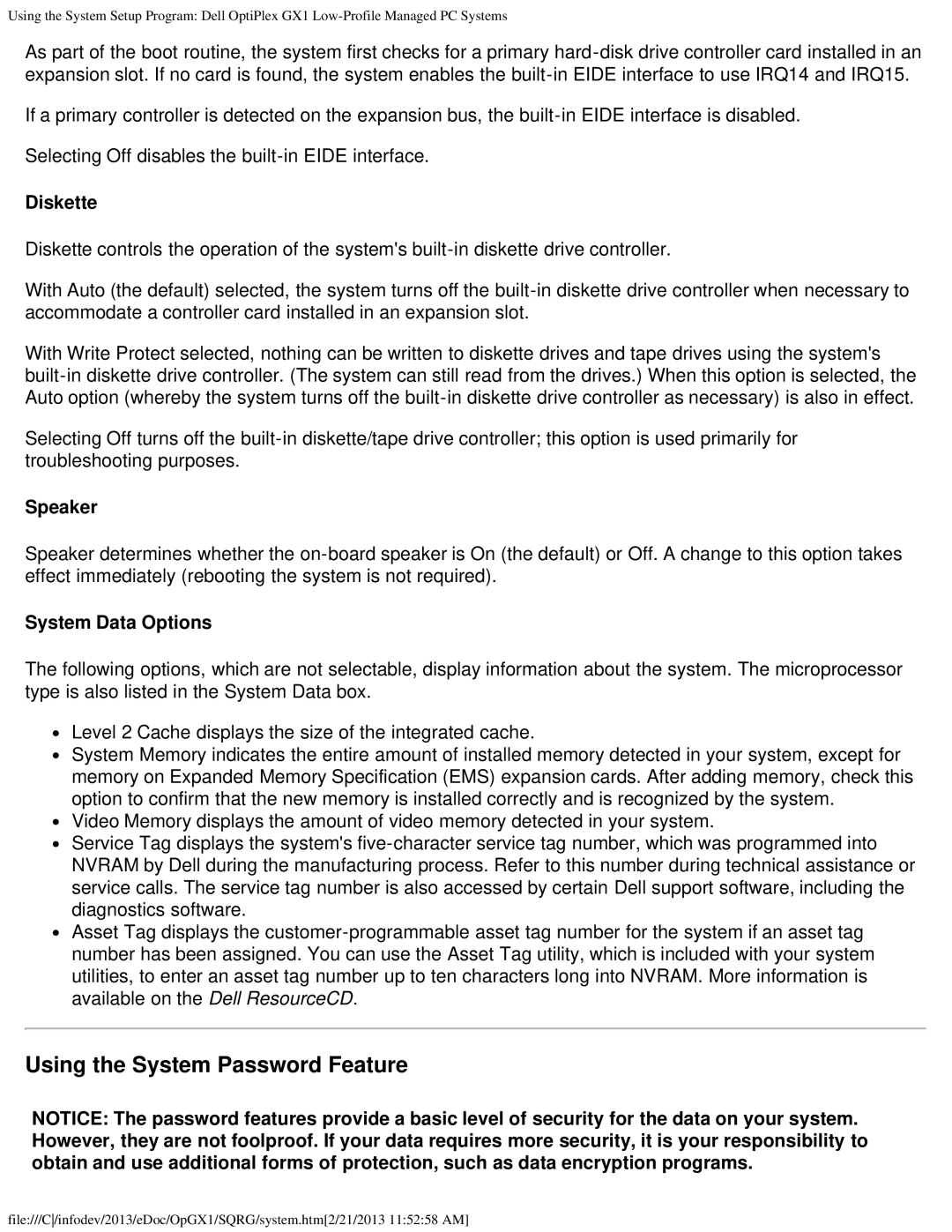Using the System Setup Program: Dell OptiPlex GX1
As part of the boot routine, the system first checks for a primary
If a primary controller is detected on the expansion bus, the
Selecting Off disables the
Diskette
Diskette controls the operation of the system's
With Auto (the default) selected, the system turns off the
With Write Protect selected, nothing can be written to diskette drives and tape drives using the system's
Selecting Off turns off the
Speaker
Speaker determines whether the
System Data Options
The following options, which are not selectable, display information about the system. The microprocessor type is also listed in the System Data box.
Level 2 Cache displays the size of the integrated cache.
System Memory indicates the entire amount of installed memory detected in your system, except for memory on Expanded Memory Specification (EMS) expansion cards. After adding memory, check this option to confirm that the new memory is installed correctly and is recognized by the system.
Video Memory displays the amount of video memory detected in your system.
Service Tag displays the system's
Asset Tag displays the
Using the System Password Feature
NOTICE: The password features provide a basic level of security for the data on your system. However, they are not foolproof. If your data requires more security, it is your responsibility to obtain and use additional forms of protection, such as data encryption programs.
file:///C/infodev/2013/eDoc/OpGX1/SQRG/system.htm[2/21/2013 11:52:58 AM]