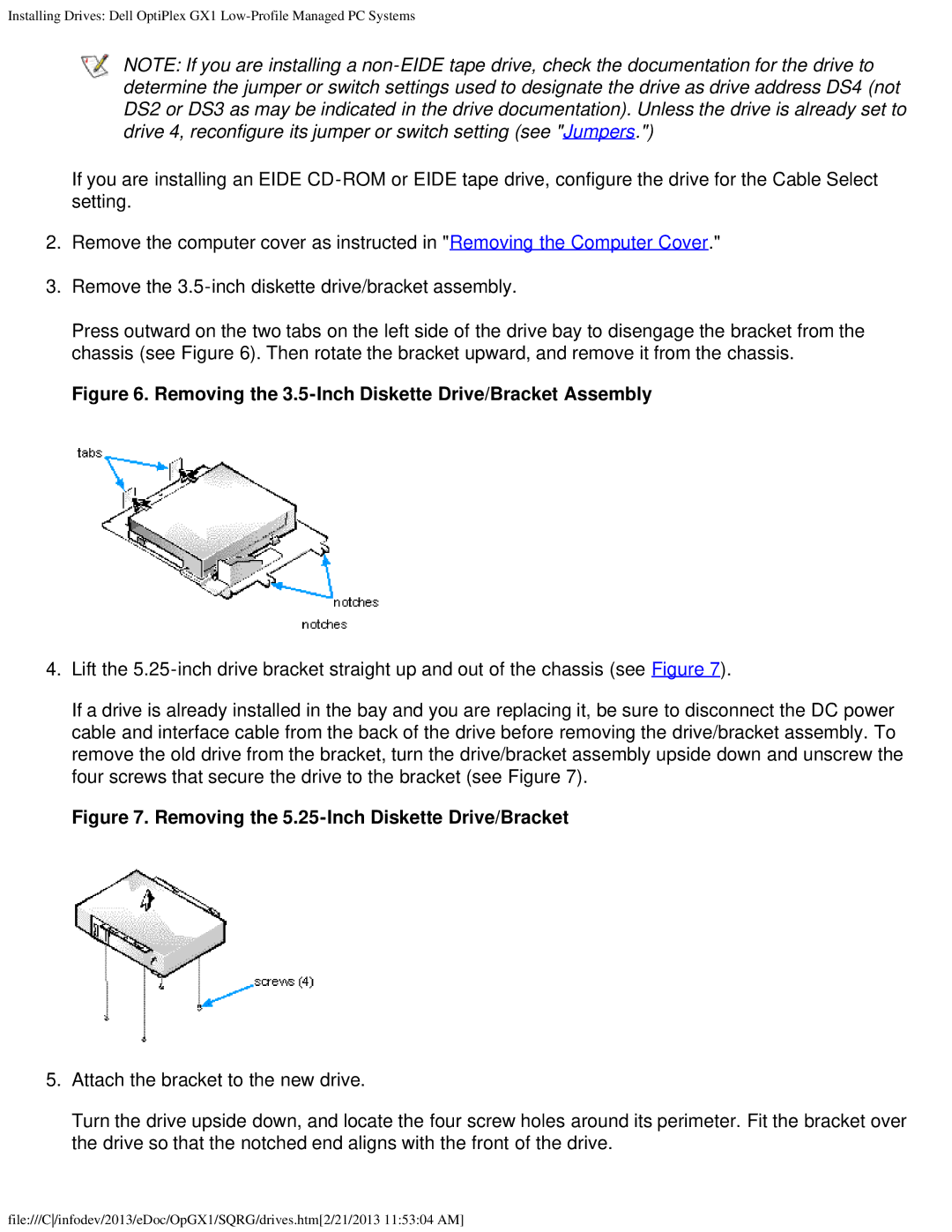Installing Drives: Dell OptiPlex GX1
NOTE: If you are installing a
If you are installing an EIDE
2.Remove the computer cover as instructed in "Removing the Computer Cover."
3.Remove the
Press outward on the two tabs on the left side of the drive bay to disengage the bracket from the chassis (see Figure 6). Then rotate the bracket upward, and remove it from the chassis.
Figure 6. Removing the 3.5-Inch Diskette Drive/Bracket Assembly
4.Lift the
If a drive is already installed in the bay and you are replacing it, be sure to disconnect the DC power cable and interface cable from the back of the drive before removing the drive/bracket assembly. To remove the old drive from the bracket, turn the drive/bracket assembly upside down and unscrew the four screws that secure the drive to the bracket (see Figure 7).
Figure 7. Removing the 5.25-Inch Diskette Drive/Bracket
5.Attach the bracket to the new drive.
Turn the drive upside down, and locate the four screw holes around its perimeter. Fit the bracket over the drive so that the notched end aligns with the front of the drive.
file:///C/infodev/2013/eDoc/OpGX1/SQRG/drives.htm[2/21/2013 11:53:04 AM]