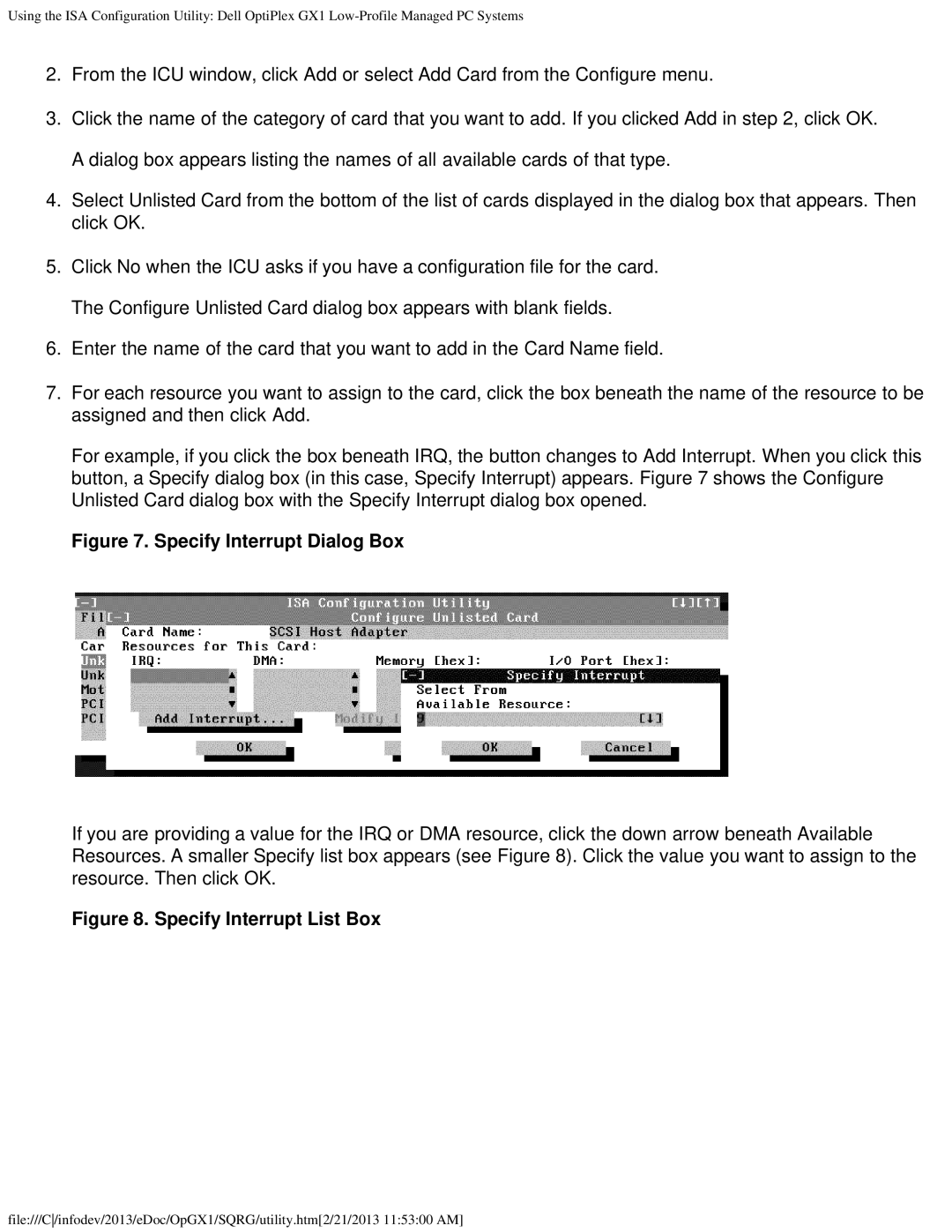Using the ISA Configuration Utility: Dell OptiPlex GX1
2.From the ICU window, click Add or select Add Card from the Configure menu.
3.Click the name of the category of card that you want to add. If you clicked Add in step 2, click OK. A dialog box appears listing the names of all available cards of that type.
4.Select Unlisted Card from the bottom of the list of cards displayed in the dialog box that appears. Then click OK.
5.Click No when the ICU asks if you have a configuration file for the card. The Configure Unlisted Card dialog box appears with blank fields.
6.Enter the name of the card that you want to add in the Card Name field.
7.For each resource you want to assign to the card, click the box beneath the name of the resource to be assigned and then click Add.
For example, if you click the box beneath IRQ, the button changes to Add Interrupt. When you click this button, a Specify dialog box (in this case, Specify Interrupt) appears. Figure 7 shows the Configure Unlisted Card dialog box with the Specify Interrupt dialog box opened.
Figure 7. Specify Interrupt Dialog Box
If you are providing a value for the IRQ or DMA resource, click the down arrow beneath Available Resources. A smaller Specify list box appears (see Figure 8). Click the value you want to assign to the resource. Then click OK.
Figure 8. Specify Interrupt List Box
file:///C/infodev/2013/eDoc/OpGX1/SQRG/utility.htm[2/21/2013 11:53:00 AM]