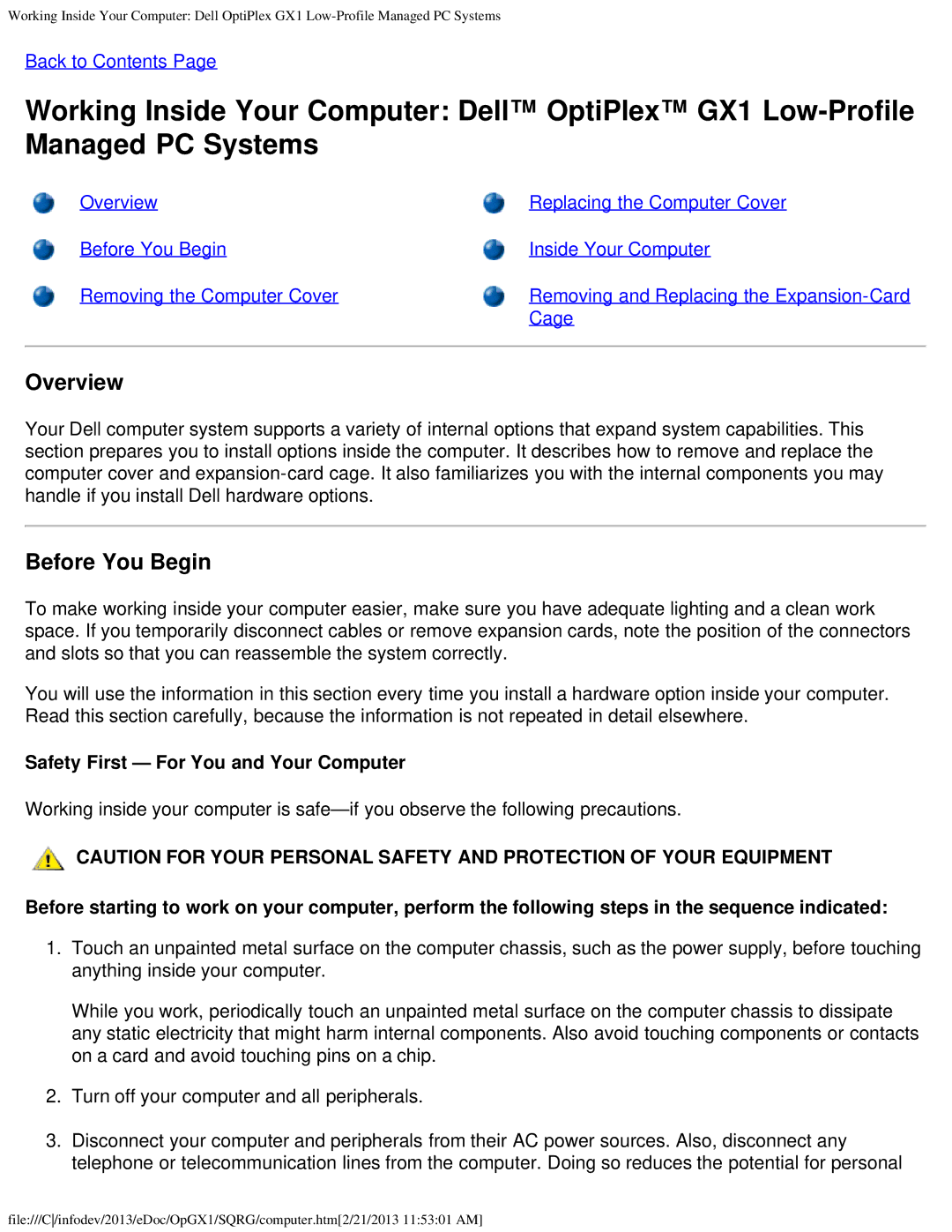Working Inside Your Computer: Dell OptiPlex GX1
Back to Contents Page
Working Inside Your Computer: Dell™ OptiPlex™ GX1
Overview | Replacing the Computer Cover |
Before You Begin | Inside Your Computer |
Removing the Computer Cover | Removing and Replacing the |
| Cage |
Overview
Your Dell computer system supports a variety of internal options that expand system capabilities. This section prepares you to install options inside the computer. It describes how to remove and replace the computer cover and
Before You Begin
To make working inside your computer easier, make sure you have adequate lighting and a clean work space. If you temporarily disconnect cables or remove expansion cards, note the position of the connectors and slots so that you can reassemble the system correctly.
You will use the information in this section every time you install a hardware option inside your computer. Read this section carefully, because the information is not repeated in detail elsewhere.
Safety First — For You and Your Computer
Working inside your computer is
CAUTION FOR YOUR PERSONAL SAFETY AND PROTECTION OF YOUR EQUIPMENT
Before starting to work on your computer, perform the following steps in the sequence indicated:
1.Touch an unpainted metal surface on the computer chassis, such as the power supply, before touching anything inside your computer.
While you work, periodically touch an unpainted metal surface on the computer chassis to dissipate any static electricity that might harm internal components. Also avoid touching components or contacts on a card and avoid touching pins on a chip.
2.Turn off your computer and all peripherals.
3.Disconnect your computer and peripherals from their AC power sources. Also, disconnect any telephone or telecommunication lines from the computer. Doing so reduces the potential for personal
file:///C/infodev/2013/eDoc/OpGX1/SQRG/computer.htm[2/21/2013 11:53:01 AM]