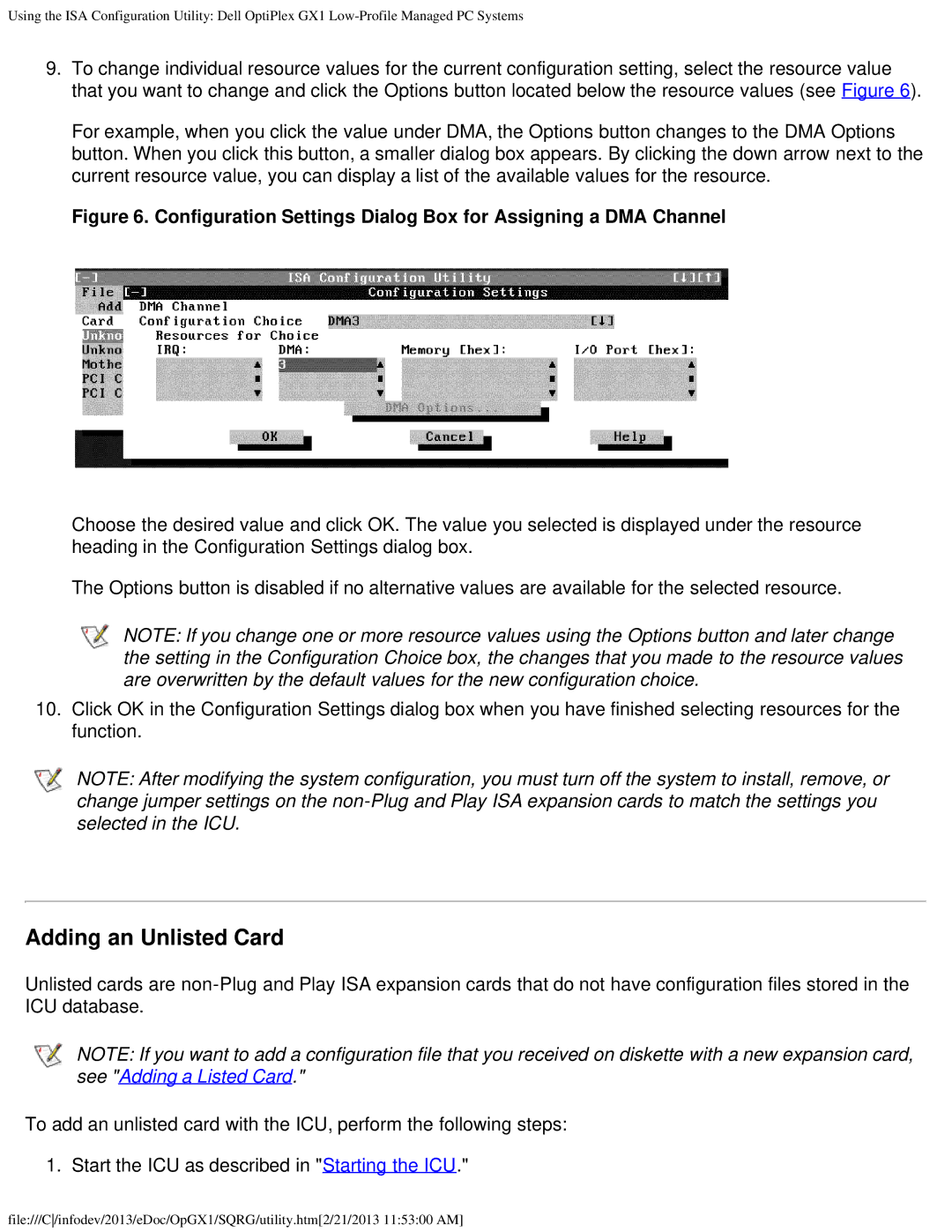Using the ISA Configuration Utility: Dell OptiPlex GX1
9.To change individual resource values for the current configuration setting, select the resource value that you want to change and click the Options button located below the resource values (see Figure 6).
For example, when you click the value under DMA, the Options button changes to the DMA Options button. When you click this button, a smaller dialog box appears. By clicking the down arrow next to the current resource value, you can display a list of the available values for the resource.
Figure 6. Configuration Settings Dialog Box for Assigning a DMA Channel
Choose the desired value and click OK. The value you selected is displayed under the resource heading in the Configuration Settings dialog box.
The Options button is disabled if no alternative values are available for the selected resource.
NOTE: If you change one or more resource values using the Options button and later change the setting in the Configuration Choice box, the changes that you made to the resource values are overwritten by the default values for the new configuration choice.
10.Click OK in the Configuration Settings dialog box when you have finished selecting resources for the function.
NOTE: After modifying the system configuration, you must turn off the system to install, remove, or change jumper settings on the
Adding an Unlisted Card
Unlisted cards are
NOTE: If you want to add a configuration file that you received on diskette with a new expansion card, see "Adding a Listed Card."
To add an unlisted card with the ICU, perform the following steps:
1. Start the ICU as described in "Starting the ICU."
file:///C/infodev/2013/eDoc/OpGX1/SQRG/utility.htm[2/21/2013 11:53:00 AM]