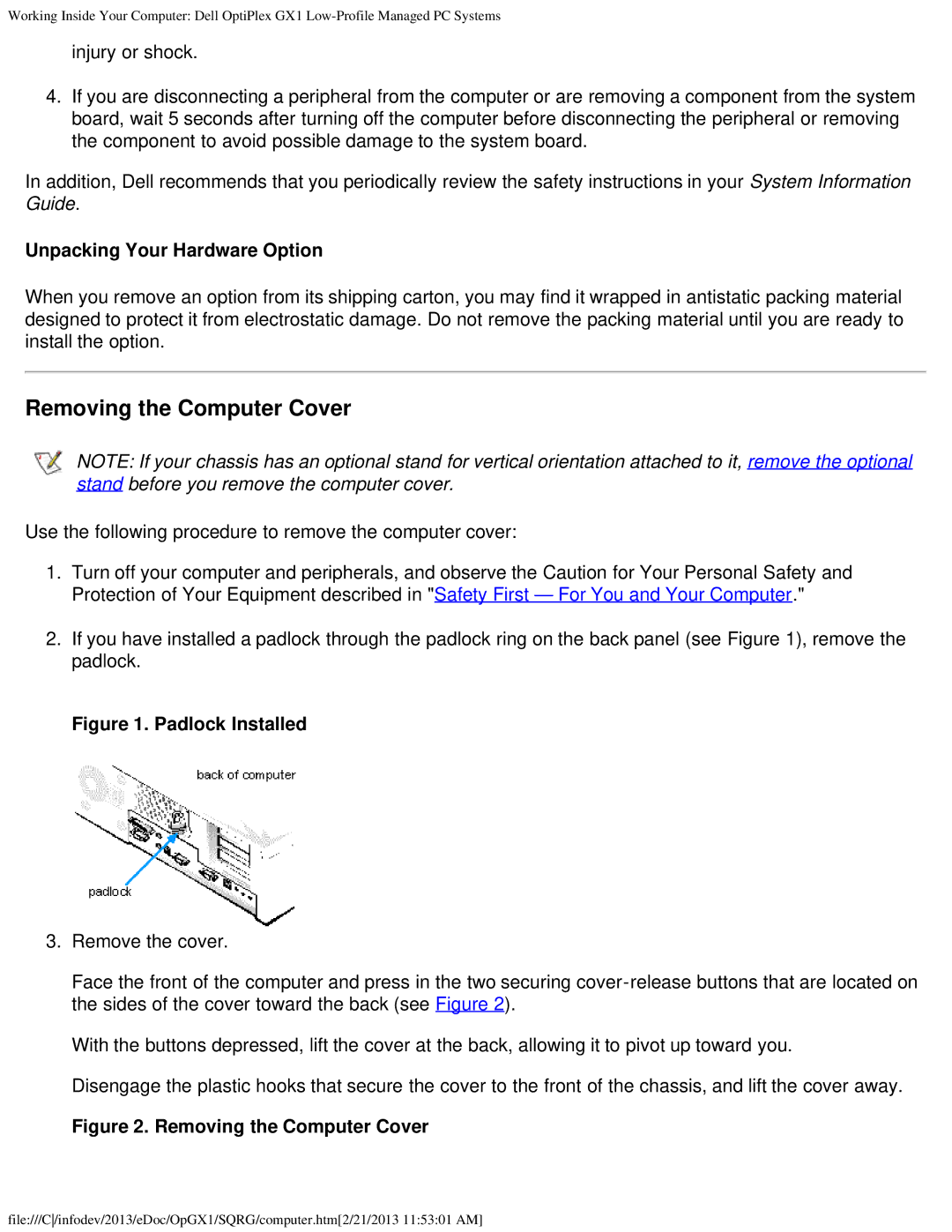Working Inside Your Computer: Dell OptiPlex GX1
injury or shock.
4.If you are disconnecting a peripheral from the computer or are removing a component from the system board, wait 5 seconds after turning off the computer before disconnecting the peripheral or removing the component to avoid possible damage to the system board.
In addition, Dell recommends that you periodically review the safety instructions in your System Information Guide.
Unpacking Your Hardware Option
When you remove an option from its shipping carton, you may find it wrapped in antistatic packing material designed to protect it from electrostatic damage. Do not remove the packing material until you are ready to install the option.
Removing the Computer Cover
NOTE: If your chassis has an optional stand for vertical orientation attached to it, remove the optional stand before you remove the computer cover.
Use the following procedure to remove the computer cover:
1.Turn off your computer and peripherals, and observe the Caution for Your Personal Safety and Protection of Your Equipment described in "Safety First — For You and Your Computer."
2.If you have installed a padlock through the padlock ring on the back panel (see Figure 1), remove the padlock.
Figure 1. Padlock Installed
3.Remove the cover.
Face the front of the computer and press in the two securing
With the buttons depressed, lift the cover at the back, allowing it to pivot up toward you.
Disengage the plastic hooks that secure the cover to the front of the chassis, and lift the cover away.
Figure 2. Removing the Computer Cover
file:///C/infodev/2013/eDoc/OpGX1/SQRG/computer.htm[2/21/2013 11:53:01 AM]