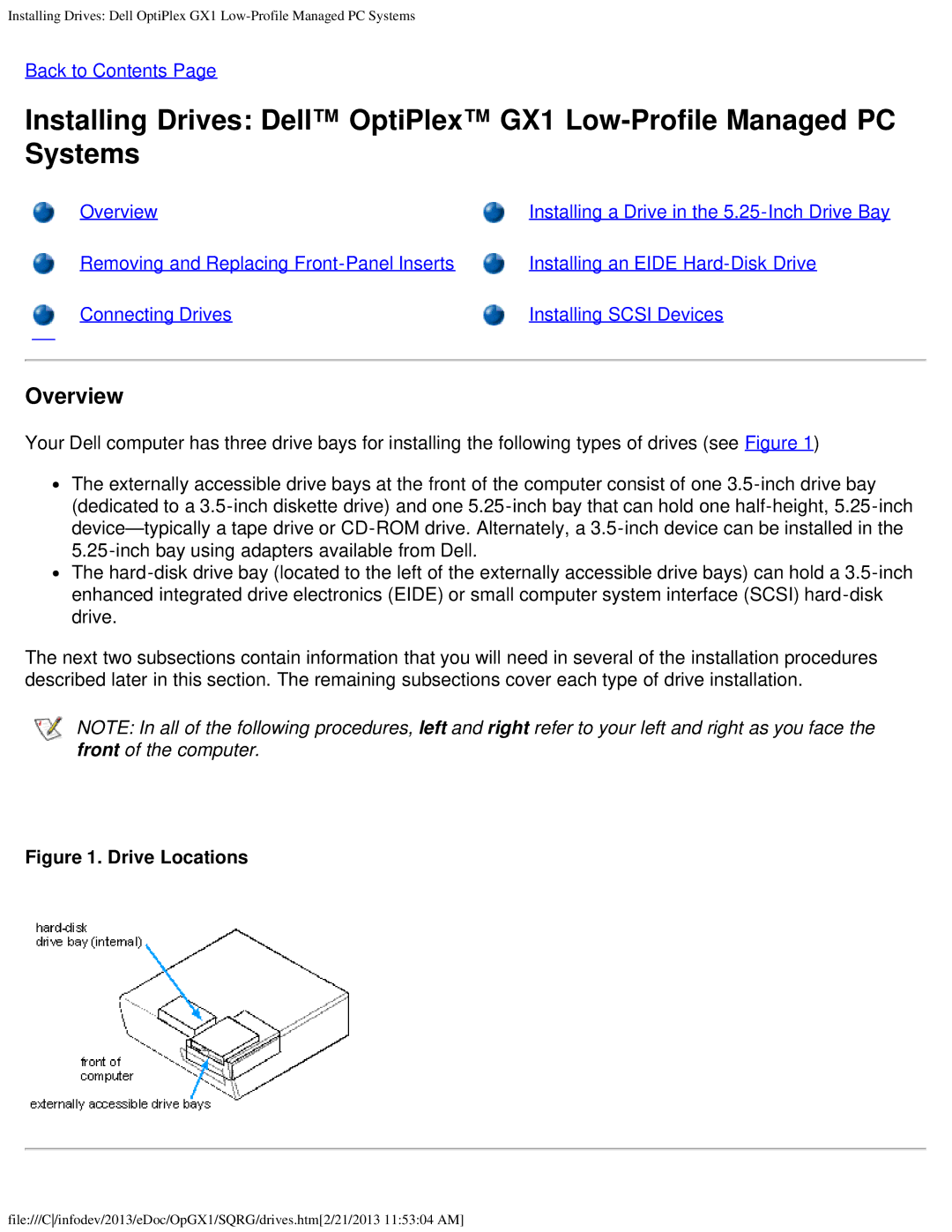Installing Drives: Dell OptiPlex GX1
Back to Contents Page
Installing Drives: Dell™ OptiPlex™ GX1
Overview | Installing a Drive in the |
Removing and Replacing | Installing an EIDE |
Connecting Drives | Installing SCSI Devices |
Overview
Your Dell computer has three drive bays for installing the following types of drives (see Figure 1)
![]() The externally accessible drive bays at the front of the computer consist of one
The externally accessible drive bays at the front of the computer consist of one
![]() The
The
The next two subsections contain information that you will need in several of the installation procedures described later in this section. The remaining subsections cover each type of drive installation.
NOTE: In all of the following procedures, left and right refer to your left and right as you face the front of the computer.
Figure 1. Drive Locations
file:///C/infodev/2013/eDoc/OpGX1/SQRG/drives.htm[2/21/2013 11:53:04 AM]