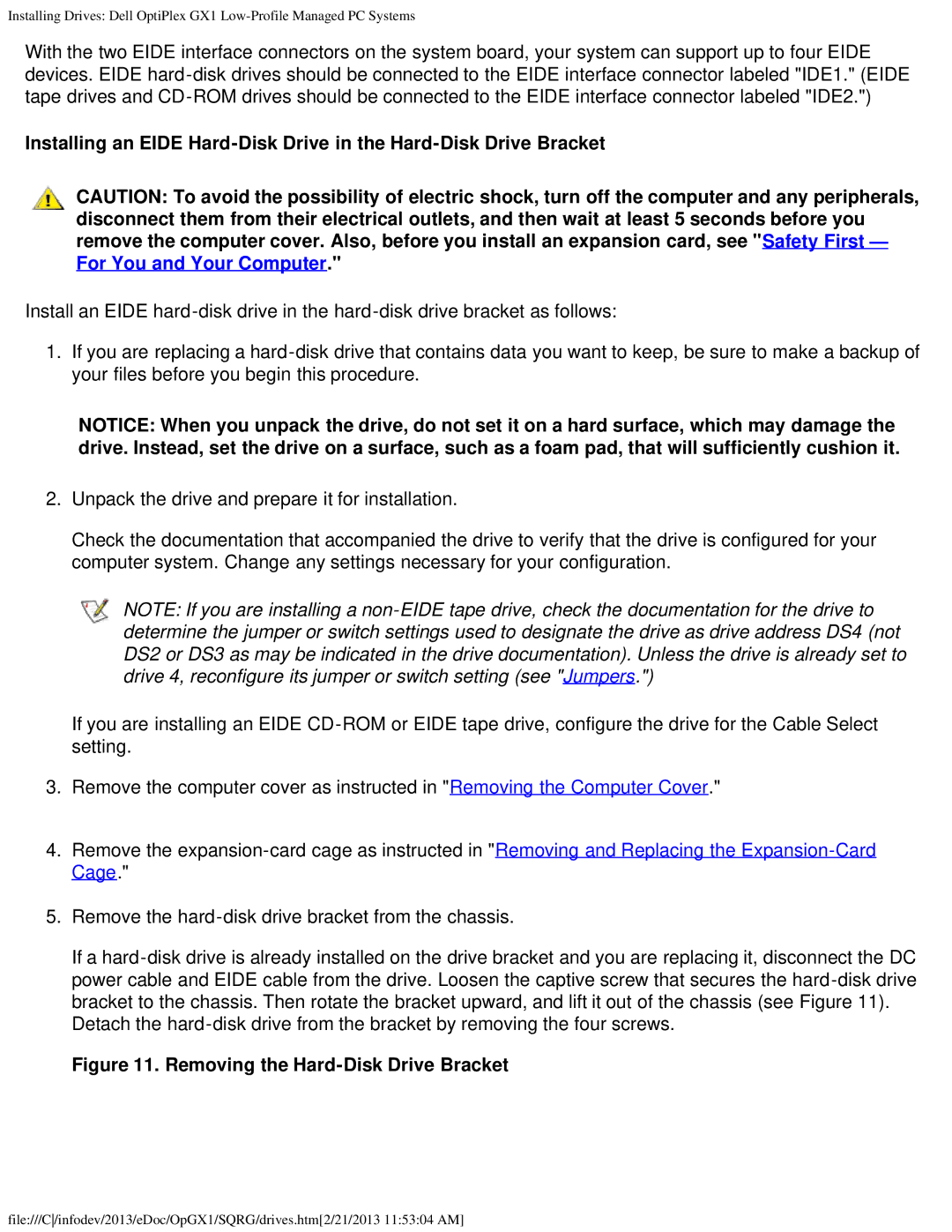Installing Drives: Dell OptiPlex GX1
With the two EIDE interface connectors on the system board, your system can support up to four EIDE devices. EIDE
Installing an EIDE
CAUTION: To avoid the possibility of electric shock, turn off the computer and any peripherals, disconnect them from their electrical outlets, and then wait at least 5 seconds before you remove the computer cover. Also, before you install an expansion card, see "Safety First — For You and Your Computer."
Install an EIDE
1.If you are replacing a
NOTICE: When you unpack the drive, do not set it on a hard surface, which may damage the drive. Instead, set the drive on a surface, such as a foam pad, that will sufficiently cushion it.
2.Unpack the drive and prepare it for installation.
Check the documentation that accompanied the drive to verify that the drive is configured for your computer system. Change any settings necessary for your configuration.
NOTE: If you are installing a
If you are installing an EIDE
3.Remove the computer cover as instructed in "Removing the Computer Cover."
4.Remove the
5.Remove the
If a
Detach the
Figure 11. Removing the Hard-Disk Drive Bracket
file:///C/infodev/2013/eDoc/OpGX1/SQRG/drives.htm[2/21/2013 11:53:04 AM]