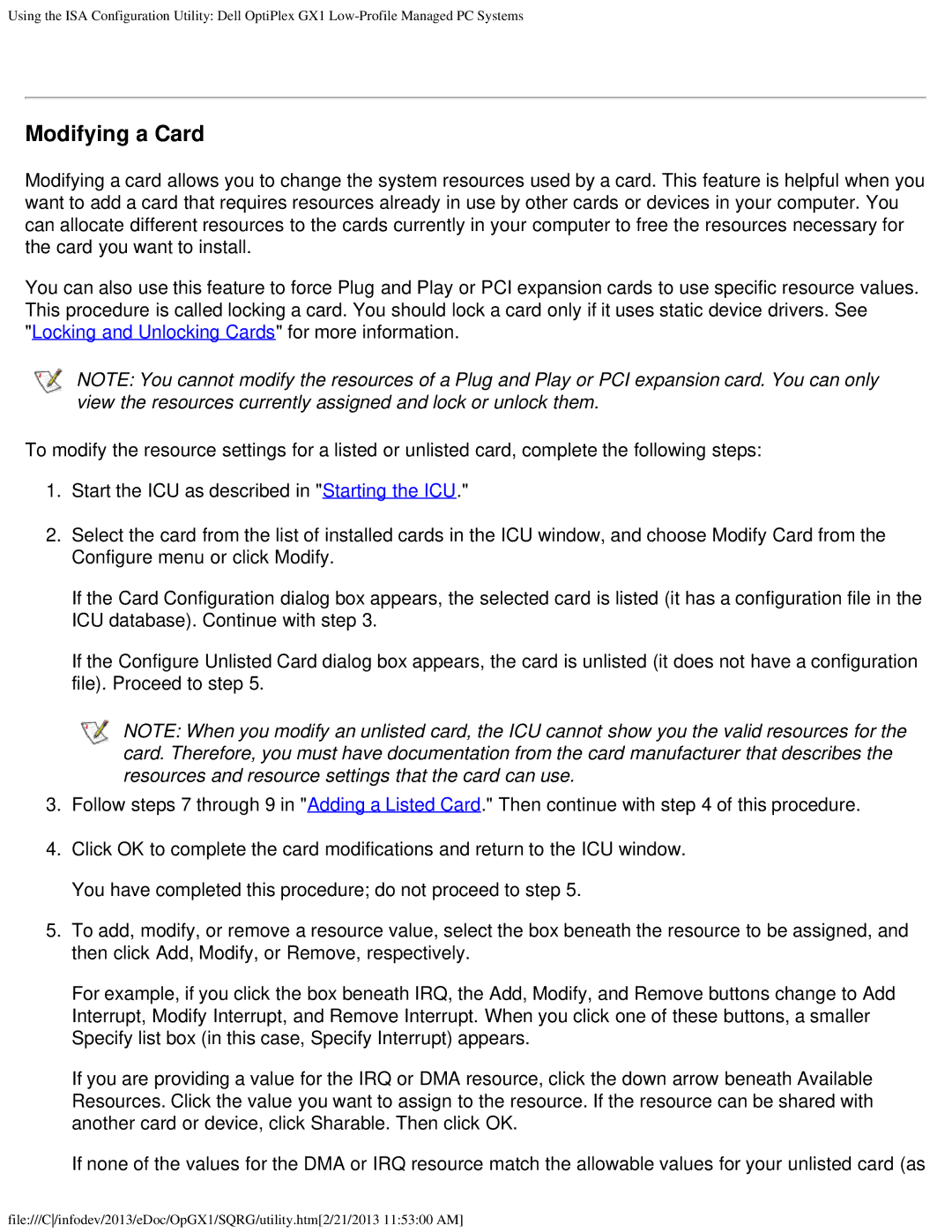Using the ISA Configuration Utility: Dell OptiPlex GX1
Modifying a Card
Modifying a card allows you to change the system resources used by a card. This feature is helpful when you want to add a card that requires resources already in use by other cards or devices in your computer. You can allocate different resources to the cards currently in your computer to free the resources necessary for the card you want to install.
You can also use this feature to force Plug and Play or PCI expansion cards to use specific resource values. This procedure is called locking a card. You should lock a card only if it uses static device drivers. See "Locking and Unlocking Cards" for more information.
NOTE: You cannot modify the resources of a Plug and Play or PCI expansion card. You can only view the resources currently assigned and lock or unlock them.
To modify the resource settings for a listed or unlisted card, complete the following steps:
1.Start the ICU as described in "Starting the ICU."
2.Select the card from the list of installed cards in the ICU window, and choose Modify Card from the Configure menu or click Modify.
If the Card Configuration dialog box appears, the selected card is listed (it has a configuration file in the ICU database). Continue with step 3.
If the Configure Unlisted Card dialog box appears, the card is unlisted (it does not have a configuration file). Proceed to step 5.
NOTE: When you modify an unlisted card, the ICU cannot show you the valid resources for the card. Therefore, you must have documentation from the card manufacturer that describes the resources and resource settings that the card can use.
3.Follow steps 7 through 9 in "Adding a Listed Card." Then continue with step 4 of this procedure.
4.Click OK to complete the card modifications and return to the ICU window. You have completed this procedure; do not proceed to step 5.
5.To add, modify, or remove a resource value, select the box beneath the resource to be assigned, and then click Add, Modify, or Remove, respectively.
For example, if you click the box beneath IRQ, the Add, Modify, and Remove buttons change to Add Interrupt, Modify Interrupt, and Remove Interrupt. When you click one of these buttons, a smaller Specify list box (in this case, Specify Interrupt) appears.
If you are providing a value for the IRQ or DMA resource, click the down arrow beneath Available Resources. Click the value you want to assign to the resource. If the resource can be shared with another card or device, click Sharable. Then click OK.
If none of the values for the DMA or IRQ resource match the allowable values for your unlisted card (as
file:///C/infodev/2013/eDoc/OpGX1/SQRG/utility.htm[2/21/2013 11:53:00 AM]