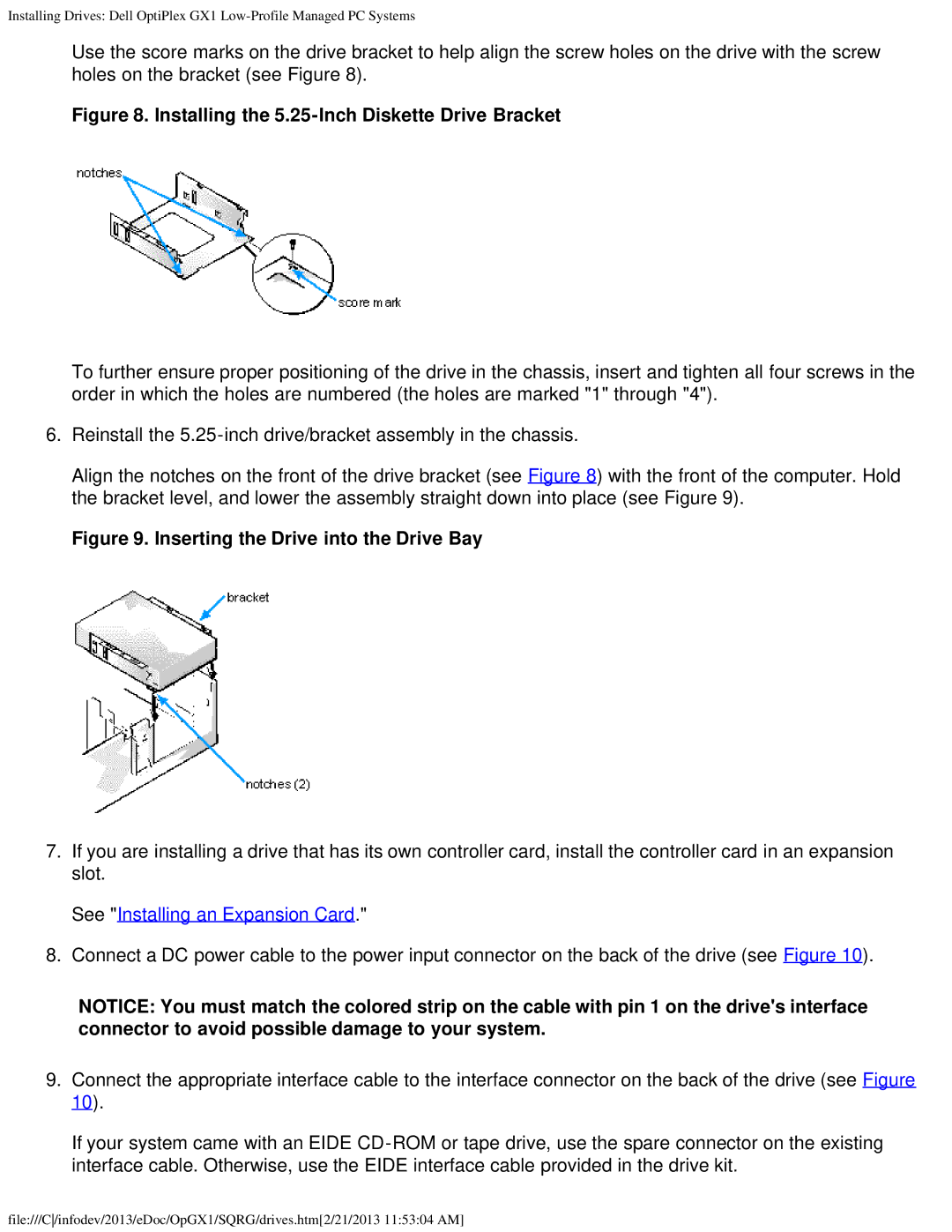Installing Drives: Dell OptiPlex GX1
Use the score marks on the drive bracket to help align the screw holes on the drive with the screw holes on the bracket (see Figure 8).
Figure 8. Installing the 5.25-Inch Diskette Drive Bracket
To further ensure proper positioning of the drive in the chassis, insert and tighten all four screws in the order in which the holes are numbered (the holes are marked "1" through "4").
6.Reinstall the
Align the notches on the front of the drive bracket (see Figure 8) with the front of the computer. Hold the bracket level, and lower the assembly straight down into place (see Figure 9).
Figure 9. Inserting the Drive into the Drive Bay
7.If you are installing a drive that has its own controller card, install the controller card in an expansion slot.
See "Installing an Expansion Card."
8.Connect a DC power cable to the power input connector on the back of the drive (see Figure 10).
NOTICE: You must match the colored strip on the cable with pin 1 on the drive's interface connector to avoid possible damage to your system.
9.Connect the appropriate interface cable to the interface connector on the back of the drive (see Figure 10).
If your system came with an EIDE
file:///C/infodev/2013/eDoc/OpGX1/SQRG/drives.htm[2/21/2013 11:53:04 AM]