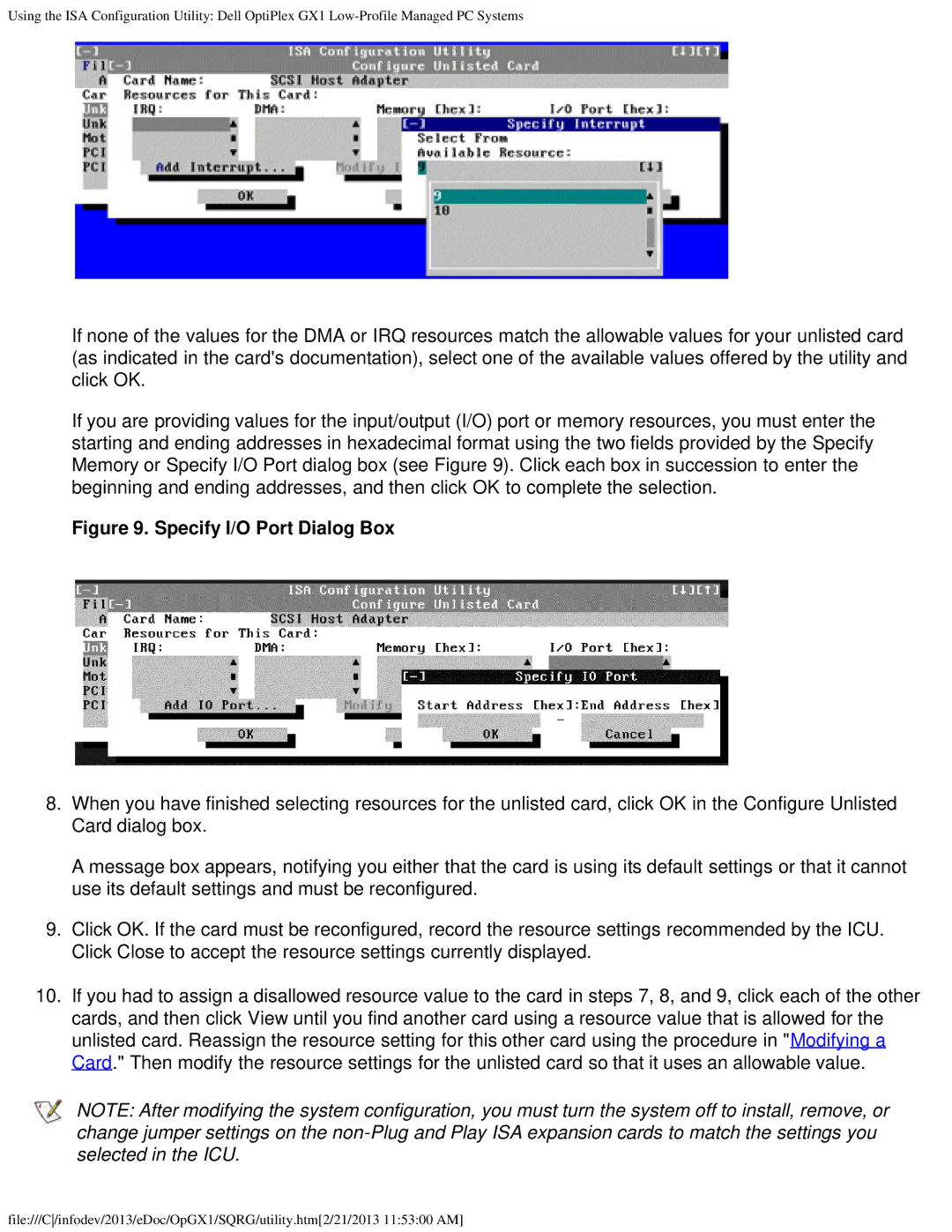Using the ISA Configuration Utility: Dell OptiPlex GX1
If none of the values for the DMA or IRQ resources match the allowable values for your unlisted card (as indicated in the card's documentation), select one of the available values offered by the utility and click OK.
If you are providing values for the input/output (I/O) port or memory resources, you must enter the starting and ending addresses in hexadecimal format using the two fields provided by the Specify Memory or Specify I/O Port dialog box (see Figure 9). Click each box in succession to enter the beginning and ending addresses, and then click OK to complete the selection.
Figure 9. Specify I/O Port Dialog Box
8.When you have finished selecting resources for the unlisted card, click OK in the Configure Unlisted Card dialog box.
A message box appears, notifying you either that the card is using its default settings or that it cannot use its default settings and must be reconfigured.
9.Click OK. If the card must be reconfigured, record the resource settings recommended by the ICU. Click Close to accept the resource settings currently displayed.
10.If you had to assign a disallowed resource value to the card in steps 7, 8, and 9, click each of the other cards, and then click View until you find another card using a resource value that is allowed for the unlisted card. Reassign the resource setting for this other card using the procedure in "Modifying a Card." Then modify the resource settings for the unlisted card so that it uses an allowable value.
NOTE: After modifying the system configuration, you must turn the system off to install, remove, or change jumper settings on the
file:///C/infodev/2013/eDoc/OpGX1/SQRG/utility.htm[2/21/2013 11:53:00 AM]