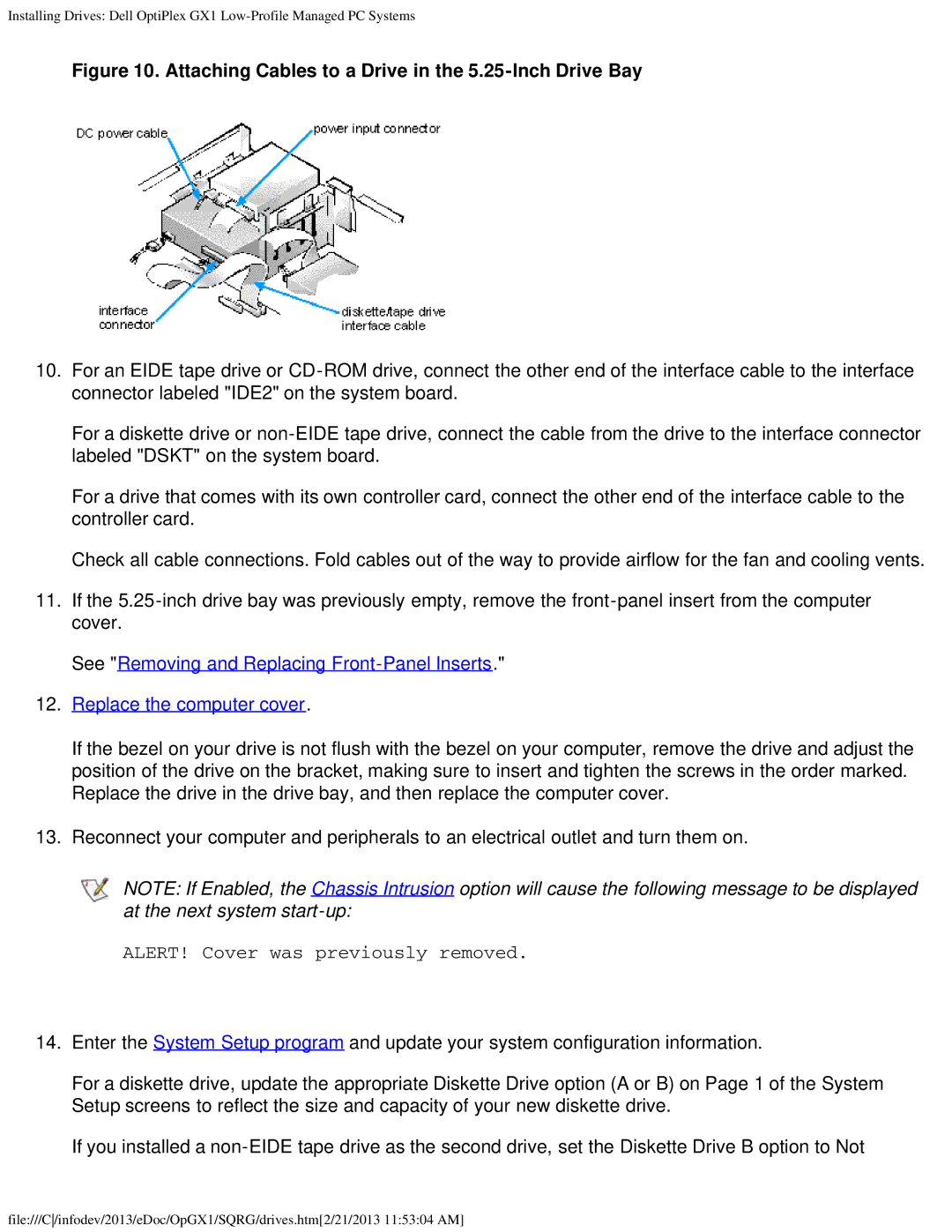Installing Drives: Dell OptiPlex GX1
Figure 10. Attaching Cables to a Drive in the 5.25-Inch Drive Bay
10.For an EIDE tape drive or
For a diskette drive or
For a drive that comes with its own controller card, connect the other end of the interface cable to the controller card.
Check all cable connections. Fold cables out of the way to provide airflow for the fan and cooling vents.
11.If the
See "Removing and Replacing
12.Replace the computer cover.
If the bezel on your drive is not flush with the bezel on your computer, remove the drive and adjust the position of the drive on the bracket, making sure to insert and tighten the screws in the order marked. Replace the drive in the drive bay, and then replace the computer cover.
13.Reconnect your computer and peripherals to an electrical outlet and turn them on.
NOTE: If Enabled, the Chassis Intrusion option will cause the following message to be displayed at the next system
ALERT! Cover was previously removed.
14.Enter the System Setup program and update your system configuration information.
For a diskette drive, update the appropriate Diskette Drive option (A or B) on Page 1 of the System Setup screens to reflect the size and capacity of your new diskette drive.
If you installed a
file:///C/infodev/2013/eDoc/OpGX1/SQRG/drives.htm[2/21/2013 11:53:04 AM]