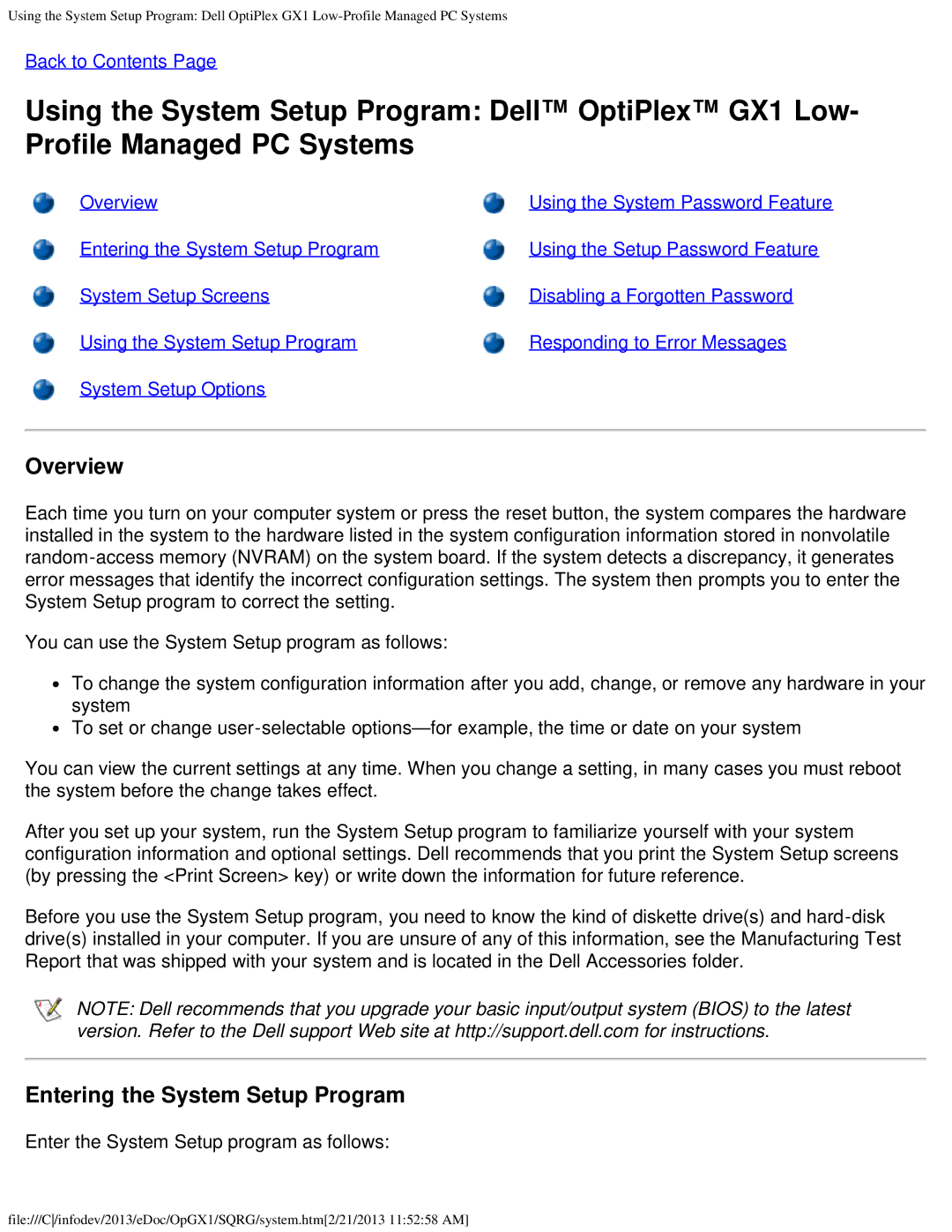Using the System Setup Program: Dell OptiPlex GX1
Back to Contents Page
Using the System Setup Program: Dell™ OptiPlex™ GX1 Low- Profile Managed PC Systems
Overview | Using the System Password Feature |
Entering the System Setup Program | Using the Setup Password Feature |
System Setup Screens | Disabling a Forgotten Password |
Using the System Setup Program | Responding to Error Messages |
System Setup Options |
|
Overview
Each time you turn on your computer system or press the reset button, the system compares the hardware installed in the system to the hardware listed in the system configuration information stored in nonvolatile
You can use the System Setup program as follows:
![]() To change the system configuration information after you add, change, or remove any hardware in your system
To change the system configuration information after you add, change, or remove any hardware in your system
![]() To set or change
To set or change
You can view the current settings at any time. When you change a setting, in many cases you must reboot the system before the change takes effect.
After you set up your system, run the System Setup program to familiarize yourself with your system configuration information and optional settings. Dell recommends that you print the System Setup screens (by pressing the <Print Screen> key) or write down the information for future reference.
Before you use the System Setup program, you need to know the kind of diskette drive(s) and
NOTE: Dell recommends that you upgrade your basic input/output system (BIOS) to the latest version. Refer to the Dell support Web site at http://support.dell.com for instructions.
Entering the System Setup Program
Enter the System Setup program as follows:
file:///C/infodev/2013/eDoc/OpGX1/SQRG/system.htm[2/21/2013 11:52:58 AM]