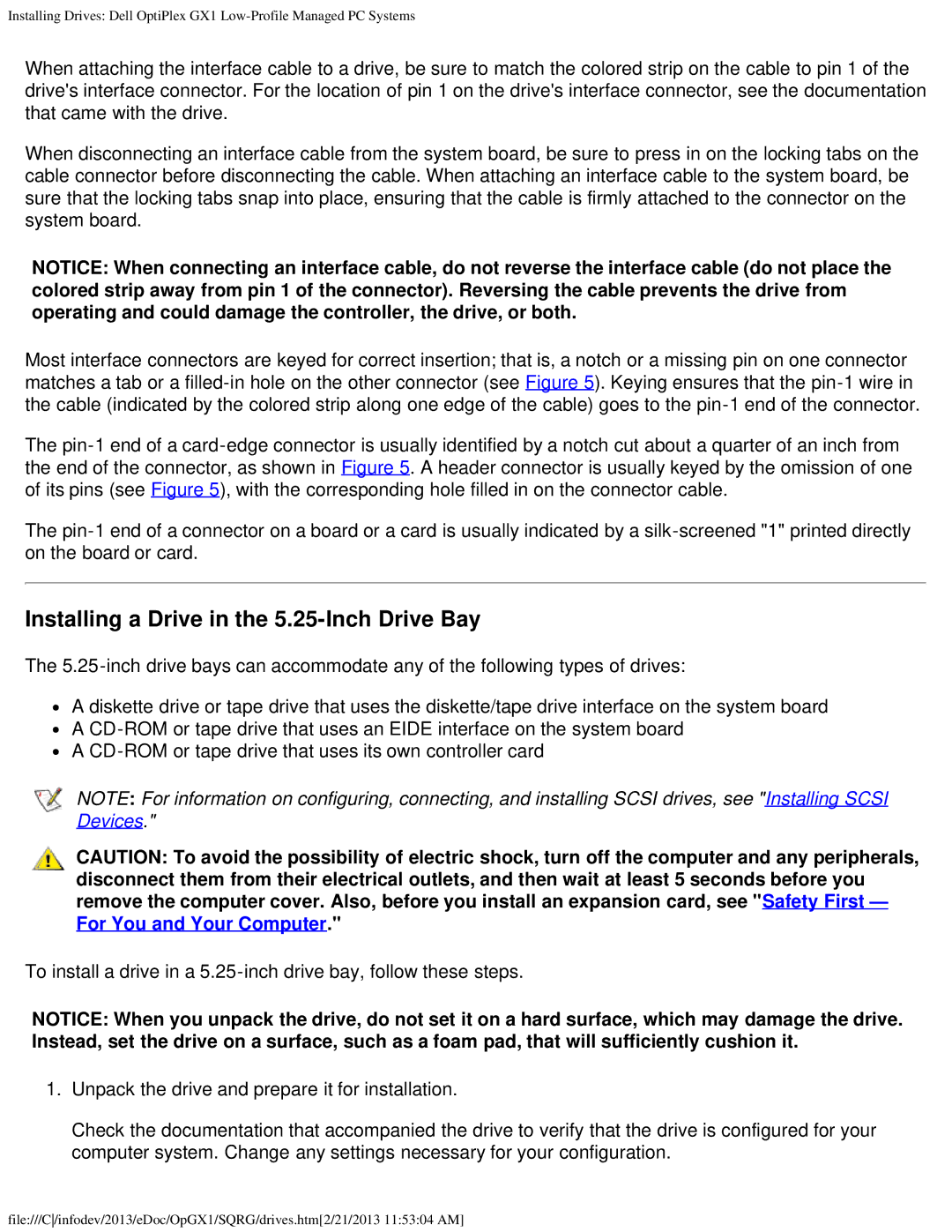Installing Drives: Dell OptiPlex GX1
When attaching the interface cable to a drive, be sure to match the colored strip on the cable to pin 1 of the drive's interface connector. For the location of pin 1 on the drive's interface connector, see the documentation that came with the drive.
When disconnecting an interface cable from the system board, be sure to press in on the locking tabs on the cable connector before disconnecting the cable. When attaching an interface cable to the system board, be sure that the locking tabs snap into place, ensuring that the cable is firmly attached to the connector on the system board.
NOTICE: When connecting an interface cable, do not reverse the interface cable (do not place the colored strip away from pin 1 of the connector). Reversing the cable prevents the drive from operating and could damage the controller, the drive, or both.
Most interface connectors are keyed for correct insertion; that is, a notch or a missing pin on one connector matches a tab or a
The
The
Installing a Drive in the 5.25-Inch Drive Bay
The
![]() A diskette drive or tape drive that uses the diskette/tape drive interface on the system board
A diskette drive or tape drive that uses the diskette/tape drive interface on the system board
![]() A
A ![]() A
A
NOTE: For information on configuring, connecting, and installing SCSI drives, see "Installing SCSI Devices."
CAUTION: To avoid the possibility of electric shock, turn off the computer and any peripherals, disconnect them from their electrical outlets, and then wait at least 5 seconds before you remove the computer cover. Also, before you install an expansion card, see "Safety First — For You and Your Computer."
To install a drive in a
NOTICE: When you unpack the drive, do not set it on a hard surface, which may damage the drive. Instead, set the drive on a surface, such as a foam pad, that will sufficiently cushion it.
1.Unpack the drive and prepare it for installation.
Check the documentation that accompanied the drive to verify that the drive is configured for your computer system. Change any settings necessary for your configuration.
file:///C/infodev/2013/eDoc/OpGX1/SQRG/drives.htm[2/21/2013 11:53:04 AM]