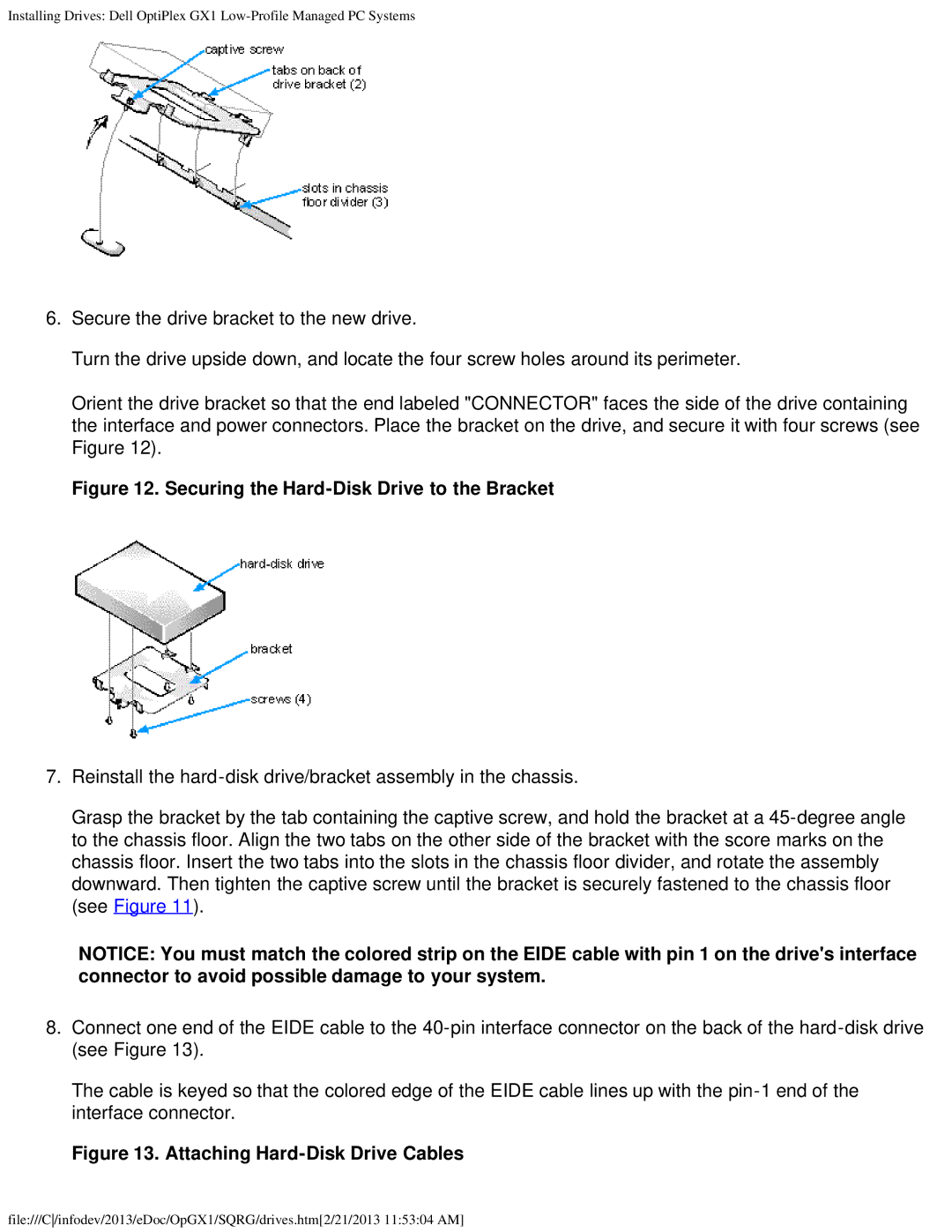Installing Drives: Dell OptiPlex GX1
6.Secure the drive bracket to the new drive.
Turn the drive upside down, and locate the four screw holes around its perimeter.
Orient the drive bracket so that the end labeled "CONNECTOR" faces the side of the drive containing the interface and power connectors. Place the bracket on the drive, and secure it with four screws (see Figure 12).
Figure 12. Securing the Hard-Disk Drive to the Bracket
7.Reinstall the
Grasp the bracket by the tab containing the captive screw, and hold the bracket at a
NOTICE: You must match the colored strip on the EIDE cable with pin 1 on the drive's interface connector to avoid possible damage to your system.
8.Connect one end of the EIDE cable to the
The cable is keyed so that the colored edge of the EIDE cable lines up with the
Figure 13. Attaching Hard-Disk Drive Cables
file:///C/infodev/2013/eDoc/OpGX1/SQRG/drives.htm[2/21/2013 11:53:04 AM]