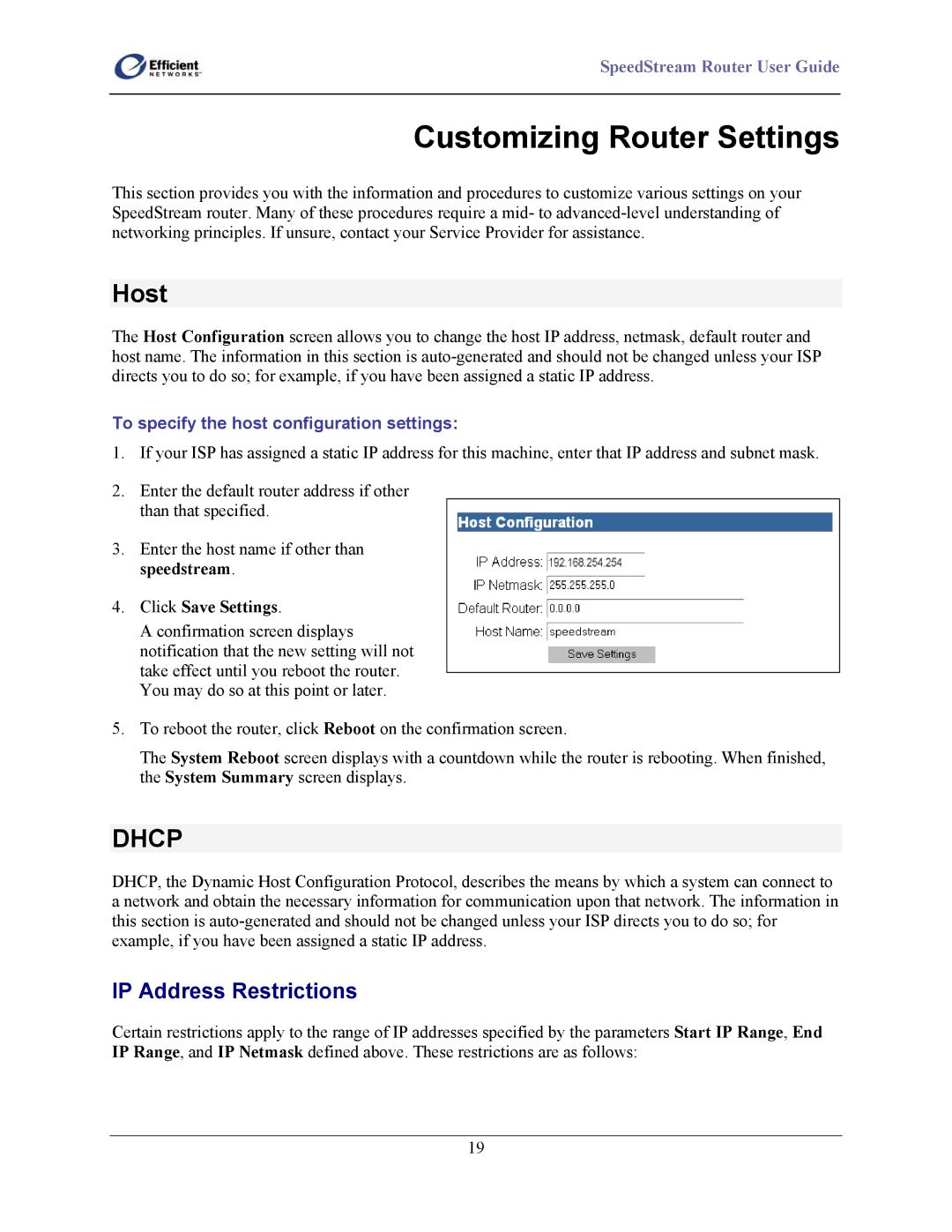SpeedStream Router User Guide
Customizing Router Settings
This section provides you with the information and procedures to customize various settings on your SpeedStream router. Many of these procedures require a mid- to
Host
The Host Configuration screen allows you to change the host IP address, netmask, default router and host name. The information in this section is
To specify the host configuration settings:
1.If your ISP has assigned a static IP address for this machine, enter that IP address and subnet mask.
2.Enter the default router address if other than that specified.
3.Enter the host name if other than speedstream.
4.Click Save Settings.
A confirmation screen displays notification that the new setting will not take effect until you reboot the router. You may do so at this point or later.
5.To reboot the router, click Reboot on the confirmation screen.
The System Reboot screen displays with a countdown while the router is rebooting. When finished, the System Summary screen displays.
DHCP
DHCP, the Dynamic Host Configuration Protocol, describes the means by which a system can connect to a network and obtain the necessary information for communication upon that network. The information in this section is
IP Address Restrictions
Certain restrictions apply to the range of IP addresses specified by the parameters Start IP Range, End IP Range, and IP Netmask defined above. These restrictions are as follows:
19