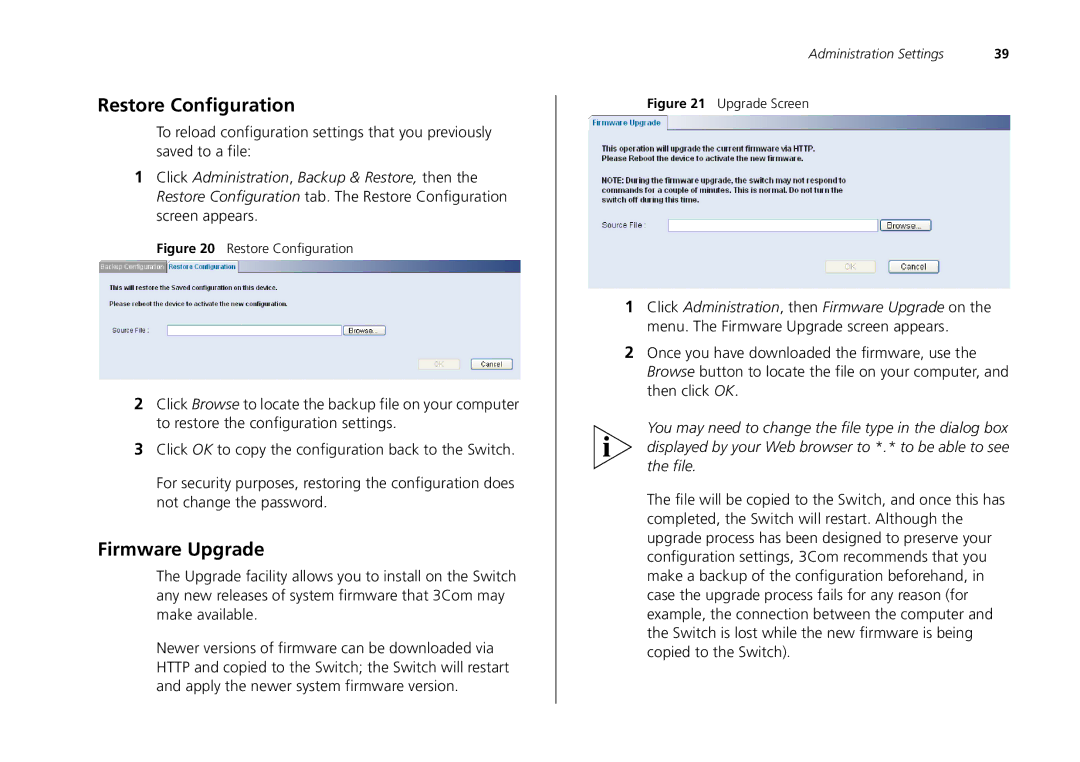Restore Configuration
To reload configuration settings that you previously saved to a file:
1Click Administration, Backup & Restore, then the Restore Configuration tab. The Restore Configuration screen appears.
Figure 20 Restore Configuration
2Click Browse to locate the backup file on your computer to restore the configuration settings.
3Click OK to copy the configuration back to the Switch.
For security purposes, restoring the configuration does not change the password.
Firmware Upgrade
The Upgrade facility allows you to install on the Switch any new releases of system firmware that 3Com may make available.
Newer versions of firmware can be downloaded via HTTP and copied to the Switch; the Switch will restart and apply the newer system firmware version.
Administration Settings | 39 |
Figure 21 Upgrade Screen
1Click Administration, then Firmware Upgrade on the menu. The Firmware Upgrade screen appears.
2Once you have downloaded the firmware, use the Browse button to locate the file on your computer, and then click OK.
You may need to change the file type in the dialog box displayed by your Web browser to *.* to be able to see the file.
The file will be copied to the Switch, and once this has completed, the Switch will restart. Although the upgrade process has been designed to preserve your configuration settings, 3Com recommends that you make a backup of the configuration beforehand, in case the upgrade process fails for any reason (for example, the connection between the computer and the Switch is lost while the new firmware is being copied to the Switch).