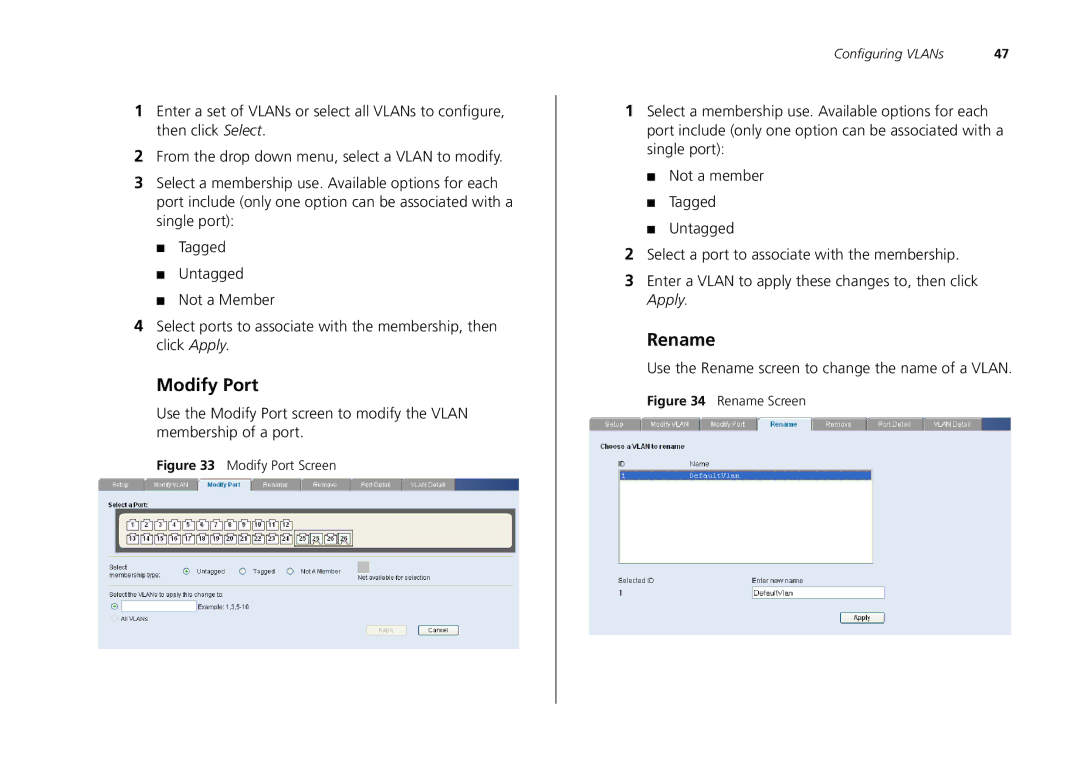1Enter a set of VLANs or select all VLANs to configure, then click Select.
2From the drop down menu, select a VLAN to modify.
3Select a membership use. Available options for each port include (only one option can be associated with a single port):
■Tagged
■Untagged
■Not a Member
4Select ports to associate with the membership, then click Apply.
Modify Port
Use the Modify Port screen to modify the VLAN membership of a port.
Figure 33 Modify Port Screen
Configuring VLANs | 47 |
1Select a membership use. Available options for each port include (only one option can be associated with a single port):
■Not a member
■Tagged
■Untagged
2Select a port to associate with the membership.
3Enter a VLAN to apply these changes to, then click Apply.
Rename
Use the Rename screen to change the name of a VLAN.