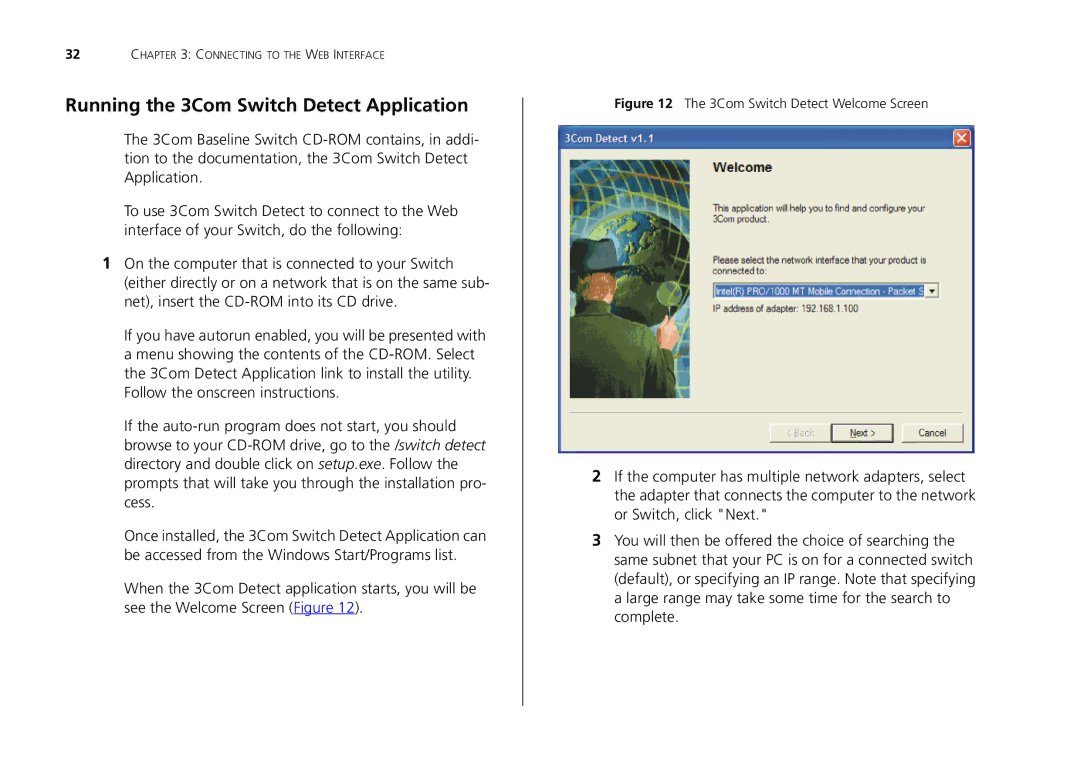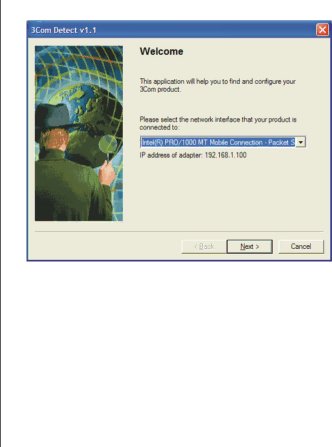
32CHAPTER 3: CONNECTING TO THE WEB INTERFACE
Running the 3Com Switch Detect Application
The 3Com Baseline Switch
To use 3Com Switch Detect to connect to the Web interface of your Switch, do the following:
1On the computer that is connected to your Switch (either directly or on a network that is on the same sub- net), insert the
If you have autorun enabled, you will be presented with a menu showing the contents of the
If the
Once installed, the 3Com Switch Detect Application can be accessed from the Windows Start/Programs list.
When the 3Com Detect application starts, you will be see the Welcome Screen (Figure 12).
Figure 12 The 3Com Switch Detect Welcome Screen
2If the computer has multiple network adapters, select the adapter that connects the computer to the network or Switch, click "Next."
3You will then be offered the choice of searching the same subnet that your PC is on for a connected switch (default), or specifying an IP range. Note that specifying a large range may take some time for the search to complete.