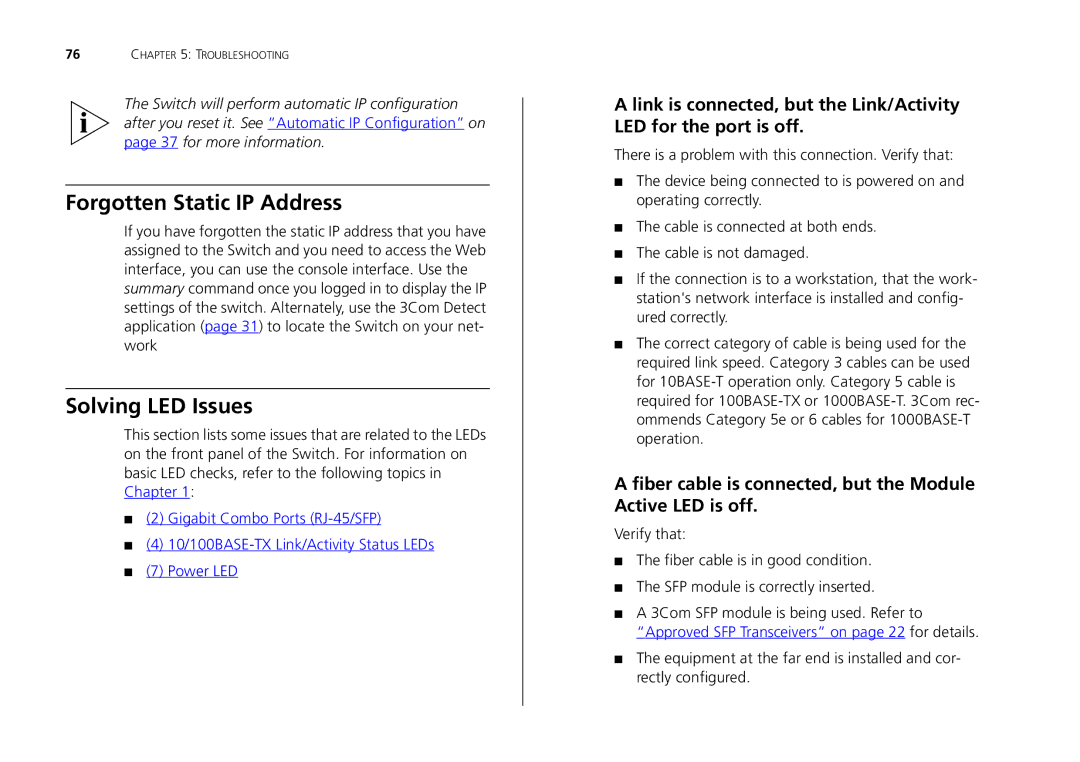76CHAPTER 5: TROUBLESHOOTING
The Switch will perform automatic IP configuration after you reset it. See “Automatic IP Configuration” on page 37 for more information.
Forgotten Static IP Address
If you have forgotten the static IP address that you have assigned to the Switch and you need to access the Web interface, you can use the console interface. Use the summary command once you logged in to display the IP settings of the switch. Alternately, use the 3Com Detect application (page 31) to locate the Switch on your net- work
Solving LED Issues
This section lists some issues that are related to the LEDs on the front panel of the Switch. For information on basic LED checks, refer to the following topics in Chapter 1:
■(2) Gigabit Combo Ports
■(4)
■(7) Power LED
A link is connected, but the Link/Activity LED for the port is off.
There is a problem with this connection. Verify that:
■The device being connected to is powered on and operating correctly.
■The cable is connected at both ends.
■The cable is not damaged.
■If the connection is to a workstation, that the work- station's network interface is installed and config- ured correctly.
■The correct category of cable is being used for the required link speed. Category 3 cables can be used for
A fiber cable is connected, but the Module Active LED is off.
Verify that:
■The fiber cable is in good condition.
■The SFP module is correctly inserted.
■A 3Com SFP module is being used. Refer to
“Approved SFP Transceivers” on page 22 for details.
■The equipment at the far end is installed and cor- rectly configured.