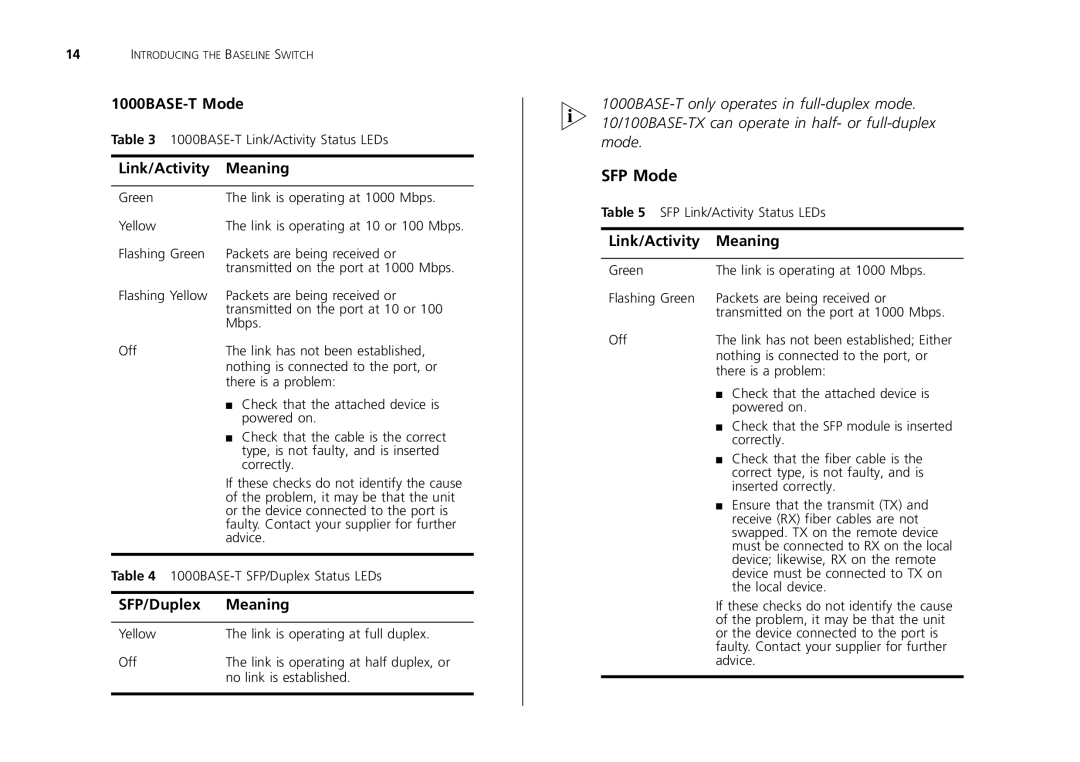14INTRODUCING THE BASELINE SWITCH
Table 3
Link/Activity | Meaning | |
|
| |
Green | The link is operating at 1000 Mbps. | |
Yellow | The link is operating at 10 or 100 Mbps. | |
Flashing Green | Packets are being received or | |
| transmitted on the port at 1000 Mbps. | |
Flashing Yellow | Packets are being received or | |
| transmitted on the port at 10 or 100 | |
| Mbps. | |
Off | The link has not been established, | |
| nothing is connected to the port, or | |
| there is a problem: | |
| ■ | Check that the attached device is |
|
| powered on. |
| ■ | Check that the cable is the correct |
|
| type, is not faulty, and is inserted |
|
| correctly. |
If these checks do not identify the cause of the problem, it may be that the unit or the device connected to the port is faulty. Contact your supplier for further advice.
Table 4
SFP/Duplex | Meaning |
|
|
Yellow | The link is operating at full duplex. |
Off | The link is operating at half duplex, or |
| no link is established. |
|
|
SFP Mode
Table 5 SFP Link/Activity Status LEDs
Link/Activity | Meaning | |
|
| |
Green | The link is operating at 1000 Mbps. | |
Flashing Green | Packets are being received or | |
| transmitted on the port at 1000 Mbps. | |
Off | The link has not been established; Either | |
| nothing is connected to the port, or | |
| there is a problem: | |
| ■ | Check that the attached device is |
|
| powered on. |
| ■ Check that the SFP module is inserted | |
|
| correctly. |
| ■ | Check that the fiber cable is the |
|
| correct type, is not faulty, and is |
|
| inserted correctly. |
| ■ | Ensure that the transmit (TX) and |
|
| receive (RX) fiber cables are not |
|
| swapped. TX on the remote device |
must be connected to RX on the local device; likewise, RX on the remote device must be connected to TX on the local device.
If these checks do not identify the cause of the problem, it may be that the unit or the device connected to the port is faulty. Contact your supplier for further advice.