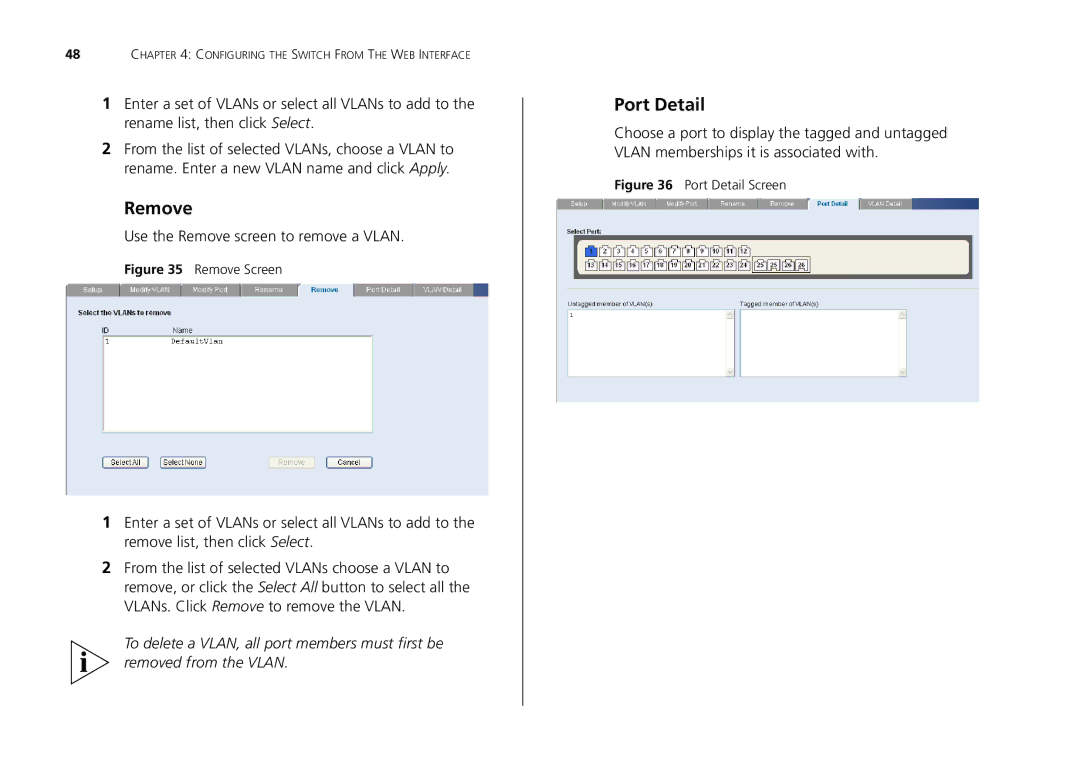48CHAPTER 4: CONFIGURING THE SWITCH FROM THE WEB INTERFACE
1Enter a set of VLANs or select all VLANs to add to the rename list, then click Select.
2From the list of selected VLANs, choose a VLAN to rename. Enter a new VLAN name and click Apply.
Remove
Use the Remove screen to remove a VLAN.
Figure 35 Remove Screen
1Enter a set of VLANs or select all VLANs to add to the remove list, then click Select.
2From the list of selected VLANs choose a VLAN to remove, or click the Select All button to select all the VLANs. Click Remove to remove the VLAN.
To delete a VLAN, all port members must first be removed from the VLAN.
Port Detail
Choose a port to display the tagged and untagged VLAN memberships it is associated with.