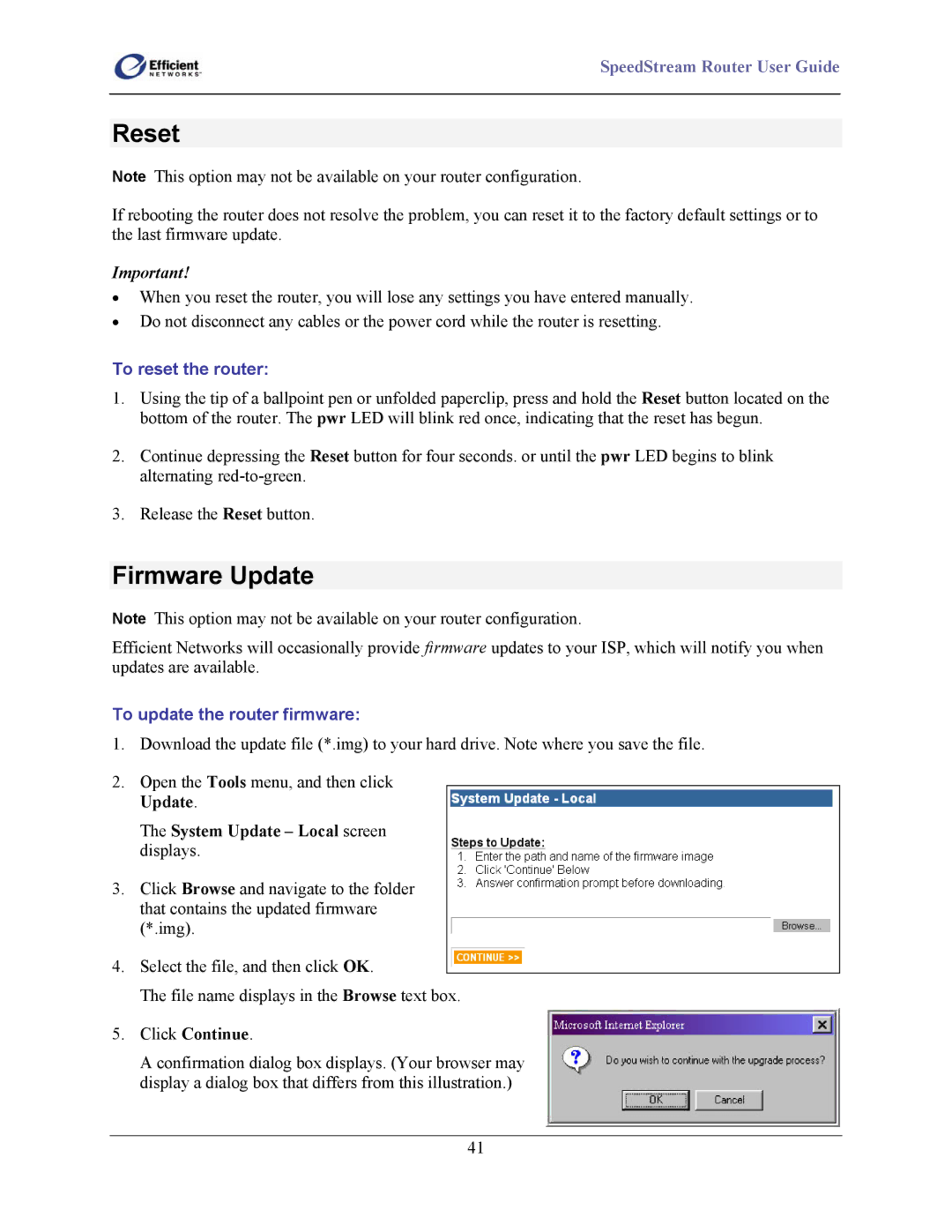SpeedStream Router User Guide
Reset
Note This option may not be available on your router configuration.
If rebooting the router does not resolve the problem, you can reset it to the factory default settings or to the last firmware update.
Important!
•When you reset the router, you will lose any settings you have entered manually.
•Do not disconnect any cables or the power cord while the router is resetting.
To reset the router:
1.Using the tip of a ballpoint pen or unfolded paperclip, press and hold the Reset button located on the bottom of the router. The pwr LED will blink red once, indicating that the reset has begun.
2.Continue depressing the Reset button for four seconds. or until the pwr LED begins to blink alternating
3.Release the Reset button.
Firmware Update
Note This option may not be available on your router configuration.
Efficient Networks will occasionally provide firmware updates to your ISP, which will notify you when updates are available.
To update the router firmware:
1.Download the update file (*.img) to your hard drive. Note where you save the file.
2.Open the Tools menu, and then click Update.
The System Update – Local screen displays.
3.Click Browse and navigate to the folder that contains the updated firmware (*.img).
4.Select the file, and then click OK.
The file name displays in the Browse text box.
5.Click Continue.
A confirmation dialog box displays. (Your browser may display a dialog box that differs from this illustration.)
41