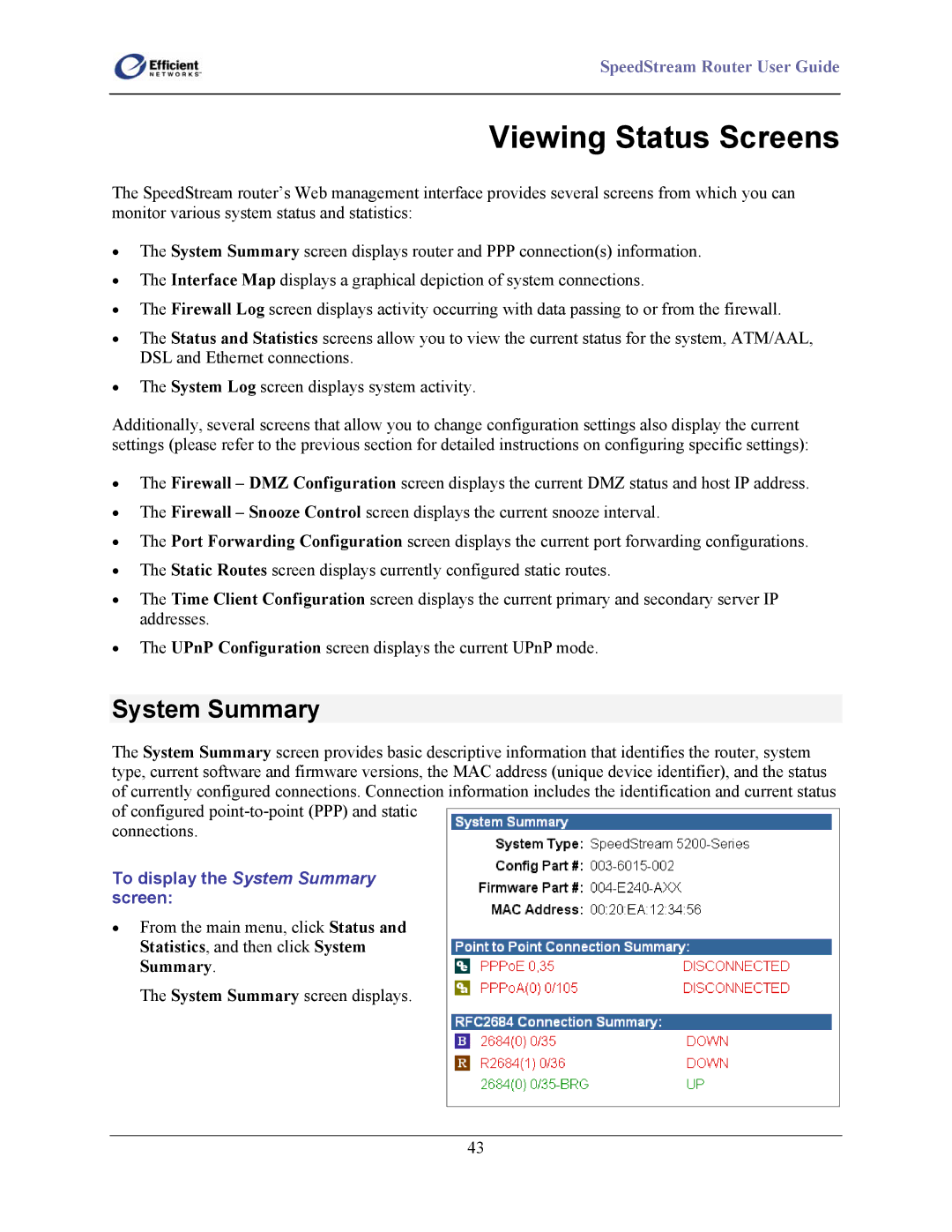SpeedStream Router User Guide
Viewing Status Screens
The SpeedStream router’s Web management interface provides several screens from which you can monitor various system status and statistics:
•The System Summary screen displays router and PPP connection(s) information.
•The Interface Map displays a graphical depiction of system connections.
•The Firewall Log screen displays activity occurring with data passing to or from the firewall.
•The Status and Statistics screens allow you to view the current status for the system, ATM/AAL, DSL and Ethernet connections.
•The System Log screen displays system activity.
Additionally, several screens that allow you to change configuration settings also display the current settings (please refer to the previous section for detailed instructions on configuring specific settings):
•The Firewall – DMZ Configuration screen displays the current DMZ status and host IP address.
•The Firewall – Snooze Control screen displays the current snooze interval.
•The Port Forwarding Configuration screen displays the current port forwarding configurations.
•The Static Routes screen displays currently configured static routes.
•The Time Client Configuration screen displays the current primary and secondary server IP addresses.
•The UPnP Configuration screen displays the current UPnP mode.
System Summary
The System Summary screen provides basic descriptive information that identifies the router, system type, current software and firmware versions, the MAC address (unique device identifier), and the status of currently configured connections. Connection information includes the identification and current status of configured
connections.
To display the System Summary screen:
•From the main menu, click Status and Statistics, and then click System Summary.
The System Summary screen displays.
43