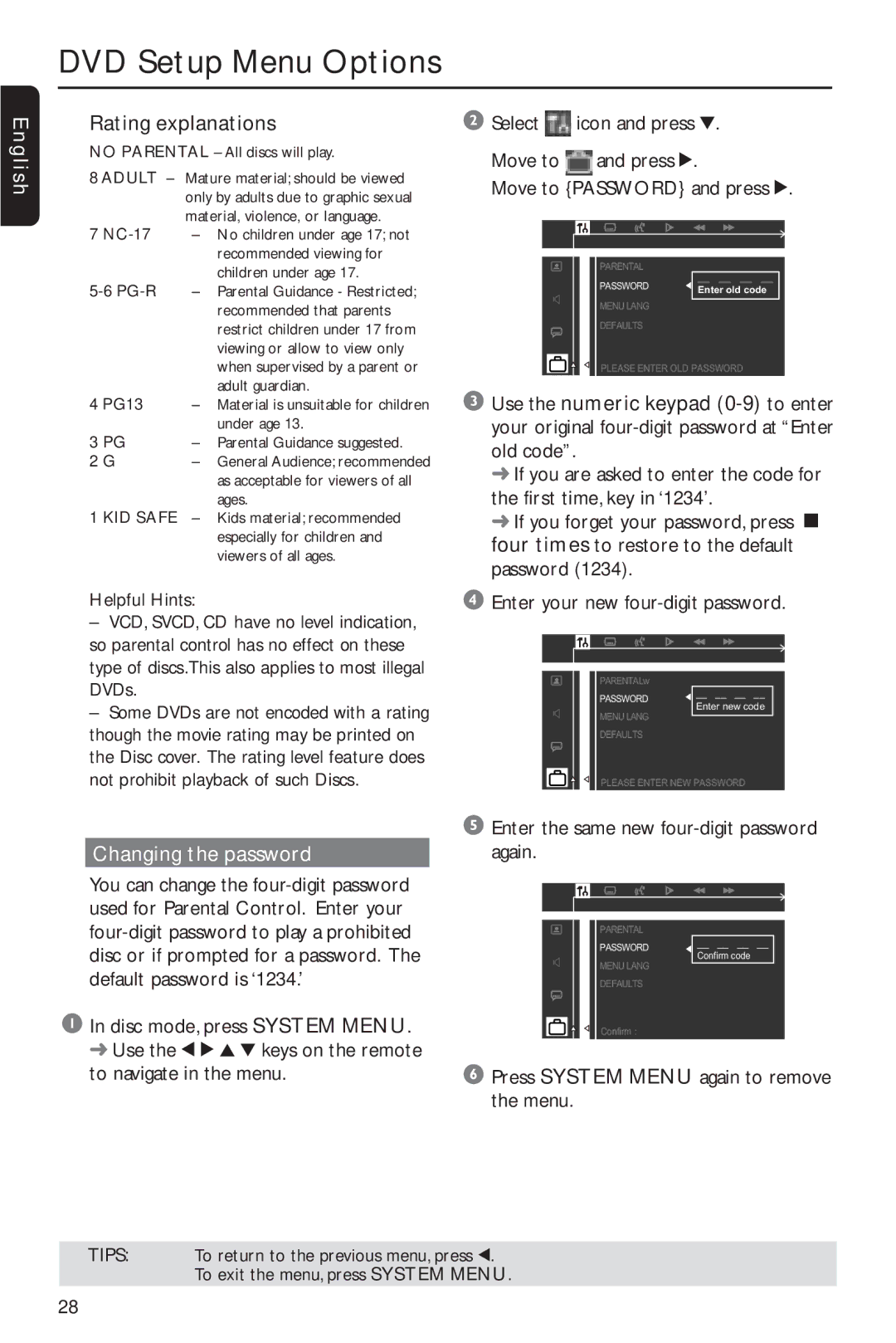DVD Setup Menu Options
English
Rating explanations
NO PARENTAL – All discs will play.
8 ADULT – | Mature material; should be viewed | |
| only by adults due to graphic sexual | |
| material, violence, or language. | |
7 | – | No children under age 17; not |
|
| recommended viewing for |
|
| children under age 17. |
– | Parental Guidance - Restricted; | |
|
| recommended that parents |
|
| restrict children under 17 from |
|
| viewing or allow to view only |
|
| when supervised by a parent or |
|
| adult guardian. |
4 PG13 | – Material is unsuitable for children | |
|
| under age 13. |
3 PG | – | Parental Guidance suggested. |
2 G | – | General Audience; recommended |
|
| as acceptable for viewers of all |
|
| ages. |
1 KID SAFE | – | Kids material; recommended |
|
| especially for children and |
|
| viewers of all ages. |
Helpful Hints:
–VCD, SVCD, CD have no level indication, so parental control has no effect on these type of discs.This also applies to most illegal DVDs.
–Some DVDs are not encoded with a rating though the movie rating may be printed on the Disc cover. The rating level feature does not prohibit playback of such Discs.
Changing the password
You can change the
1In disc mode, press SYSTEM MENU. ➜ Use the 1 2 3 4 keys on the remote to navigate in the menu.
2Select ![]() icon and press 4.
icon and press 4.
Move to ![]() and press 2.
and press 2.
Move to {PASSWORD} and press 2.
PARENTAL
__ __ __ __
PASSWORD ![]() Enter old code
Enter old code
MENU LANG
DEFAULTS
PLEASE ENTER OLD PASSWORD
3Use the numeric keypad
➜If you are asked to enter the code for the first time, key in ‘1234’.
➜If you forget your password, press Ç four times to restore to the default password (1234).
4Enter your new
PARENTAL
PASSWORD | __ __ __ __ | |
Enter new code | ||
MENU LANG | ||
| ||
DEFAULTS |
|
PLEASE ENTER NEW PASSWORD
5Enter the same new four-digit password again.
PARENTAL
PASSWORD ![]()
![]() __ __ __ __
__ __ __ __
Confirm code
MENU LANG
DEFAULTS
Confirm :
6Press SYSTEM MENU again to remove the menu.
TIPS: To return to the previous menu, press 1. To exit the menu, press SYSTEM MENU.
28