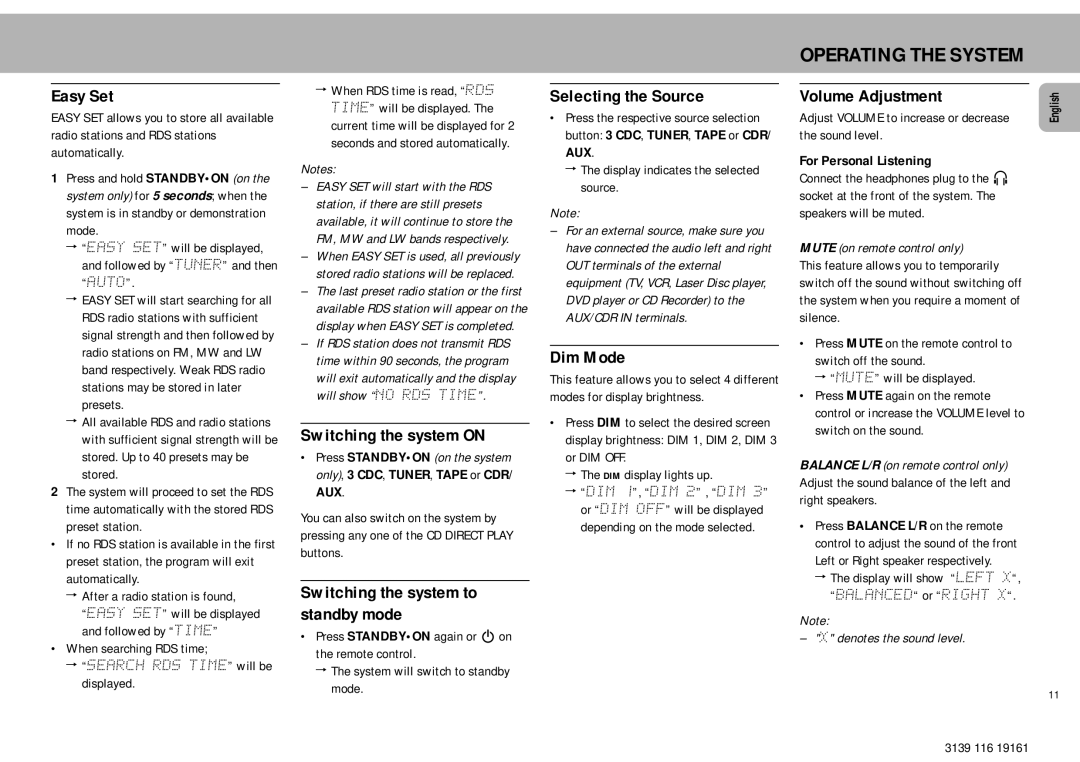Easy Set
EASY SET allows you to store all available radio stations and RDS stations automatically.
1Press and hold STANDBY•ON (on the system only) for 5 seconds; when the system is in standby or demonstration mode.
ª“EASY SET” will be displayed, and followed by “TUNER” and then “AUTO”.
ªEASY SET will start searching for all RDS radio stations with sufficient signal strength and then followed by radio stations on FM, MW and LW band respectively. Weak RDS radio stations may be stored in later presets.
ªAll available RDS and radio stations with sufficient signal strength will be stored. Up to 40 presets may be stored.
2The system will proceed to set the RDS
time automatically with the stored RDS preset station.
•If no RDS station is available in the first preset station, the program will exit automatically.
ªAfter a radio station is found,
“EASY SET” will be displayed and followed by “TIME”
•When searching RDS time;
ª“SEARCH RDS TIME” will be displayed.
ªWhen RDS time is read, “RDS TIME” will be displayed. The current time will be displayed for 2 seconds and stored automatically.
Notes:
–EASY SET will start with the RDS station, if there are still presets available, it will continue to store the FM, MW and LW bands respectively.
–When EASY SET is used, all previously stored radio stations will be replaced.
–The last preset radio station or the first available RDS station will appear on the display when EASY SET is completed.
–If RDS station does not transmit RDS time within 90 seconds, the program will exit automatically and the display will show “NO RDS TIME”.
Switching the system ON
•Press STANDBY•ON (on the system only), 3 CDC, TUNER, TAPE or CDR/ AUX.
You can also switch on the system by pressing any one of the CD DIRECT PLAY buttons.
Switching the system to standby mode
• Press STANDBY•ON again or B on |
the remote control. |
ª The system will switch to standby |
mode. |
Selecting the Source
•Press the respective source selection button: 3 CDC, TUNER, TAPE or CDR/ AUX.
ªThe display indicates the selected source.
Note:
–For an external source, make sure you have connected the audio left and right OUT terminals of the external equipment (TV, VCR, Laser Disc player, DVD player or CD Recorder) to the AUX/CDR IN terminals.
Dim Mode
This feature allows you to select 4 different modes for display brightness.
•Press DIM to select the desired screen display brightness: DIM 1, DIM 2, DIM 3 or DIM OFF.
ªThe DIM display lights up.
ª“DIM 1”, “DIM 2” , “DIM 3” or “DIM OFF” will be displayed depending on the mode selected.
OPERATING THE SYSTEM
Volume Adjustment
Adjust VOLUME to increase or decrease the sound level.
For Personal Listening
Connect the headphones plug to the n socket at the front of the system. The speakers will be muted.
MUTE (on remote control only)
This feature allows you to temporarily switch off the sound without switching off the system when you require a moment of silence.
•Press MUTE on the remote control to switch off the sound.
ª “MUTE” will be displayed.
•Press MUTE again on the remote control or increase the VOLUME level to switch on the sound.
BALANCE L/R (on remote control only) Adjust the sound balance of the left and right speakers.
•Press BALANCE L/R on the remote control to adjust the sound of the front Left or Right speaker respectively.
ªThe display will show “LEFT X“, “BALANCED“ or “RIGHT X“.
Note:
– "X" denotes the sound level.
English
11