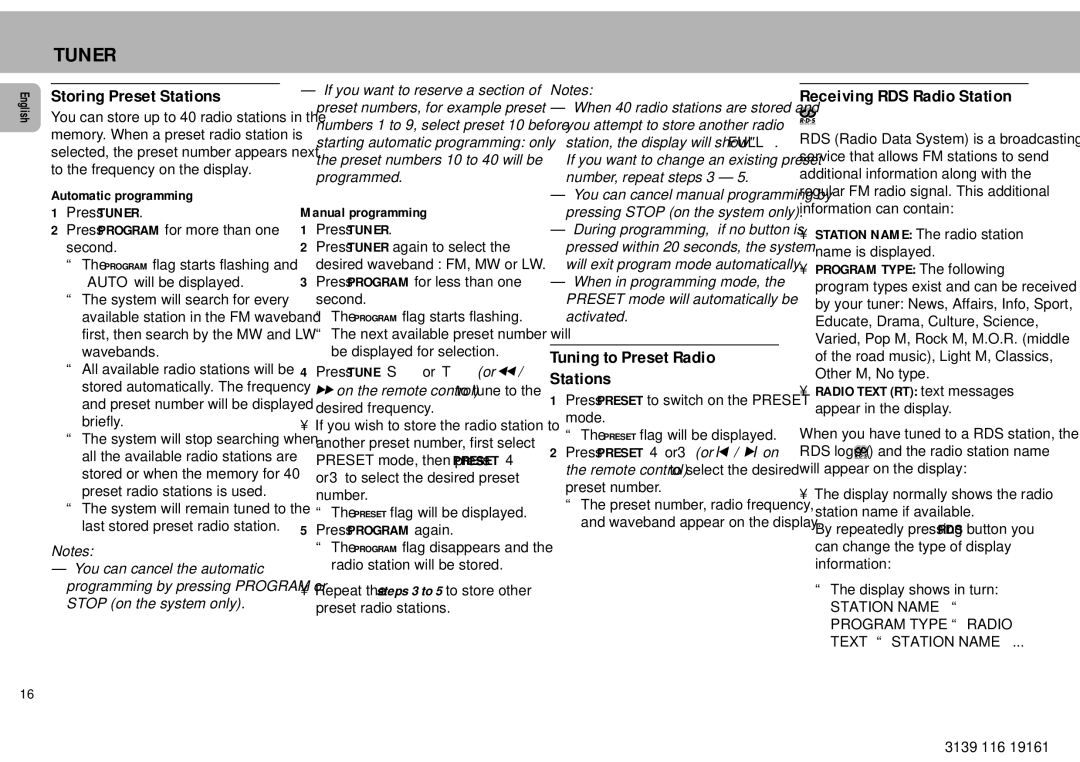English
TUNER
Storing Preset Stations
You can store up to 40 radio stations in the memory. When a preset radio station is selected, the preset number appears next to the frequency on the display.
Automatic programming
1Press TUNER.
2Press PROGRAM for more than one second.
ªThe PROGRAM flag starts flashing and “AUTO” will be displayed.
ªThe system will search for every available station in the FM waveband first, then search by the MW and LW wavebands.
ªAll available radio stations will be stored automatically. The frequency and preset number will be displayed briefly.
ªThe system will stop searching when all the available radio stations are stored or when the memory for 40 preset radio stations is used.
ªThe system will remain tuned to the last stored preset radio station.
Notes:
–You can cancel the automatic programming by pressing PROGRAM or STOP (on the system only).
–If you want to reserve a section of preset numbers, for example preset numbers 1 to 9, select preset 10 before starting automatic programming: only the preset numbers 10 to 40 will be programmed.
Manual programming
1Press TUNER.
2Press TUNER again to select the desired waveband : FM, MW or LW.
3Press PROGRAM for less than one second.
ªThe PROGRAM flag starts flashing.
ªThe next available preset number will be displayed for selection.
4Press TUNE S or T (or ˆ/
‡on the remote control) to tune to the
desired frequency.
•If you wish to store the radio station to another preset number, first select PRESET mode, then press PRESET 4 or 3 to select the desired preset
number.
ªThe PRESET flag will be displayed. 5 Press PROGRAM again.
ªThe PROGRAM flag disappears and the radio station will be stored.
•Repeat the steps 3 to 5 to store other preset radio stations.
Notes:
–When 40 radio stations are stored and you attempt to store another radio station, the display will show" FULL”. If you want to change an existing preset number, repeat steps 3 – 5.
–You can cancel manual programming by pressing STOP (on the system only).
–During programming, if no button is pressed within 20 seconds, the system will exit program mode automatically.
–When in programming mode, the PRESET mode will automatically be activated.
Tuning to Preset Radio
Stations
1Press PRESET to switch on the PRESET mode.
ªThe PRESET flag will be displayed.
2Press PRESET 4 or 3 (or ’/ ‘on the remote control) to select the desired preset number.
ªThe preset number, radio frequency, and waveband appear on the display.
Receiving RDS Radio Station
‚
RDS (Radio Data System) is a broadcasting service that allows FM stations to send additional information along with the regular FM radio signal. This additional information can contain:
•STATION NAME: The radio station name is displayed.
•PROGRAM TYPE: The following program types exist and can be received by your tuner: News, Affairs, Info, Sport, Educate, Drama, Culture, Science, Varied, Pop M, Rock M, M.O.R. (middle of the road music), Light M, Classics, Other M, No type.
•RADIO TEXT (RT): text messages appear in the display.
When you have tuned to a RDS station, the RDS logo (‚) and the radio station name will appear on the display:
•The display normally shows the radio station name if available.
By repeatedly pressing RDS button you can change the type of display information:
ªThe display shows in turn:
STATION NAME ª PROGRAM TYPE ª RADIO TEXT ª STATION NAME ...
16