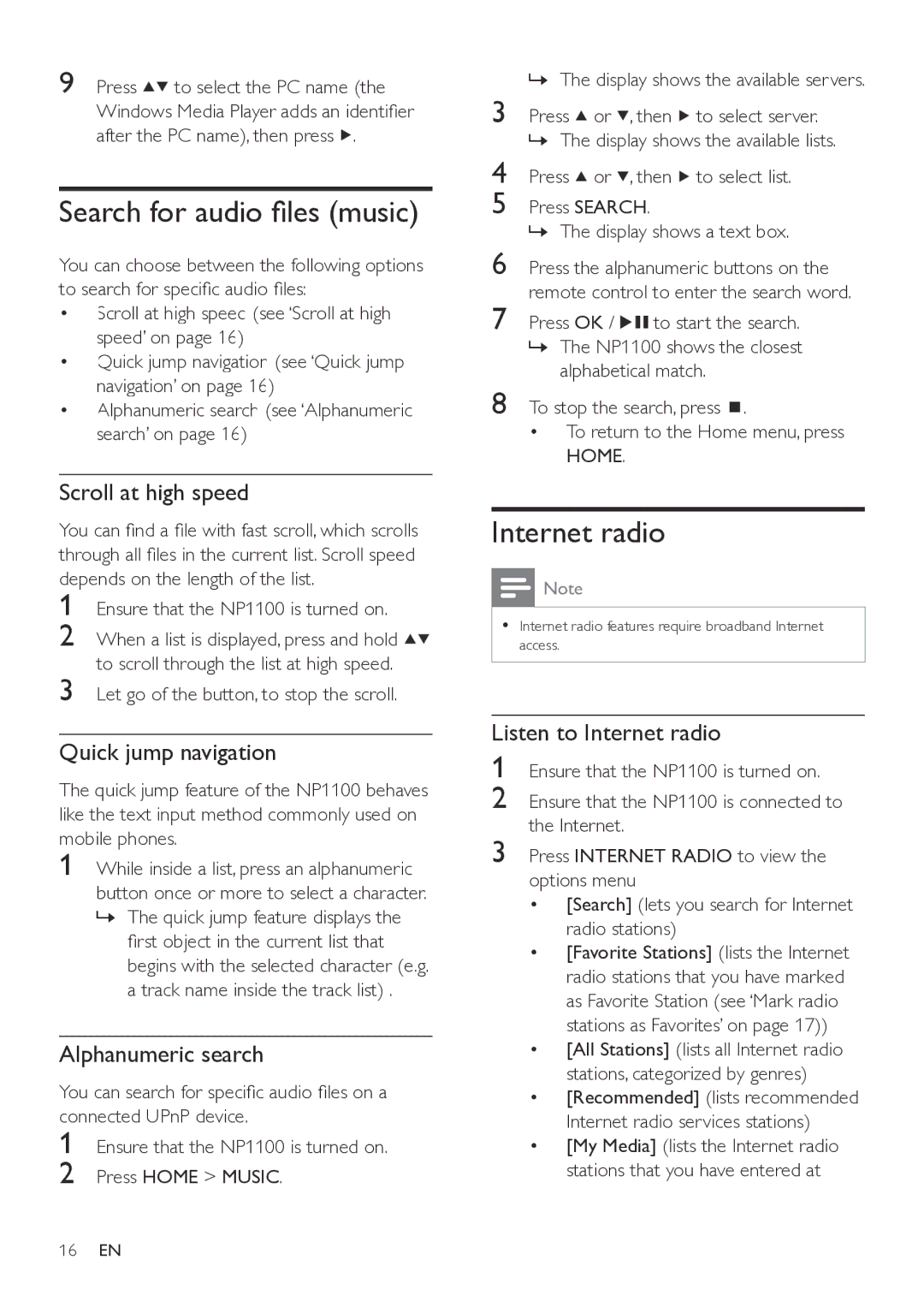9 Press ![]()
![]() to select the PC name (the Windows Media Player adds an identifier after the PC name), then press
to select the PC name (the Windows Media Player adds an identifier after the PC name), then press ![]() .
.
Search for audio files (music)
You can choose between the following options to search for specific audio files:
•Scroll at high speed (see ‘Scroll at high speed’ on page 16)
•Quick jump navigation (see ‘Quick jump navigation’ on page 16)
•Alphanumeric search (see ‘Alphanumeric search’ on page 16)
Scroll at high speed
You can find a file with fast scroll, which scrolls through all files in the current list. Scroll speed depends on the length of the list.
1
2
3
Quick jump navigation
The quick jump feature of the NP1100 behaves like the text input method commonly used on mobile phones.
1 While inside a list, press an alphanumeric button once or more to select a character.
»The quick jump feature displays the first object in the current list that begins with the selected character (e.g. a track name inside the track list) .
Alphanumeric search
You can search for specific audio files on a connected UPnP device.
1
2
»The display shows the available servers.
3 | Press | or | , then | to select server. | ||
4 | » The display shows the available lists. | |||||
Press | or | , then | to select list. | |||
5 | Press SEARCH. |
|
|
| ||
6 | » The display shows a text box. | |||||
Press the alphanumeric buttons on the | ||||||
7 | remote control to enter the search word. | |||||
Press OK / | to start the search. | |||||
| » The NP1100 shows the closest | |||||
8 | alphabetical match. | |||||
To stop the search, press |
| . | ||||
| ||||||
| ||||||
| • To return to the Home menu, press | |||||
| HOME. |
|
|
|
| |
Internet radio
![]() Note
Note
•Internet radio features require broadband Internet access.
Listen to Internet radio
1 Ensure that the NP1100 is turned on.
2 Ensure that the NP1100 is connected to the Internet.
3 Press INTERNET RADIO to view the options menu
•[Search] (lets you search for Internet radio stations)
•[Favorite Stations] (lists the Internet radio stations that you have marked as Favorite Station (see ‘Mark radio stations as Favorites’ on page 17))
•[All Stations] (lists all Internet radio stations, categorized by genres)
•[Recommended] (lists recommended Internet radio services stations)
•[My Media] (lists the Internet radio stations that you have entered at
16EN