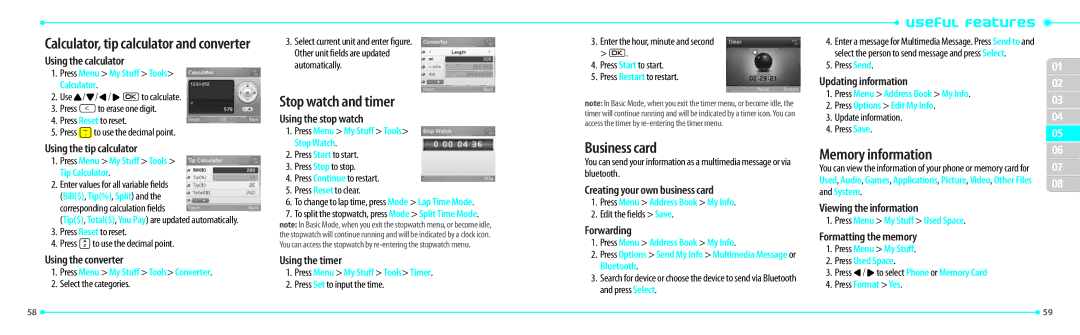Calculator, tip calculator and converter
Using the calculator
1.Press Menu > My Stuff > Tools> Calculator.
2.Use U/D/L/ROto calculate.
3.Press Cto erase one digit.
4.Press Reset to reset.
5.Press .to use the decimal point.
Using the tip calculator
1.Press Menu > My Stuff > Tools > Tip Calculator.
2.Enter values for all variable fields (Bill($), Tip(%), Split) and the corresponding calculation fields
(Tip($), Total($), You Pay) are updated automatically.
3.Press Reset to reset.
4.Press *to use the decimal point.
Using the converter
1.Press Menu > My Stuff > Tools> Converter.
2.Select the categories.
3.Select current unit and enter figure. Other unit fields are updated automatically.
Stop watch and timer
Using the stop watch
1.Press Menu > My Stuff > Tools> Stop Watch.
2.Press Start to start.
3.Press Stop to stop.
4.Press Continue to restart.
5.Press Reset to clear.
6.To change to lap time, press Mode > Lap Time Mode.
7.To split the stopwatch, press Mode > Split Time Mode. note: In Basic Mode, when you exit the stopwatch menu, or become idle, the stopwatch will continue running and will be indicated by a clock icon.
You can access the stopwatch by
Using the timer
1.Press Menu > My Stuff > Tools> Timer.
2.Press Set to input the time.
3.Enter the hour, minute and second > O.
4.Press Start to start.
5.Press Restart to restart.
note: In Basic Mode, when you exit the timer menu, or become idle, the timer will continue running and will be indicated by a timer icon. You can access the timer by
Business card
You can send your information as a multimedia message or via bluetooth.
Creating your own business card
1.Press Menu > Address Book > My Info.
2.Edit the fields > Save.
Forwarding
1.Press Menu > Address Book > My Info.
2.Press Options > Send My Info > Multimedia Message or Bluetooth.
3.Search for device or choose the device to send via Bluetooth and press Select.
4.Enter a message for Multimedia Message. Press Send to and select the person to send message and press Select.
5.Press Send.
Updating information
1.Press Menu > Address Book > My Info.
2.Press Options > Edit My Info.
3.Update information.
4.Press Save.
Memory information
You can view the information of your phone or memory card for Used, Audio, Games, Applications, Picture, Video, Other Files and System.
Viewing the information
1.Press Menu > My Stuff > Used Space.
Formatting the memory
1.Press Menu > My Stuff.
2.Press Used Space.
3.Press L/Rto select Phone or Memory Card
4.Press Format > Yes.
01
02
03
04
05
06
07
08
58 |
| 59 |
|