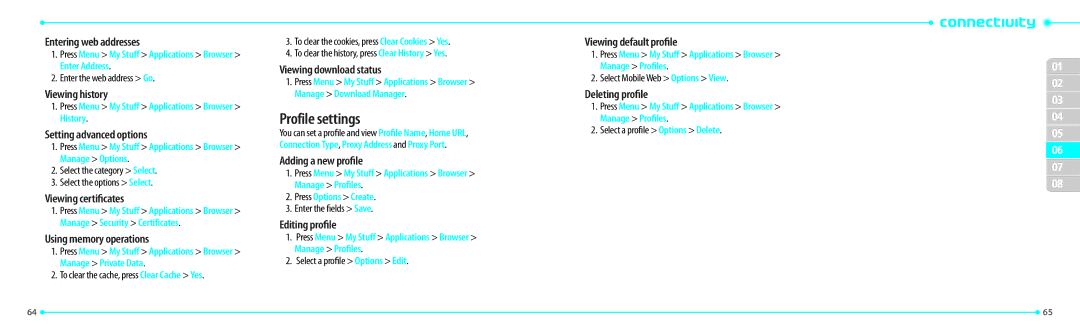Entering web addresses
1.Press Menu > My Stuff > Applications > Browser > Enter Address.
2.Enter the web address > Go.
Viewing history
1.Press Menu > My Stuff > Applications > Browser > History.
Setting advanced options
1.Press Menu > My Stuff > Applications > Browser > Manage > Options.
2.Select the category > Select.
3.Select the options > Select.
Viewing certificates
1.Press Menu > My Stuff > Applications > Browser > Manage > Security > Certificates.
Using memory operations
1.Press Menu > My Stuff > Applications > Browser > Manage > Private Data.
2.To clear the cache, press Clear Cache > Yes.
3.To clear the cookies, press Clear Cookies > Yes.
4.To clear the history, press Clear History > Yes.
Viewing download status
1.Press Menu > My Stuff > Applications > Browser > Manage > Download Manager.
Profile settings
You can set a profile and view Profile Name, Home URL, Connection Type, Proxy Address and Proxy Port.
Adding a new profile
1.Press Menu > My Stuff > Applications > Browser > Manage > Profiles.
2.Press Options > Create.
3.Enter the fields > Save.
Editing profile
1.Press Menu > My Stuff > Applications > Browser > Manage > Profiles.
2.Select a profile > Options > Edit.
Viewing default profile
1.Press Menu > My Stuff > Applications > Browser > Manage > Profiles.
2.Select Mobile Web > Options > View.
Deleting profile
1.Press Menu > My Stuff > Applications > Browser > Manage > Profiles.
2.Select a profile > Options > Delete.
01
02
03
04
05
06
07
08
64 |
| 65 |
|