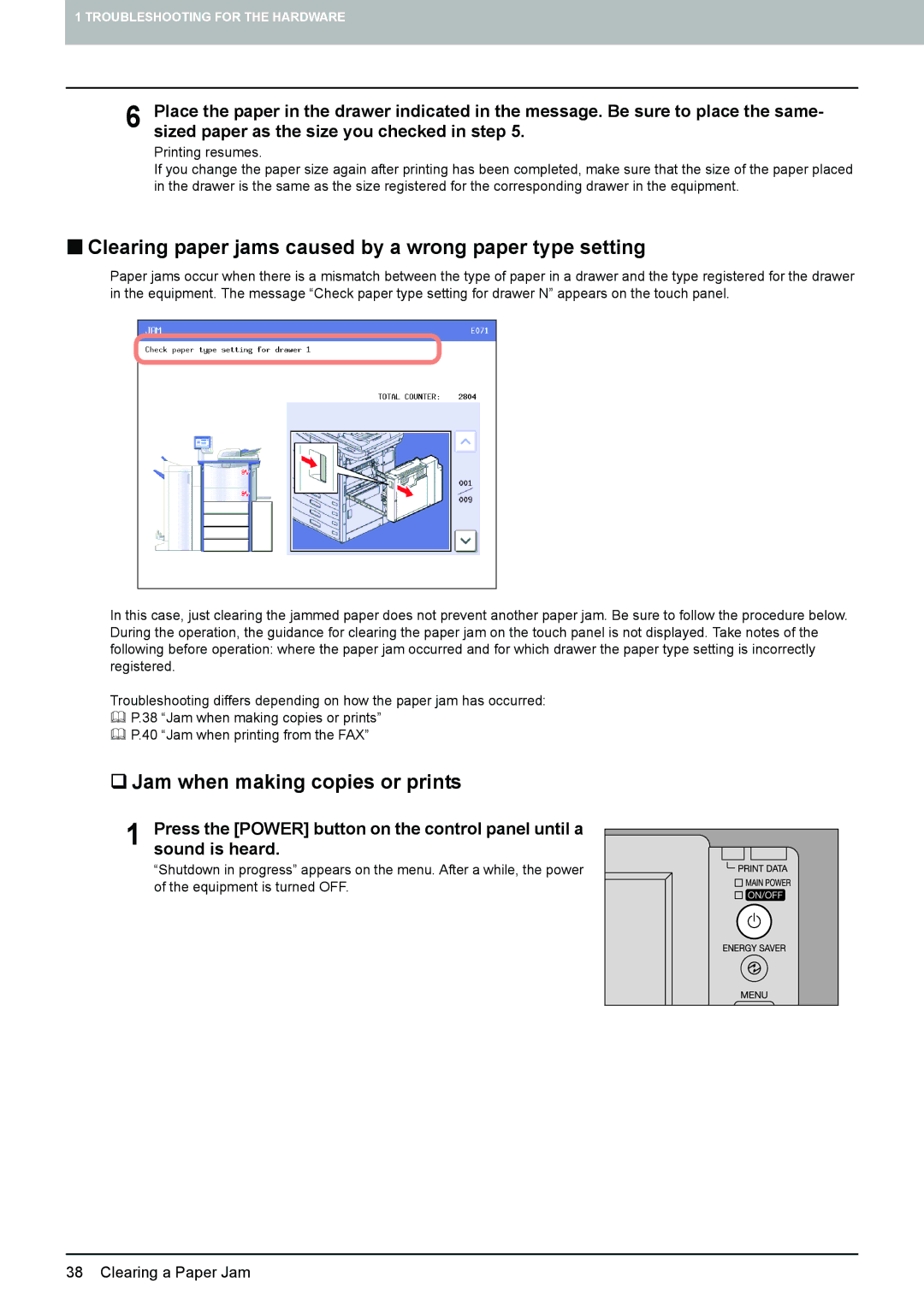1 TROUBLESHOOTING FOR THE HARDWARE
6 Place the paper in the drawer indicated in the message. Be sure to place the same- sized paper as the size you checked in step 5.
Printing resumes.
If you change the paper size again after printing has been completed, make sure that the size of the paper placed in the drawer is the same as the size registered for the corresponding drawer in the equipment.
Clearing paper jams caused by a wrong paper type setting
Paper jams occur when there is a mismatch between the type of paper in a drawer and the type registered for the drawer in the equipment. The message “Check paper type setting for drawer N” appears on the touch panel.
In this case, just clearing the jammed paper does not prevent another paper jam. Be sure to follow the procedure below. During the operation, the guidance for clearing the paper jam on the touch panel is not displayed. Take notes of the following before operation: where the paper jam occurred and for which drawer the paper type setting is incorrectly registered.
Troubleshooting differs depending on how the paper jam has occurred:
P.38 “Jam when making copies or prints”
P.40 “Jam when printing from the FAX”
Jam when making copies or prints
1Press the [POWER] button on the control panel until a sound is heard.
“Shutdown in progress” appears on the menu. After a while, the power of the equipment is turned OFF.