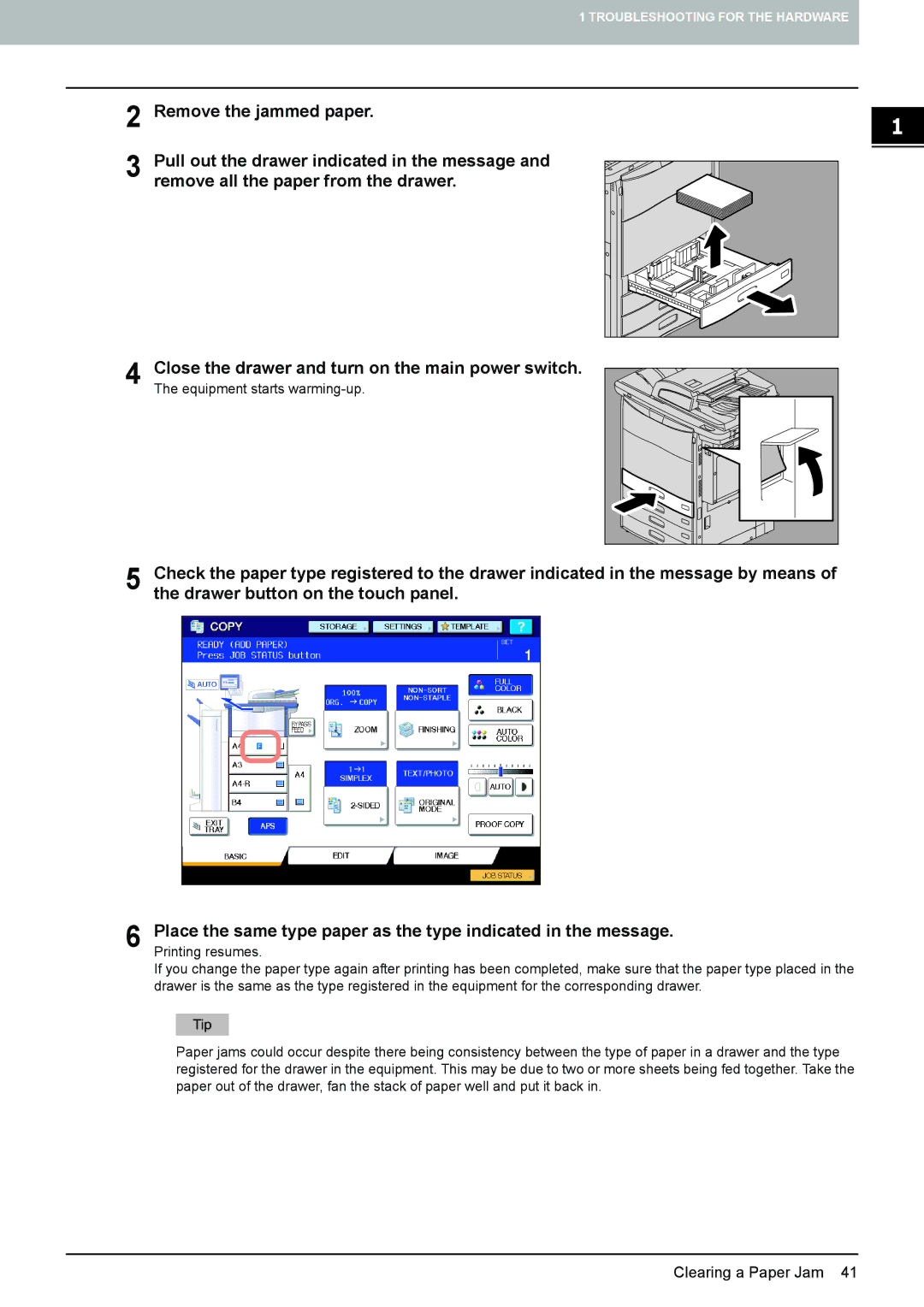1 TROUBLESHOOTING FOR THE HARDWARE
2 Remove the jammed paper.
3 Pull out the drawer indicated in the message and remove all the paper from the drawer.
4 Close the drawer and turn on the main power switch. The equipment starts
5 Check the paper type registered to the drawer indicated in the message by means of the drawer button on the touch panel.
6 Place the same type paper as the type indicated in the message. Printing resumes.
If you change the paper type again after printing has been completed, make sure that the paper type placed in the drawer is the same as the type registered in the equipment for the corresponding drawer.
Paper jams could occur despite there being consistency between the type of paper in a drawer and the type registered for the drawer in the equipment. This may be due to two or more sheets being fed together. Take the paper out of the drawer, fan the stack of paper well and put it back in.