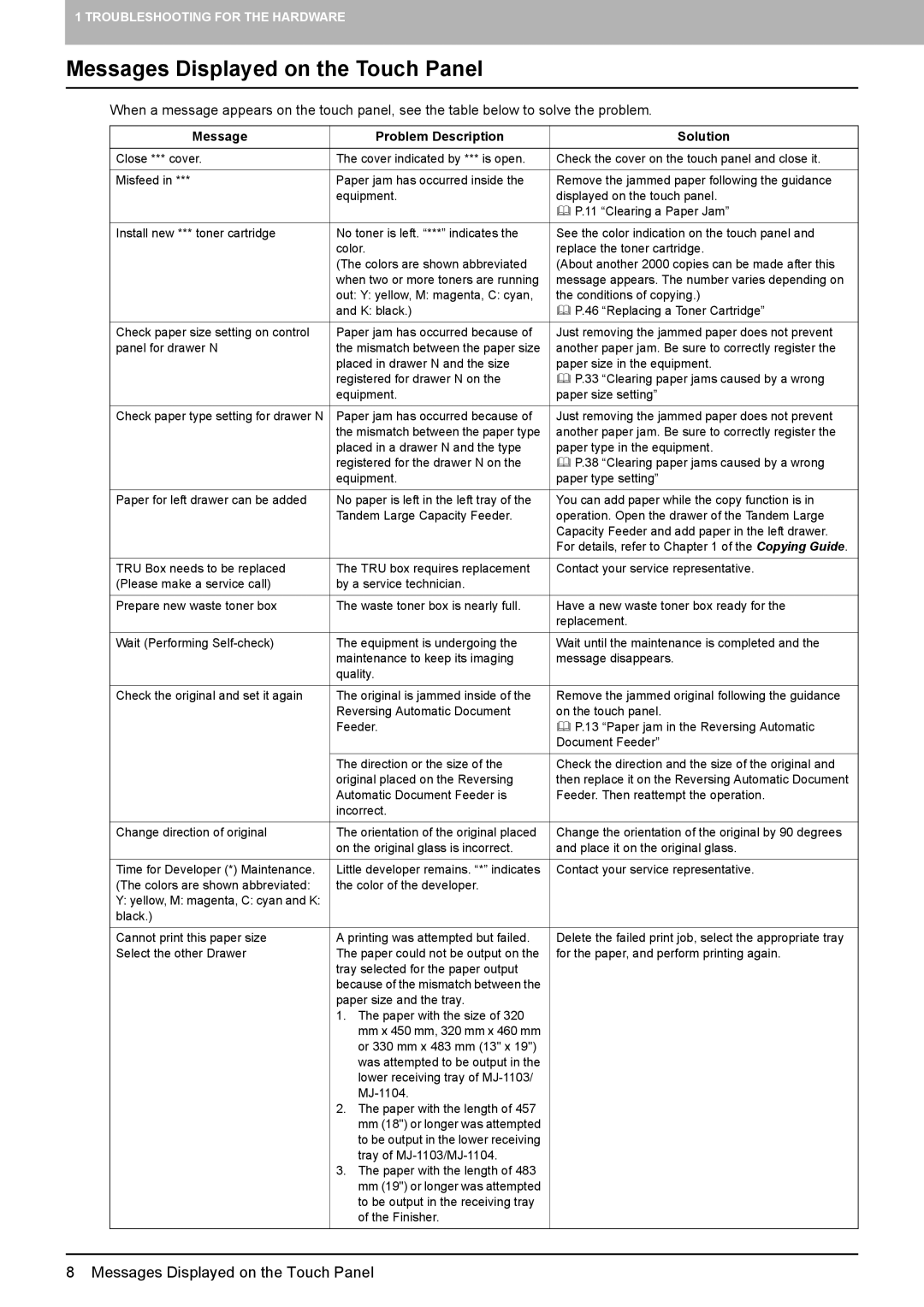1 TROUBLESHOOTING FOR THE HARDWARE
Messages Displayed on the Touch Panel
When a message appears on the touch panel, see the table below to solve the problem.
Message | Problem Description | Solution |
|
|
|
Close *** cover. | The cover indicated by *** is open. | Check the cover on the touch panel and close it. |
|
|
|
Misfeed in *** | Paper jam has occurred inside the | Remove the jammed paper following the guidance |
| equipment. | displayed on the touch panel. |
|
| P.11 “Clearing a Paper Jam” |
|
|
|
Install new *** toner cartridge | No toner is left. “***” indicates the | See the color indication on the touch panel and |
| color. | replace the toner cartridge. |
| (The colors are shown abbreviated | (About another 2000 copies can be made after this |
| when two or more toners are running | message appears. The number varies depending on |
| out: Y: yellow, M: magenta, C: cyan, | the conditions of copying.) |
| and K: black.) | P.46 “Replacing a Toner Cartridge” |
|
|
|
Check paper size setting on control | Paper jam has occurred because of | Just removing the jammed paper does not prevent |
panel for drawer N | the mismatch between the paper size | another paper jam. Be sure to correctly register the |
| placed in drawer N and the size | paper size in the equipment. |
| registered for drawer N on the | P.33 “Clearing paper jams caused by a wrong |
| equipment. | paper size setting” |
|
|
|
Check paper type setting for drawer N | Paper jam has occurred because of | Just removing the jammed paper does not prevent |
| the mismatch between the paper type | another paper jam. Be sure to correctly register the |
| placed in a drawer N and the type | paper type in the equipment. |
| registered for the drawer N on the | P.38 “Clearing paper jams caused by a wrong |
| equipment. | paper type setting” |
|
|
|
Paper for left drawer can be added | No paper is left in the left tray of the | You can add paper while the copy function is in |
| Tandem Large Capacity Feeder. | operation. Open the drawer of the Tandem Large |
|
| Capacity Feeder and add paper in the left drawer. |
|
| For details, refer to Chapter 1 of the Copying Guide. |
|
|
|
TRU Box needs to be replaced | The TRU box requires replacement | Contact your service representative. |
(Please make a service call) | by a service technician. |
|
|
|
|
Prepare new waste toner box | The waste toner box is nearly full. | Have a new waste toner box ready for the |
|
| replacement. |
|
|
|
Wait (Performing | The equipment is undergoing the | Wait until the maintenance is completed and the |
| maintenance to keep its imaging | message disappears. |
| quality. |
|
|
|
|
Check the original and set it again | The original is jammed inside of the | Remove the jammed original following the guidance |
| Reversing Automatic Document | on the touch panel. |
| Feeder. | P.13 “Paper jam in the Reversing Automatic |
|
| Document Feeder” |
|
|
|
| The direction or the size of the | Check the direction and the size of the original and |
| original placed on the Reversing | then replace it on the Reversing Automatic Document |
| Automatic Document Feeder is | Feeder. Then reattempt the operation. |
| incorrect. |
|
|
|
|
Change direction of original | The orientation of the original placed | Change the orientation of the original by 90 degrees |
| on the original glass is incorrect. | and place it on the original glass. |
|
|
|
Time for Developer (*) Maintenance. | Little developer remains. “*” indicates | Contact your service representative. |
(The colors are shown abbreviated: | the color of the developer. |
|
Y: yellow, M: magenta, C: cyan and K: |
|
|
black.) |
|
|
|
|
|
Cannot print this paper size | A printing was attempted but failed. | Delete the failed print job, select the appropriate tray |
Select the other Drawer | The paper could not be output on the | for the paper, and perform printing again. |
| tray selected for the paper output |
|
| because of the mismatch between the |
|
| paper size and the tray. |
|
| 1. The paper with the size of 320 |
|
| mm x 450 mm, 320 mm x 460 mm |
|
| or 330 mm x 483 mm (13" x 19") |
|
| was attempted to be output in the |
|
| lower receiving tray of |
|
|
| |
| 2. The paper with the length of 457 |
|
| mm (18") or longer was attempted |
|
| to be output in the lower receiving |
|
| tray of |
|
| 3. The paper with the length of 483 |
|
| mm (19") or longer was attempted |
|
| to be output in the receiving tray |
|
| of the Finisher. |
|
|
|
|