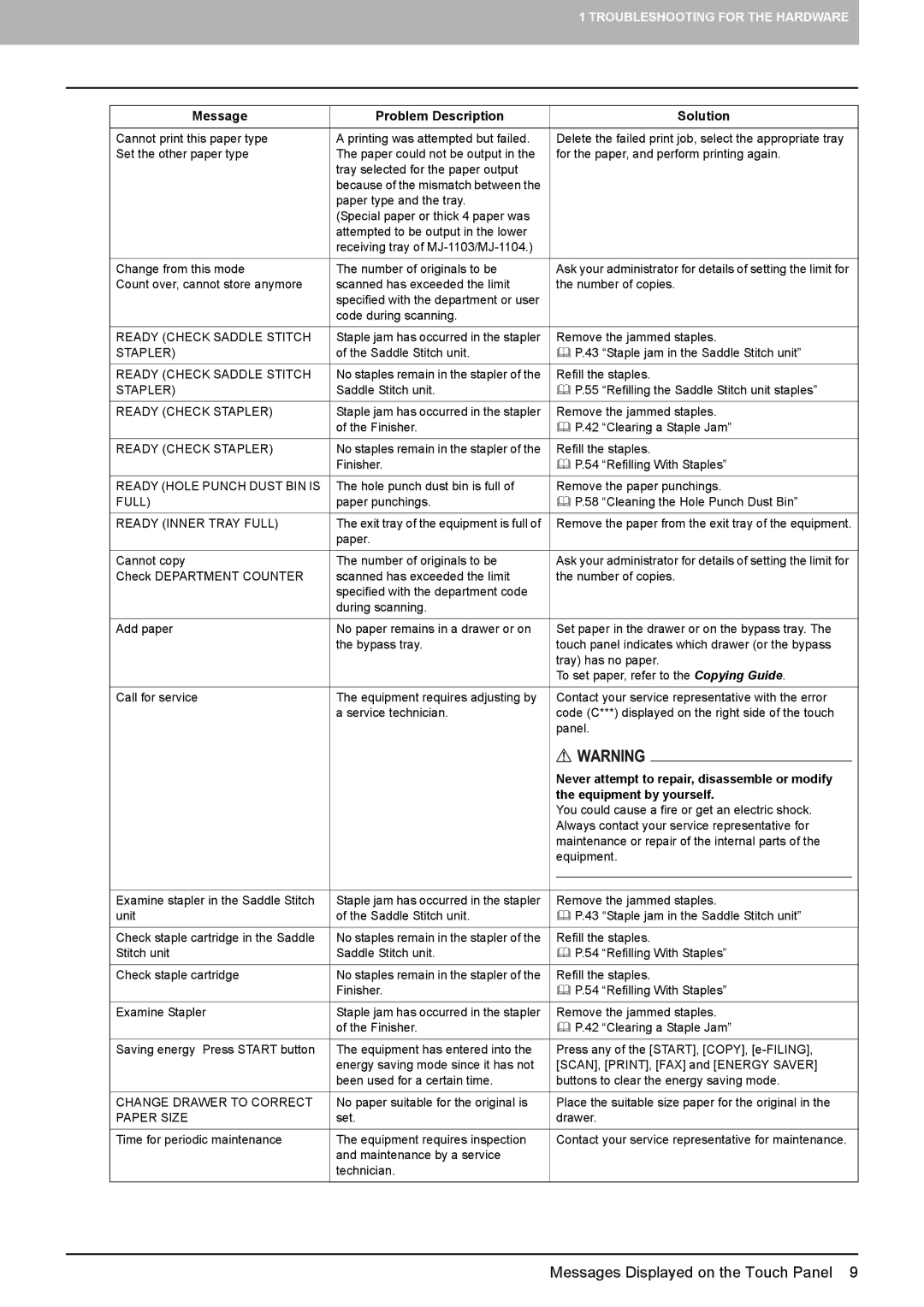1 TROUBLESHOOTING FOR THE HARDWARE
Message | Problem Description |
|
|
| Solution |
|
|
|
|
|
| ||
Cannot print this paper type | A printing was attempted but failed. |
| Delete the failed print job, select the appropriate tray |
| ||
Set the other paper type | The paper could not be output in the |
| for the paper, and perform printing again. |
| ||
| tray selected for the paper output |
|
|
|
|
|
| because of the mismatch between the |
|
|
|
|
|
| paper type and the tray. |
|
|
|
|
|
| (Special paper or thick 4 paper was |
|
|
|
|
|
| attempted to be output in the lower |
|
|
|
|
|
| receiving tray of |
|
|
|
|
|
|
|
|
|
| ||
Change from this mode | The number of originals to be |
| Ask your administrator for details of setting the limit for |
| ||
Count over, cannot store anymore | scanned has exceeded the limit |
| the number of copies. |
| ||
| specified with the department or user |
|
|
|
|
|
| code during scanning. |
|
|
|
|
|
|
|
|
|
| ||
READY (CHECK SADDLE STITCH | Staple jam has occurred in the stapler |
| Remove the jammed staples. |
| ||
STAPLER) | of the Saddle Stitch unit. |
| P.43 “Staple jam in the Saddle Stitch unit” |
| ||
|
|
|
|
| ||
READY (CHECK SADDLE STITCH | No staples remain in the stapler of the |
| Refill the staples. |
| ||
STAPLER) | Saddle Stitch unit. |
| P.55 “Refilling the Saddle Stitch unit staples” |
| ||
|
|
|
|
| ||
READY (CHECK STAPLER) | Staple jam has occurred in the stapler |
| Remove the jammed staples. |
| ||
| of the Finisher. |
| P.42 “Clearing a Staple Jam” |
| ||
|
|
|
|
| ||
READY (CHECK STAPLER) | No staples remain in the stapler of the |
| Refill the staples. |
| ||
| Finisher. |
| P.54 “Refilling With Staples” |
| ||
|
|
|
|
| ||
READY (HOLE PUNCH DUST BIN IS | The hole punch dust bin is full of |
| Remove the paper punchings. |
| ||
FULL) | paper punchings. |
| P.58 “Cleaning the Hole Punch Dust Bin” |
| ||
|
|
|
|
| ||
READY (INNER TRAY FULL) | The exit tray of the equipment is full of |
| Remove the paper from the exit tray of the equipment. |
| ||
| paper. |
|
|
|
|
|
|
|
|
|
| ||
Cannot copy | The number of originals to be |
| Ask your administrator for details of setting the limit for |
| ||
Check DEPARTMENT COUNTER | scanned has exceeded the limit |
| the number of copies. |
| ||
| specified with the department code |
|
|
|
|
|
| during scanning. |
|
|
|
|
|
|
|
|
|
| ||
Add paper | No paper remains in a drawer or on |
| Set paper in the drawer or on the bypass tray. The |
| ||
| the bypass tray. |
| touch panel indicates which drawer (or the bypass |
| ||
|
|
| tray) has no paper. |
| ||
|
|
| To set paper, refer to the Copying Guide. |
| ||
|
|
|
|
| ||
Call for service | The equipment requires adjusting by |
| Contact your service representative with the error |
| ||
| a service technician. |
| code (C***) displayed on the right side of the touch |
| ||
|
|
| panel. |
| ||
|
|
|
|
|
| |
|
|
|
|
|
|
|
|
|
| Never attempt to repair, disassemble or modify |
| ||
|
|
| the equipment by yourself. |
| ||
|
|
| You could cause a fire or get an electric shock. |
| ||
|
|
| Always contact your service representative for |
| ||
|
|
| maintenance or repair of the internal parts of the |
| ||
|
|
| equipment. |
| ||
|
|
|
|
| ||
|
|
|
|
| ||
Examine stapler in the Saddle Stitch | Staple jam has occurred in the stapler |
| Remove the jammed staples. |
| ||
unit | of the Saddle Stitch unit. |
| P.43 “Staple jam in the Saddle Stitch unit” |
| ||
|
|
|
|
| ||
Check staple cartridge in the Saddle | No staples remain in the stapler of the |
| Refill the staples. |
| ||
Stitch unit | Saddle Stitch unit. |
| P.54 “Refilling With Staples” |
| ||
|
|
|
|
| ||
Check staple cartridge | No staples remain in the stapler of the |
| Refill the staples. |
| ||
| Finisher. |
| P.54 “Refilling With Staples” |
| ||
|
|
|
|
| ||
Examine Stapler | Staple jam has occurred in the stapler |
| Remove the jammed staples. |
| ||
| of the Finisher. |
| P.42 “Clearing a Staple Jam” |
| ||
|
|
|
|
| ||
Saving energy Press START button | The equipment has entered into the |
| Press any of the [START], [COPY], |
| ||
| energy saving mode since it has not |
| [SCAN], [PRINT], [FAX] and [ENERGY SAVER] |
| ||
| been used for a certain time. |
| buttons to clear the energy saving mode. |
| ||
|
|
|
|
| ||
CHANGE DRAWER TO CORRECT | No paper suitable for the original is |
| Place the suitable size paper for the original in the |
| ||
PAPER SIZE | set. |
| drawer. |
| ||
|
|
|
|
| ||
Time for periodic maintenance | The equipment requires inspection |
| Contact your service representative for maintenance. |
| ||
| and maintenance by a service |
|
|
|
|
|
| technician. |
|
|
|
|
|
|
|
|
|
|
|
|