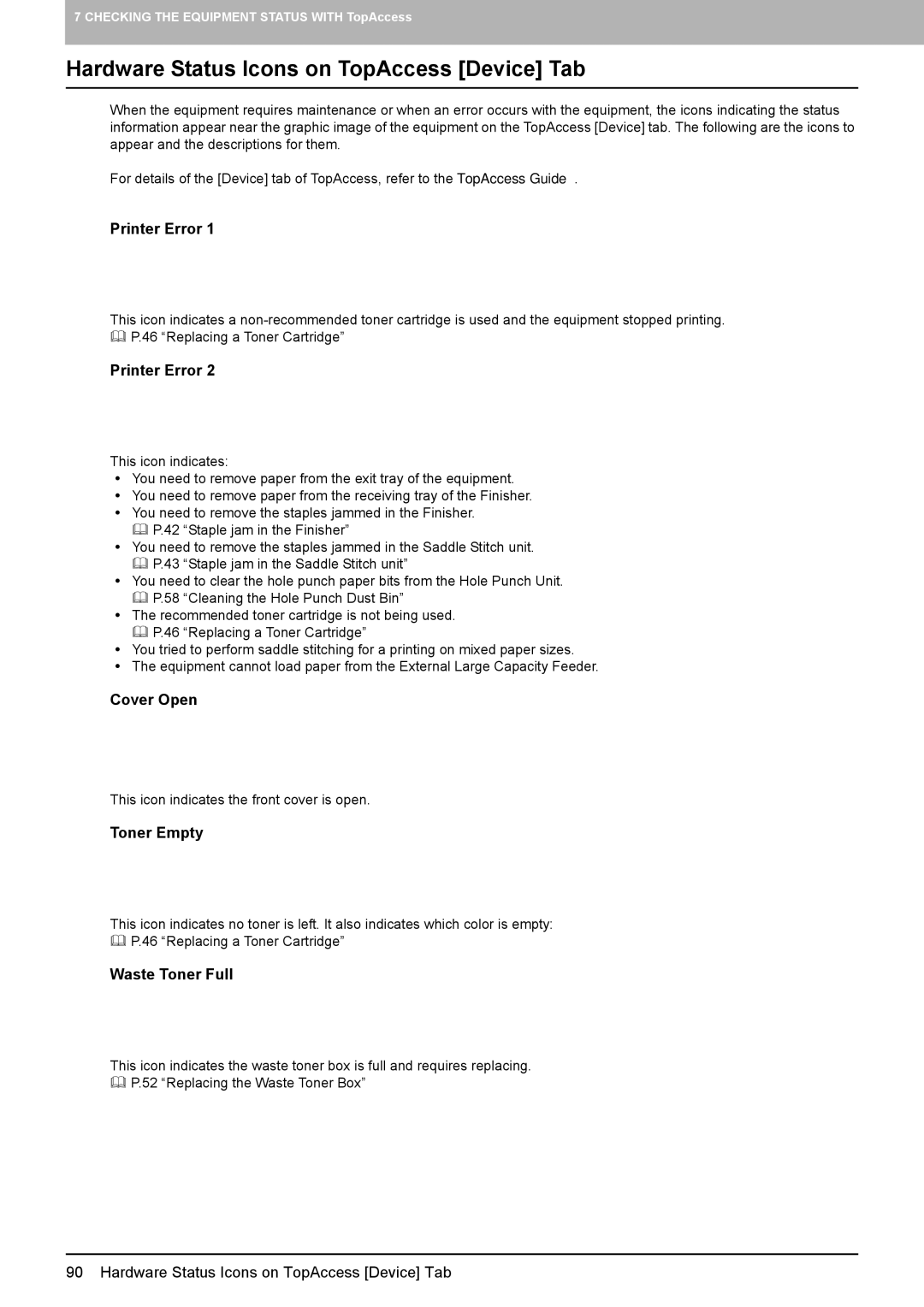7 CHECKING THE EQUIPMENT STATUS WITH TopAccess
Hardware Status Icons on TopAccess [Device] Tab
When the equipment requires maintenance or when an error occurs with the equipment, the icons indicating the status information appear near the graphic image of the equipment on the TopAccess [Device] tab. The following are the icons to appear and the descriptions for them.
For details of the [Device] tab of TopAccess, refer to the TopAccess Guide.
Printer Error 1
This icon indicates a
Printer Error 2
This icon indicates:
yYou need to remove paper from the exit tray of the equipment.
yYou need to remove paper from the receiving tray of the Finisher.
yYou need to remove the staples jammed in the Finisher.
P.42 “Staple jam in the Finisher”
yYou need to remove the staples jammed in the Saddle Stitch unit. P.43 “Staple jam in the Saddle Stitch unit”
yYou need to clear the hole punch paper bits from the Hole Punch Unit. P.58 “Cleaning the Hole Punch Dust Bin”
yThe recommended toner cartridge is not being used.
P.46 “Replacing a Toner Cartridge”
yYou tried to perform saddle stitching for a printing on mixed paper sizes.
yThe equipment cannot load paper from the External Large Capacity Feeder.
Cover Open
This icon indicates the front cover is open.
Toner Empty
This icon indicates no toner is left. It also indicates which color is empty:
P.46 “Replacing a Toner Cartridge”
Waste Toner Full
This icon indicates the waste toner box is full and requires replacing.
P.52 “Replacing the Waste Toner Box”
90 Hardware Status Icons on TopAccess [Device] Tab