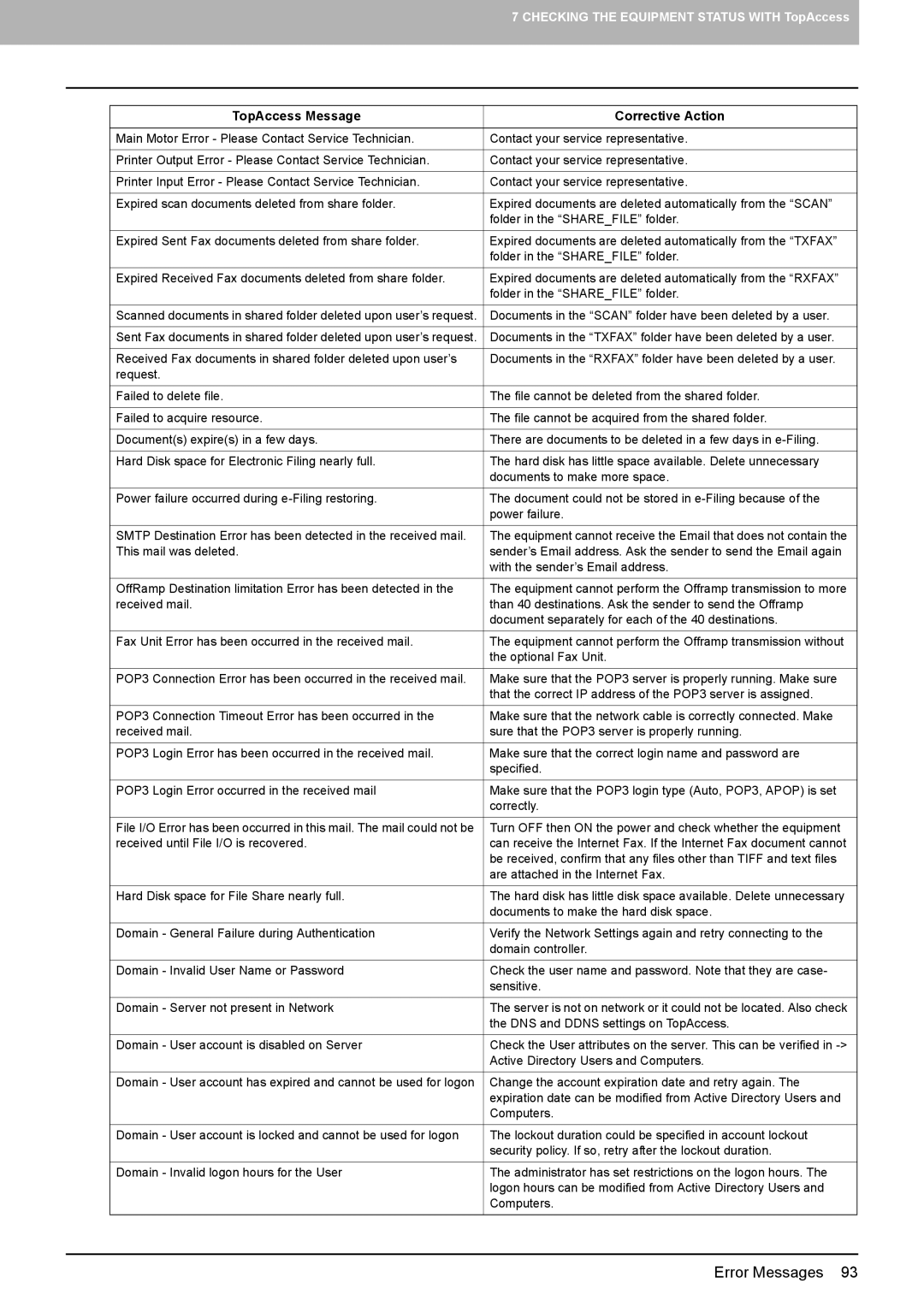7 CHECKING THE EQUIPMENT STATUS WITH TopAccess
TopAccess Message | Corrective Action |
|
|
Main Motor Error - Please Contact Service Technician. | Contact your service representative. |
|
|
Printer Output Error - Please Contact Service Technician. | Contact your service representative. |
|
|
Printer Input Error - Please Contact Service Technician. | Contact your service representative. |
|
|
Expired scan documents deleted from share folder. | Expired documents are deleted automatically from the “SCAN” |
| folder in the “SHARE_FILE” folder. |
|
|
Expired Sent Fax documents deleted from share folder. | Expired documents are deleted automatically from the “TXFAX” |
| folder in the “SHARE_FILE” folder. |
|
|
Expired Received Fax documents deleted from share folder. | Expired documents are deleted automatically from the “RXFAX” |
| folder in the “SHARE_FILE” folder. |
|
|
Scanned documents in shared folder deleted upon user’s request. | Documents in the “SCAN” folder have been deleted by a user. |
|
|
Sent Fax documents in shared folder deleted upon user’s request. | Documents in the “TXFAX” folder have been deleted by a user. |
|
|
Received Fax documents in shared folder deleted upon user’s | Documents in the “RXFAX” folder have been deleted by a user. |
request. |
|
|
|
Failed to delete file. | The file cannot be deleted from the shared folder. |
|
|
Failed to acquire resource. | The file cannot be acquired from the shared folder. |
|
|
Document(s) expire(s) in a few days. | There are documents to be deleted in a few days in |
|
|
Hard Disk space for Electronic Filing nearly full. | The hard disk has little space available. Delete unnecessary |
| documents to make more space. |
|
|
Power failure occurred during | The document could not be stored in |
| power failure. |
|
|
SMTP Destination Error has been detected in the received mail. | The equipment cannot receive the Email that does not contain the |
This mail was deleted. | sender’s Email address. Ask the sender to send the Email again |
| with the sender’s Email address. |
|
|
OffRamp Destination limitation Error has been detected in the | The equipment cannot perform the Offramp transmission to more |
received mail. | than 40 destinations. Ask the sender to send the Offramp |
| document separately for each of the 40 destinations. |
|
|
Fax Unit Error has been occurred in the received mail. | The equipment cannot perform the Offramp transmission without |
| the optional Fax Unit. |
|
|
POP3 Connection Error has been occurred in the received mail. | Make sure that the POP3 server is properly running. Make sure |
| that the correct IP address of the POP3 server is assigned. |
|
|
POP3 Connection Timeout Error has been occurred in the | Make sure that the network cable is correctly connected. Make |
received mail. | sure that the POP3 server is properly running. |
|
|
POP3 Login Error has been occurred in the received mail. | Make sure that the correct login name and password are |
| specified. |
|
|
POP3 Login Error occurred in the received mail | Make sure that the POP3 login type (Auto, POP3, APOP) is set |
| correctly. |
|
|
File I/O Error has been occurred in this mail. The mail could not be | Turn OFF then ON the power and check whether the equipment |
received until File I/O is recovered. | can receive the Internet Fax. If the Internet Fax document cannot |
| be received, confirm that any files other than TIFF and text files |
| are attached in the Internet Fax. |
|
|
Hard Disk space for File Share nearly full. | The hard disk has little disk space available. Delete unnecessary |
| documents to make the hard disk space. |
|
|
Domain - General Failure during Authentication | Verify the Network Settings again and retry connecting to the |
| domain controller. |
|
|
Domain - Invalid User Name or Password | Check the user name and password. Note that they are case- |
| sensitive. |
|
|
Domain - Server not present in Network | The server is not on network or it could not be located. Also check |
| the DNS and DDNS settings on TopAccess. |
|
|
Domain - User account is disabled on Server | Check the User attributes on the server. This can be verified in |
| Active Directory Users and Computers. |
|
|
Domain - User account has expired and cannot be used for logon | Change the account expiration date and retry again. The |
| expiration date can be modified from Active Directory Users and |
| Computers. |
|
|
Domain - User account is locked and cannot be used for logon | The lockout duration could be specified in account lockout |
| security policy. If so, retry after the lockout duration. |
|
|
Domain - Invalid logon hours for the User | The administrator has set restrictions on the logon hours. The |
| logon hours can be modified from Active Directory Users and |
| Computers. |
|
|
Error Messages 93