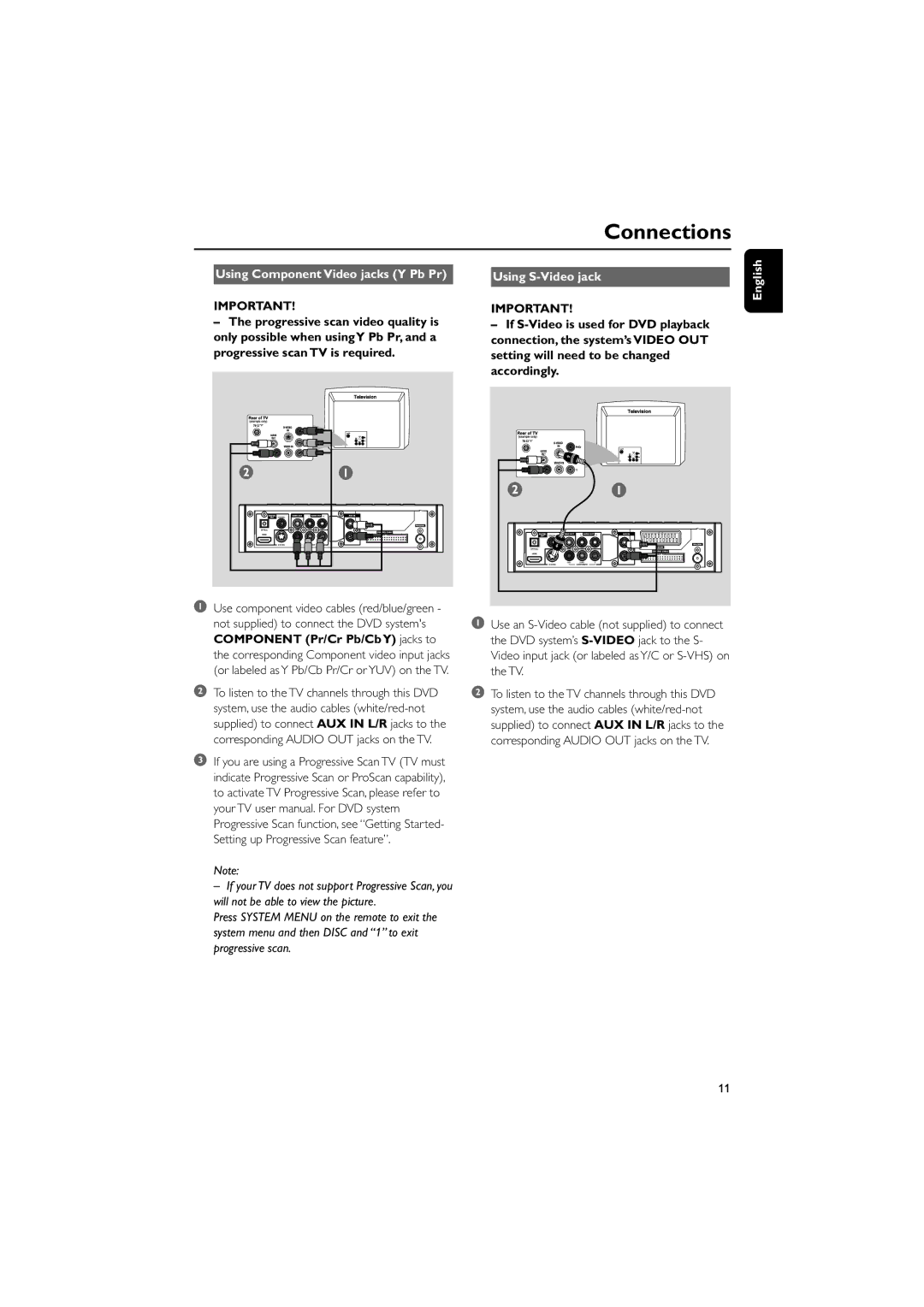Connections
Using Component Video jacks (Y Pb Pr)
IMPORTANT!
–The progressive scan video quality is only possible when usingY Pb Pr, and a progressive scan TV is required.
1Use component video cables (red/blue/green - not supplied) to connect the DVD system's COMPONENT (Pr/Cr Pb/Cb Y) jacks to the corresponding Component video input jacks (or labeled as Y Pb/Cb Pr/Cr or YUV) on the TV.
2To listen to the TV channels through this DVD system, use the audio cables
3If you are using a Progressive Scan TV (TV must indicate Progressive Scan or ProScan capability), to activate TV Progressive Scan, please refer to your TV user manual. For DVD system Progressive Scan function, see “Getting Started- Setting up Progressive Scan feature”.
Note:
– If your TV does not support Progressive Scan, you will not be able to view the picture.
Press SYSTEM MENU on the remote to exit the system menu and then DISC and “1” to exit progressive scan.
Using S-Video jack
IMPORTANT!
–If
1Use an
2To listen to the TV channels through this DVD system, use the audio cables
English
11