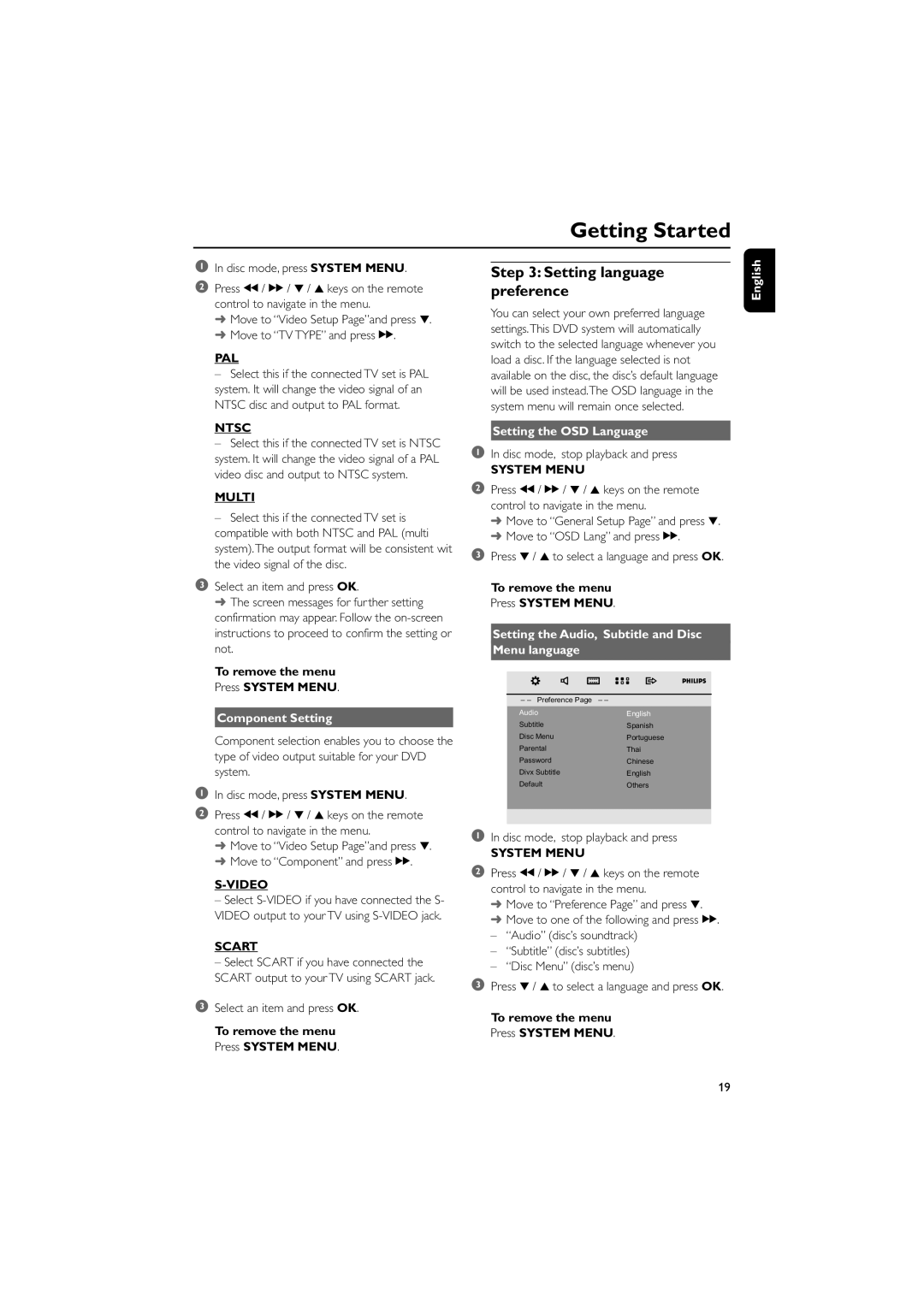Getting Started
1In disc mode, press SYSTEM MENU.
2Press à / á / 4 / 3 keys on the remote control to navigate in the menu.
➜Move to “Video Setup Page”and press 4.
➜Move to “TV TYPE” and press á.
PAL
–Select this if the connected TV set is PAL system. It will change the video signal of an NTSC disc and output to PAL format.
NTSC
–Select this if the connected TV set is NTSC system. It will change the video signal of a PAL video disc and output to NTSC system.
MULTI
–Select this if the connected TV set is compatible with both NTSC and PAL (multi system).The output format will be consistent wit the video signal of the disc.
3Select an item and press OK.
➜ The screen messages for further setting confirmation may appear. Follow the
To remove the menu
Press SYSTEM MENU.
Component Setting
Component selection enables you to choose the type of video output suitable for your DVD system.
1In disc mode, press SYSTEM MENU.
2Press à / á / 4 / 3 keys on the remote control to navigate in the menu.
➜Move to “Video Setup Page”and press 4.
➜Move to “Component” and press á.
–Select
SCART
–Select SCART if you have connected the SCART output to your TV using SCART jack.
3Select an item and press OK.
To remove the menu Press SYSTEM MENU.
Step 3: Setting language preference
You can select your own preferred language settings.This DVD system will automatically switch to the selected language whenever you load a disc. If the language selected is not available on the disc, the disc’s default language will be used instead.The OSD language in the system menu will remain once selected.
Setting the OSD Language
1In disc mode, stop playback and press
SYSTEM MENU
2Press à / á / 4 / 3 keys on the remote control to navigate in the menu.
➜Move to “General Setup Page” and press 4.
➜Move to “OSD Lang” and press á.
3Press 4 / 3 to select a language and press OK.
To remove the menu
Press SYSTEM MENU.
Setting the Audio, Subtitle and Disc
Menu language
– – Preference Page | – – |
Audio | English |
Subtitle | Spanish |
Disc Menu | Portuguese |
Parental | Thai |
Password | Chinese |
Divx Subtitle | English |
Default | Others |
|
|
|
|
1In disc mode, stop playback and press
SYSTEM MENU
2Press à / á / 4 / 3 keys on the remote control to navigate in the menu.
➜Move to “Preference Page” and press 4.
➜Move to one of the following and press á.
– “Audio” (disc’s soundtrack)
– “Subtitle” (disc’s subtitles)
– “Disc Menu” (disc’s menu)
3Press 4 / 3 to select a language and press OK.
To remove the menu Press SYSTEM MENU.
English
19