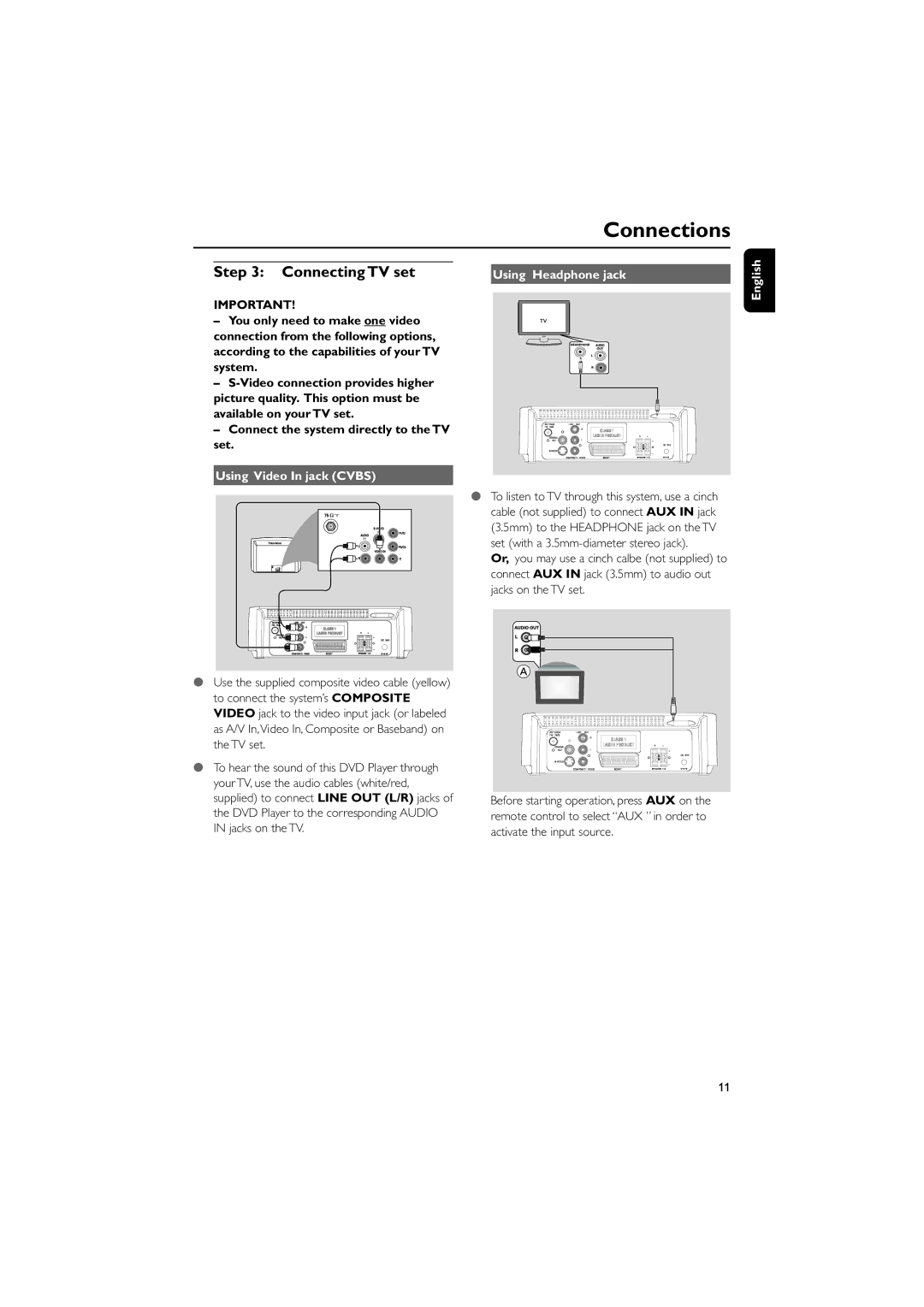Connections
Step 3: Connecting TV set
IMPORTANT!
–You only need to make one video
connection from the following options, according to the capabilities of your TV system.
–
–Connect the system directly to the TV set.
Using Video In jack (CVBS)
IN |
Using Headphone jack
●To listen to TV through this system, use a cinch cable (not supplied) to connect AUX IN jack (3.5mm) to the HEADPHONE jack on the TV set (with a
Or, you may use a cinch calbe (not supplied) to connect AUX IN jack (3.5mm) to audio out jacks on the TV set.
English
●Use the supplied composite video cable (yellow) to connect the system’s COMPOSITE VIDEO jack to the video input jack (or labeled as A/V In,Video In, Composite or Baseband) on the TV set.
●To hear the sound of this DVD Player through your TV, use the audio cables (white/red, supplied) to connect LINE OUT (L/R) jacks of the DVD Player to the corresponding AUDIO IN jacks on the TV.
Before starting operation, press AUX on the remote control to select “AUX ” in order to activate the input source.
11